Chapter 21: Working with Unit of Measure Conversions (WUMC)

Purpose: The Unit of Measure Conversion function is used to add or maintain information necessary to perform unit of measure conversions between your selling Unit of measure and the vendor's unit of measure.
This file is used in Entering Purchase Orders (MPOE), Maintaining Purchase Orders (MPOE), and Purchase Order Receipts.
In this chapter:
• Work with Unit of Measure Conversions Screen
• Create Unit of Measure Conversion Screen
• Change Unit of Measure Conversion Screen
• Display Unit of Measure Conversion Screen
Work with Unit of Measure Conversions Screen
How to display this screen: Enter WUMC in the Fast Path field at the top of any menu or select Work with Unit of Measure from a menu.
INR0720 DISPLAY Work with Unit of Measure Conversions 12/09/93 11:34:32 CommercialWare
Opt From Unit of Measure To Unit of Measure
Type options, press Enter. 2=Change 4=Delete 5=Display
C12 CASE OF TWELVE EA EACHES EA EACHES C24 CASE OF 24 EA EACHES C36 CASE OF 36 1 INCHES 2 FEET 2 FEET 1 INCHES
F3=Exit F6=Create F12=Cancel F21=Print List F24=Select Company |
Field |
Description |
From (Unit of measure) |
A code that represents the Unit of measure that will be used to convert from. Alphanumeric, 3 positions; optional. |
Unit of measure |
The description of the "from" unit of measure code. Alphanumeric, 30 positions; optional. |
To (Unit of measure) |
A code that represents the Unit of measure that will be used to convert to. Alphanumeric, 3 positions; optional. |
Unit of measure |
The description of the "to" unit of measure code. You can enter any portion of the unit of measure. Alphanumeric, 30 positions; optional. |
Screen Option |
Procedure |
Create unit of measure conversion |
Press F6 to advance to the Create Unit of Measure Conversion Screen. |
Change unit of measure conversion |
Enter 2 next to a unit of measure conversion to advance to the Change Unit of Measure Conversion Screen. |
Delete unit of measure conversion |
Enter 4 next to a unit of measure conversion to delete it. |
Display unit of measure conversion |
Enter 5 next to a unit of measure conversion to advance to the Display Unit of Measure Conversion Screen. |
Create Unit of Measure Conversion Screen
To create: At the Work with Unit of Measure Conversions Screen, press F6 to display the Create Unit of Measure Conversion screen.
Note: You must define units of measure before creating Unit of Measure Conversions. See Working with Units of Measure (WUOM). In addition, your items should have units of measure defined in the Item file, and in the Vendor/Item file; see Working with Vendor Items (WVNI).
INR0718 ENTER Create Unit Of Measure Conversion 12/09/93 11:05:22 CommercialWare
FACTOR
Factor From Unit of Measure
To Unit of Measure .
Round? . . . . . . . N=No, Y=Yes
Conversion Rate . :
F3=Exit F8=Enter Factors/Rates F12=Cancel |
Note: Set up only one unit of measure conversion for each combination. For example, either set up from EA to Case of 24, or Case of 24 to EA. It is not necessary to set up both.
Field |
Description |
From unit of measure |
The Unit of measure code that will be used to convert from (e.g., EA = each). Validated against the Unit of Measure file. Alphanumeric, 3 positions. Create screen: required. Change screen: display-only. |
The number by which you multiply the From unit of measure to make total quantity equal to the To unit of measure multiplied by the To factor: (From factor) X (From unit of measure) = (To factor) X (To unit of measure). 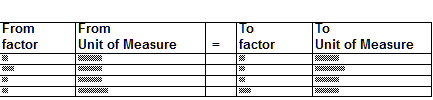 In other words: 2 EACHES = 1 PAIR 12 EACHES = 1 DOZEN 1 PAIR = 2 EACHES 1 DOZEN = 12 EACHES Numeric, 7 positions with a 2-place decimal; required. |
|
To unit of measure |
The Unit of measure code that will be used to convert to (e.g., C24 = case of 24). Validated against the Unit of Measure file. Alphanumeric, 3 positions. Create screen: required. Change screen: display-only. |
To factor |
The number by which you multiply the To unit of measure to make total quantity equal to the From unit of measure multiplied by the From factor. See From factor. Numeric, 7 positions with a 2-place decimal; required. |
Round |
Specifies whether the system should round to the nearest value or truncate (cut off additional numbers from the end of the value). Y = The system will either round up or down to the nearest value. For example, if the conversion ends up with 1.6 units, the system will round up to 2 units. N = The system will truncate. For example, if the conversion ends up with 1.6 units, the system will truncate to 1 unit. Alphanumeric, 1 position; required. |
Conversion rate |
The conversion rate for the unit of measure. The system will calculate the conversion rate automatically, using the factors. The conversion rate is calculated by taking the To factor divided by the From factor. Otherwise, pressing F8 allows you to enter an actual conversion rate, instead of supplying the factor information. Example: If the From unit of measure was EA for each and the To unit of measure was C24 for case of 24, the From factor would be 24, the To factor would be 1, and the calculated conversion rate would be 1/24, or 0.0416667. Numeric, 12 positions with 7-place decimal; required, or system-calculated. |
Change Unit of Measure Conversion Screen
To change: Enter 2 next to a code at the Work with Unit of Measure Conversions Screen to advance to the Change Unit Measure Conversion screen. At the Change screen you can change any information except the from and to codes and the conversion rate. See Create Unit of Measure Conversion Screen for field descriptions.
Display Unit of Measure Conversion Screen
To display: Enter 5 next to a next to a unit of measure conversion at the Work with Unit of Measure Conversions Screen to advance to the Display Unit of Measure Conversion screen. You cannot change any information on this screen. See Create Unit of Measure Conversion Screen for field descriptions.
| Chapter 20: Working With PO Additional Charges (WPAC) | Contents | SCVs | Search | Glossary | Reports | XML | Index | Chapter 22: Working with Vendor Items (WVNI) |

ME02_05 CWDirect 18.0 August 2015 OTN