Display CLINK
This pane displays Cluster Links (CLINKS) information.
To display, select Display and CLINK on the navigation tree.
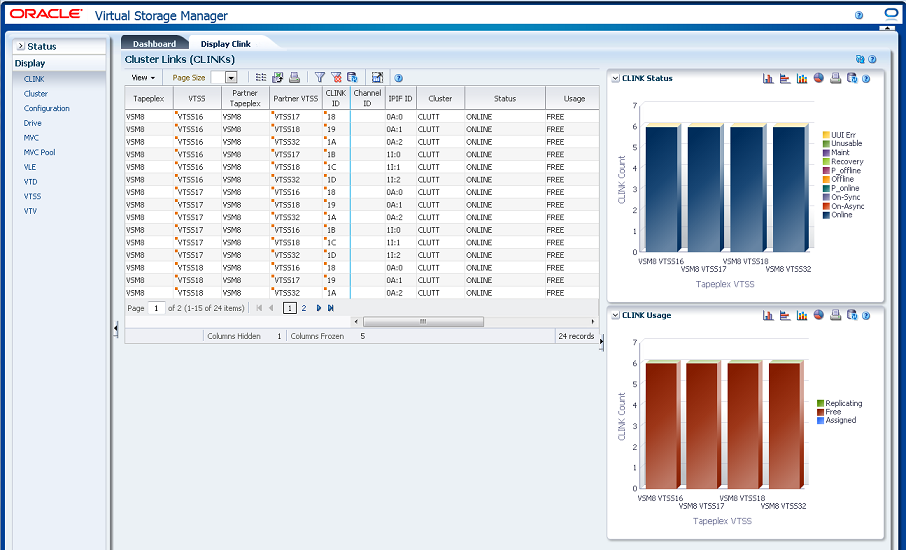
Cluster Links (CLINKS)
This data table shows CLINK information.
You may need to scroll horizontally or detach the table to view all columns.

Click the arrows in any column header to sort the data table by that column in ascending or descending order.
Fields with a context menu indicator can initiate Management commands on specific data items. Right click a field to display the context menu and select the desired menu item.
You can also filter data for individual data columns to further isolate specific information. See "Using Filters" for information about this feature.
Table columns and descriptions include:
| Column | Description |
|---|---|
| Tapeplex | The name of the tapeplex. |
| VTSS | The primary or sending VTSS name.
Context menu: Audit VTSS, Vary VTSS. |
| Partner Tapeplex | The partner tapeplex in the cluster. |
| Partner VTSS | The secondary or receiving VTSS in the cluster.
Context menu: Audit VTSS, Vary VTSS. |
| CLINK ID | The CLINK ID that has been assigned to the CLINK within the VTSS.
Context menu: Vary CLINK. |
| Channel ID | The back-end channel interface to which the CLINK is connected. |
| IPIFID | The IPIF ID of the CLINK. |
| Cluster | The cluster name if the CLINK is used for replication of VTVs within the tapeplex and is part of a cluster. The VTSS name in the Partner VTSS column indicates the other VTSS that operates in the cluster. |
| Status | One of the following:
MAINT: The link has failed or it has been varied into maintenance mode. OFFLINE: The link is offline and unavailable to all hosts and VTSSs. ONLINE: The link is online and available to all hosts and VTSSs. ON-SYNC: Available for synchronous replication. ON-ASYNC: Available for asynchronous replication. P_OFFLINE: The link is pending offline. P_ONLINE: The link is pending online. RECOVERY: The link is being reset following an error or a vary online operation. UNUSABLE: Not available for replication due to hardware errors or assigned-elsewhere conditions. UUI ERR: This is a CLINK defined for electronic export and it has been unable to contact the remote VTCS. There should be messages in the HSC JOBLOG that indicate the reason for the problem. This could include problems with the definitions, the local SMC, or the remote HTTP server on the remote VTCS. |
| Usage | One of the following:
ASSIGNED: Link is assigned to the host in the HOST field but is not currently replicating. This usage occurs when VTCS is starting or terminating link use or is attempting error recovery on the link after a replication failure. FREE: Link is idle (not doing replications). REPLICATING: Link is actively doing replications. |
| MVS Host | The host that the link is assigned to. |
| Partner VTD | The address of the VTD on the partner VTSS that forms the other end point to the connection. For a cluster link, the MVS address of the VTD is reported. For an electronic export link, this is not possible as there is no access to the other tapeplex configuration. In this case, only the ordinal number of the VTV is reported. |
| Replication Capability | Indicates the CLINK is available for synchronous or asynchronous replication. |
| Refreshed | The date and UTC time the data was stored or last updated. |
Columns Hidden indicates the number of columns in the table that are not being displayed. These are displayed using the View menu.
Columns Frozen is the number of left-hand columns that remain static when the horizontal scroll bar is moved. A blue vertical line separates these columns from the others.
Use the View menu to perform the following operations:
| View Option | Description |
|---|---|
| Scroll Table | Enable or disable scrolling |
| Columns | Show all or selected columns and manage hidden/visible status |
| Detach | Display the table in a separate window |
| Sort | Sort the column in ascending or descending order |
| Reorder Columns | Select the column sequence for Visible columns |
Use the Page Size menu to specify the number of rows to include on a data table page.
If there are multiple pages, use the Page feature at the bottom of the table to navigate among them. Enter or select a page number or use the arrow buttons to move forward or backward in the list of pages.
Click the icons above the table to perform the following operations:
| Icon | Name | Description |
|---|---|---|
| Selected Row Data | Show data for selected rows | |
| Export to Excel | Export all rows to an Excel spreadsheet | |
| Display as a printable page | ||
| Filter | See "Using Filters" | |
| Reset filter | Reset the data filter | |
| Refresh | Refresh with data from the VSM GUI database | |
| Detach | Display in a separate window | |
| Help | Display VSM GUI Help | |
| Run ELS | Refresh data by running the necessary ELS commands to update all of the database tables that are referenced on the page | |
| Close All Tabs | Close all tabs and display just the Dashboard |
CLINK Status
This graph shows current CLINK counts for each VTSS, sorted by current status.
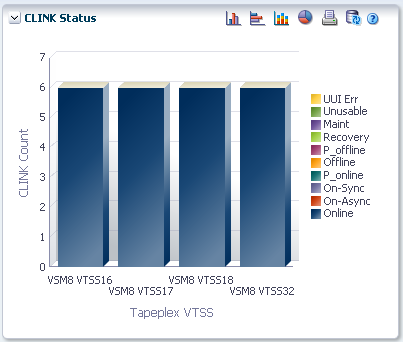
Hover on an object to display summary data for the object.
Click an object to filter the data table by that object.
Click the icons above the graph to perform the following operations:
| Icon | Name | Description |
|---|---|---|
| Vertical bar graph | Display the graph as a vertical bar chart | |
| Horizontal bar graph | Display the graph as a horizontal bar chart | |
| Stacked bar graph | Display the graph as a stacked bar chart | |
| Pie chart | Display the graph as a pie chart | |
| Display as a printable page | ||
| Refresh | Refresh with data from the VSM GUI database | |
| Help | Display VSM GUI Help | |
| Run ELS | Refresh data by running the necessary ELS commands to update all of the database tables that are referenced on the page | |
| Close All Tabs | Close all tabs and display just the Dashboard |
CLINK Usage
This graph shows current CLINK usage for each VTSS, sorted by current usage state.
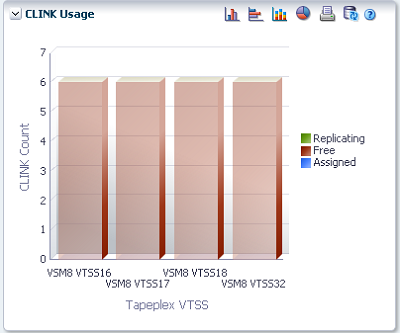
Hover on an object to display summary data for the object.
Click an object to filter the data table by that object.
Click the icons above the graph to perform the following operations:
| Icon | Name | Description |
|---|---|---|
| Vertical bar graph | Display the graph as a vertical bar chart | |
| Horizontal bar graph | Display the graph as a horizontal bar chart | |
| Stacked bar graph | Display the graph as a stacked bar chart | |
| Pie chart | Display the graph as a pie chart | |
| Display as a printable page | ||
| Refresh | Refresh with data from the VSM GUI database | |
| Help | Display VSM GUI Help | |
| Run ELS | Refresh data by running the necessary ELS commands to update all of the database tables that are referenced on the page | |
| Close All Tabs | Close all tabs and display just the Dashboard |