Display Cluster
This pane displays Cluster information.
To display, select Display and Cluster on the navigation tree.
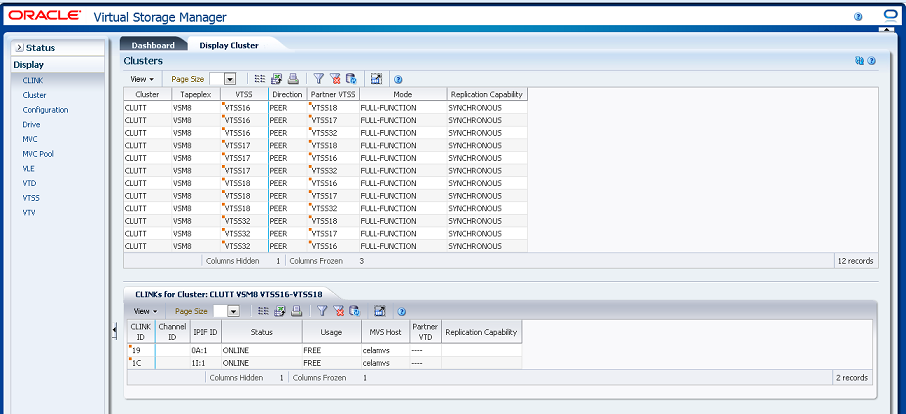
Clusters
This data table shows Cluster information.
You may need to scroll horizontally or detach the table to view all columns.
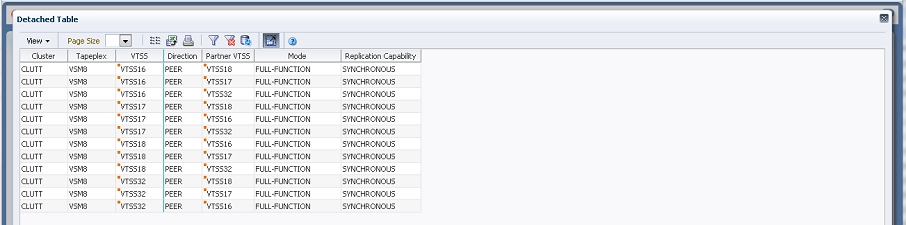
Click the arrows in any column header to sort the data table by that column in ascending or descending order.
Select a row to display data for that Cluster in the "CLINKs for Cluster" data table.
Fields with a context menu indicator can initiate Management commands on specific data items. Right click a field to display the context menu and select the desired menu item.
You can also filter data for individual data columns to further isolate specific information. See "Using Filters" for information about this feature.
Table columns and descriptions include:
| Column | Description |
|---|---|
| Cluster | The cluster name. |
| Tapeplex | The tapeplex name. |
| VTSS | One of the VTSSs in the cluster.
Context menu: Audit VTSS, Vary VTSS. |
| Direction | The direction of the link between the VTSSs, one of the following:
-----> or <----- indicates the direction of VTV replication in Uni-Directional Cluster. VTVs can only be replicated from the Sending to the Receiving VTSS. <----> indicates that the VTSSs are configured as a Bi-Directional (Peer-to-Peer) Cluster. VTVs can be replicated from either VTSS to the other. |
| Partner VTSS | The partner VTSS in the cluster.
Context menu: Audit VTSS, Vary VTSS. |
| Mode | One of the following cluster operating modes:
ASYNC-REPLICATE: Both VTSSs in the cluster are online to VTCS. Production workload can go to either VTSS, but for a unidirectional (primary/secondary) cluster, VTVs can only be replicated from the sending VTSS. Synchronous replication is not enabled across the cluster. SYNC-REPLICATE: Both VTSSs in the cluster are online to VTCS. Production workload can go to either VTSS, but for a unidirectional (primary/secondary) cluster, VTVs can only be replicated from the sending VTSS. Synchronous replication is enabled across the cluster. DEGRADED: One of the two VTSSs in a bidirectional peer-to-peer cluster is either offline or quiesced. Production workload can go the remaining online VTSS. VTVs requiring replication, however, are allocated to the remaining VTSS only if no other full-function clusters are available and suitable. In this case, replicate VTVs are migrated immediately with keep and queued for replication when the other VTSS comes online. When the other VTSS comes online, VTCS reconciles the contents of both VTSSs. DEGRADED SECONDARY: The primary is online to VTCS and the secondary is either offline or quiesced. Workload can run on the primary. VTVs requiring replication, however, are allocated to the primary only if no other full-function clusters are available. In this case, replicate VTVs are migrated immediately with keep and are queued for replication, which occurs when the secondary comes online. DEGRADED PRIMARY: The secondary is online to VTCS and the primary is either offline or quiesced. Workload can run on the secondary. VTVs requiring replication, however, are allocated to the secondary only if no other full-function clusters are available. When the primary comes back online, VTCS reconciles the contents of the primary and secondary. NON-OPERATIONAL: No workload is possible on this cluster. CLINKS OFFLINE: All defined CLINKs are offline. No workload is possible on this Cluster. ONLY SECONDARY: The Secondary is online to VTCS and the Primary has no CLINKs online. Workload can run on the Secondary. VTVs requiring replication, however, are allocated to the Secondary only if no other Full Function Clusters are available. ONLY PRIMARY: The Primary is online to VTCS and the Secondary has no CLINKs online. Workload can run on the Primary. VTVs requiring replication, however, are allocated to the Primary only if no other Full Function Clusters are available. In this case, Replicate VTVs are migrated immediately with keep and are queued for replication. FULL-FUNCTION: Indicates that both VTSSs are operational. If something goes wrong with the state of either VTSS, then it reports as degraded or non-operational. Tracks MVC chaining when a file runs off the end of one volume onto another. |
| Replication Capability | Indicates the cluster is available for synchronous or asynchronous replication. |
| Refreshed | The date and UTC time the data was stored or last updated. |
Columns Hidden indicates the number of columns in the table that are not being displayed. These are displayed using the View menu.
Columns Frozen is the number of left-hand columns that remain static when the horizontal scroll bar is moved. A blue vertical line separates these columns from the others.
Use the View menu to perform the following operations:
| View Option | Description |
|---|---|
| Scroll Table | Enable or disable scrolling |
| Columns | Show all or selected columns and manage hidden/visible status |
| Detach | Display the table in a separate window |
| Sort | Sort the column in ascending or descending order |
| Reorder Columns | Select the column sequence for Visible columns |
Use the Page Size menu to specify the number of rows to include on a data table page.
If there are multiple pages, use the Page feature at the bottom of the table to navigate among them. Enter or select a page number or use the arrow buttons to move forward or backward in the list of pages.
Click the icons above the table to perform the following operations:
| Icon | Name | Description |
|---|---|---|
| Selected Row Data | Show data for selected rows | |
| Export to Excel | Export all rows to an Excel spreadsheet | |
| Display as a printable page | ||
| Filter | See "Using Filters" | |
| Reset filter | Reset the data filter | |
| Refresh | Refresh with data from the VSM GUI database | |
| Detach | Display in a separate window | |
| Help | Display VSM GUI Help | |
| Run ELS | Refresh data by running the necessary ELS commands to update all of the database tables that are referenced on the page | |
| Close All Tabs | Close all tabs and display just the Dashboard |
CLINKs for Cluster
This data table displays CLINKs for the Cluster selected in the "Clusters" data table.
You may need to scroll horizontally or detach the table to view all columns.

Click the arrows in any column header to sort the data table by that column in ascending or descending order.
You can also filter data for individual data columns to further isolate specific information. See "Using Filters" for information about this feature.
Table columns and descriptions include:
| Column | Description |
|---|---|
| CLINK ID | The CLINK ID that has been assigned to the CLINK within the VTSS. |
| Channel ID | The back-end channel interface to which the CLINK is connected. |
| IPIF ID | The IPIF ID of the CLINK. |
| Status | One of the following:
Maint: The link has failed or it has been varied into maintenance mode. OFFLINE: The link is offline and unavailable to all hosts and VTSSs. ONLINE: The link is online and available to all hosts and VTSSs. ON-SYNC: Available for synchronous replication. ON-ASYNC: Available for asynchronous replication. P_OFFLINE: The link is pending offline. P_ONLINE: The link is pending online. RECOVERY: The link is being reset following an error or a vary online operation. UNUSABLE: Not available for replication due to hardware errors or assigned-elsewhere conditions. UUI ERR: This is a CLINK defined for electronic export and it has been unable to contact the remote VTCS. There should be messages in the HSC JOBLOG that indicate the reason for the problem. This could include problems with the definitions, the local SMC, or the remote HTTP server on the remote VTCS. |
| Usage | One of the following:
Assigned: Link is assigned to the host in the HOST field but is not currently replicating. This usage occurs when VTCS is starting or terminating link use or is attempting error recovery on the link after a replication failure. Free: Link is idle (not doing replications). Replicating: Link is actively doing replications. |
| MVS Host | The host that the link is assigned to. |
| Partner VTD | The address of the VTD on the partner VTSS that forms the other end point to the connection. For a cluster link, the MVS address of the VTD is reported. For an electronic export link, this is not possible as there is no access to the other tapeplex configuration. In this case, only the ordinal number of the VTV is reported |
| Replication Capability | Indicates the CLINK is available for synchronous or asynchronous replication. |
| Refreshed | The date and UTC time the data was stored or last updated. |
Columns Hidden indicates the number of columns in the table that are not being displayed. These are displayed using the View menu.
Columns Frozen is the number of left-hand columns that remain static when the horizontal scroll bar is moved. A blue vertical line separates these columns from the others.
Use the View menu to perform the following operations:
| View Option | Description |
|---|---|
| Scroll Table | Enable or disable scrolling |
| Columns | Show all or selected columns and manage hidden/visible status |
| Detach | Display the table in a separate window |
| Sort | Sort the column in ascending or descending order |
| Reorder Columns | Select the column sequence for Visible columns |
Use the Page Size menu to specify the number of rows to include on a data table page.
If there are multiple pages, use the Page feature at the bottom of the table to navigate among them. Enter or select a page number or use the arrow buttons to move forward or backward in the list of pages.
Click the icons above the table to perform the following operations:
| Icon | Name | Description |
|---|---|---|
| Selected Row Data | Show data for selected rows | |
| Export to Excel | Export all rows to an Excel spreadsheet | |
| Display as a printable page | ||
| Filter | See "Using Filters" | |
| Reset filter | Reset the data filter | |
| Refresh | Refresh with data from the VSM GUI database | |
| Detach | Display in a separate window | |
| Help | Display VSM GUI Help | |
| Run ELS | Refresh data by running the necessary ELS commands to update all of the database tables that are referenced on the page | |
| Close All Tabs | Close all tabs and display just the Dashboard |