A Using Filters
Filters may be applied to VSM GUI data tables to further isolate specific types of information.
The Filter and Reset Filter icons on the toolbar above the data table control filtering:
| Icon | Name | Description |
|---|---|---|
| Filter | Filter the data | |
| Reset filter | Reset the data filter |
When you click the Filter icon, a Filter Table dialog is displayed:
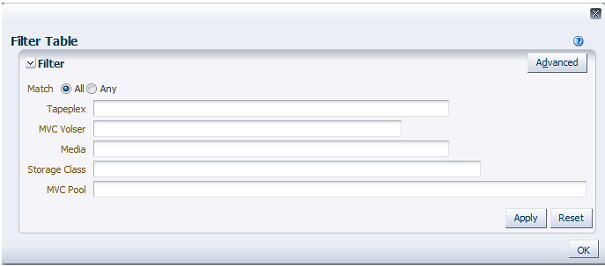
Click Match All if you want display candidates to be included only if they match all of the filtering criteria.
Click Match Any if you want display candidates to be included if they match any of the filtering criteria.
Enter filtering criteria in one or more of the displayed data fields.
Note:
By default, filtering identifies data fields that contain the specified filtering criteria. For more complex filtering, the Advanced button opens a dialog to a list of alternate filtering operators.Click Apply to update the data table with the selected filters.
Click Reset to clear the filters and enter new criteria.
Click OK to close the dialog.
Click the Reset Filter icon on the toolbar above the table to re-display the unfiltered table.
For more complex filtering, click the Advanced button on the dialog:
Select one of the following operators for each data column you want to filter:
-
Starts with: Includes only items starting with the entry
-
Ends with: Includes only items ending with the entry
-
Equals: Includes only items that are identical to the entry
-
Does not equal: Includes only items that are not exactly identical to the entry
-
Less than: Includes only items that are less than the entry
-
Less than or equal to: Includes only items that are less than or equal to the entry
-
Greater than: Includes only items that are greater than the entry
-
Greater than or equal to: Includes only items that are greater than or equal to the entry
-
Between: Includes only items that are between the entries
-
Not between: Includes only items that are not between the entries
-
Contains: Includes only items containing the entry
-
Does not contain: Includes only items that do not contain the entry
-
Is blank: Includes only items that are blank
-
Is not blank: Includes only items that are not blank
Enter filtering criteria in the data fields.
Click Apply to update the data table with the selected operators and filtering criteria.
Click Add Fields to add additional fields to the dialog. Select from the list of fields that are currently in the data table but not in the Filter Table dialog.
Enter filtering criteria in the new data fields.
Click Apply to update the data table with the new data fields.
Click Reset to clear the filters and enter different criteria.
Click Basic to toggle back to the previous Filter screen.
Click OK to close the dialog.
Click the Reset Filter icon on the toolbar above the table to re-display the unfiltered table.