4 Post-Discovery Configuration for Oracle Database Appliance Plug-In
After the targets are discovered, you can set up notifications for alerts and incidents, and create blackout periods for system maintenance activities.
Topics:
- Modifying Metrics Thresholds for Oracle Database Appliance
You can modify the default thresholds for different metrics for Oracle Database Appliance based on your requirements. - Configuring Notifications for Oracle Database Appliance
You can configure Oracle Enterprise Manager to send notifications when incidents occur on Oracle Database Appliance systems. - Creating Blackouts for Oracle Database Appliance
Use blackouts to suspend or suppress monitoring to perform maintenance operations.
Modifying Metrics Thresholds for Oracle Database Appliance
You can modify the default thresholds for different metrics for Oracle Database Appliance based on your requirements.
You can set metrics to different values to meet service level agreements (SLAs). You can also create a set of standard threshold values that you apply across multiple Oracle Database Appliance systems. For example, you can set different threshold limits for different types of systems, such as production, test, development, and so forth.
Table 4-1 Default Thresholds for Hosts
| Metric | Warning Threshold | Critical Threshold |
|---|---|---|
|
Disk Device Busy (%) |
80 |
95 |
|
Filesystem Space Available (%) |
20 |
5 |
|
CPU Utilization (%) |
80 |
95 |
|
Memory Utilization (%) |
80 |
95 |
|
Swap Utilization (%) |
80 |
95 |
You can view and modify the thresholds from the Metric and Collection Settings menu for the Oracle Database Appliance host.
Figure 4-1 Viewing and Modifying Metrics and Collection Settings
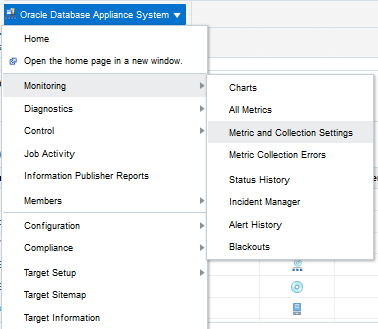
Description of "Figure 4-1 Viewing and Modifying Metrics and Collection Settings"
Configuring Notifications for Oracle Database Appliance
You can configure Oracle Enterprise Manager to send notifications when incidents occur on Oracle Database Appliance systems.
For example, you can configure a notification that you want sent to an Administrator's e-mail when certain events or incidents occur on Oracle Database Appliance hosts.
Set up notifications by going to the Oracle Enterprise Manager Setup menu (gear icon), and selecting Notifications.
Figure 4-2 Setting Up Notification Methods
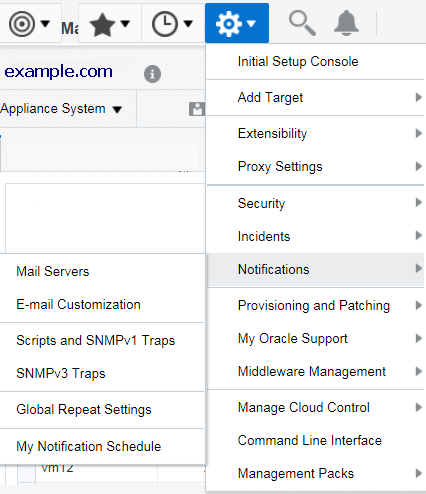
Description of "Figure 4-2 Setting Up Notification Methods"
The Notifications menu options enable you to globally define different mechanisms for sending notifications. These notifications include customized e-mail messages, scripts and SNMP traps, PL/SQL procedures, and global repeat settings. After you define notifications, Oracle Enterprise Manager Incident Rules uses these settings to send notifications to administrators for events, incidents, or problems.
Creating Blackouts for Oracle Database Appliance
Use blackouts to suspend or suppress monitoring to perform maintenance operations.
Blackouts enable you to suspend monitoring on one or more targets to perform maintenance operations. For example, you can set up a blackout for the target Oracle Database Appliance system to suspend monitoring and notifications during an Oracle Database Appliance patching event. You can also create a blackout at a fine-grained level, such as at a database level, when only one of the several databases running on Oracle Database Appliance are down for maintenance.
Note:
To place a target under blackout or notification blackout, you need to have at least Blackout Target privileges on the target.
Notification Blackouts allow you to suppress the notifications on targets during the notification blackout duration. The Agent continues to monitor the target under notification blackout. Meanwhile, Oracle Management System (OMS) continues to show the actual target status along with an indication that the target is currently under notification blackout.
Note:
When an Oracle Database Appliance target is in a blackout or notification blackout state, all of its members and host targets go to the blackout or notification blackout state.
Use the following procedure to access the Blackouts page for Oracle Database Appliance:
- From the Oracle Enterprise Manager home page, open the Enterprise menu (three square boxes) in the menu bar, and then select Monitoring.
- Select Blackouts.
See Also:
Using Blackouts for information about how to create blackouts and notification blackouts for Oracle Database Appliance.