Setting Up Reloading Meal Cards
Follow these instructions to set up meal cards that automatically reload with a set dollar amount on a recurring basis. These cards can be allowed to accumulate value over time, and the account transaction history shows the reload and debit transaction.
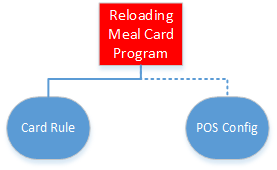
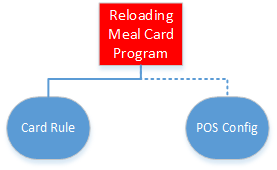
Parent topic: Card Programs