Verify the UEFI Optimal Defaults
Note - If the server is newly installed and this is the first time an operating system is being installed, then UEFI is probably configured to its optimal default settings and you do not have to perform this procedure.
In the BIOS Setup Utility, you can set optimal defaults, and view and edit UEFI settings, as needed. By setting optimal defaults, you ensure that the server is operating efficiently with a configuration that is known to be good. In the BIOS Setup Utility, use the F2 key to set UEFI optimal defaults and view and edit UEFI settings. Review the optimal defaults in the Oracle Server X7-2 Service Manual.
Any changes you make in the BIOS Setup Utility using the F2 key are permanent until the next time you change them.
You can use F8 during the BIOS start up to specify a temporary boot device; however, this change is only in effect for the current system boot. The permanent boot device specified using F2 is in effect after booting from the temporary boot device.
Before you begin, ensure that the following requirements are met:
-
The hard disk drive (HDD) or solid state drive (SSD) is properly installed in the server. For instructions, refer to Servicing Storage Drives (CRU) in Oracle Server X7-2 Service Manual.
-
A console connection is established to the server. For details, see Selecting the Console Display.
-
For more information and detailed procedures, see Reset the BIOS Firmware to Default Settings (BIOS) in the Oracle X7 Series Servers Administration Guide at http://www.oracle.com/goto/x86admindiag/docs.
-
Reset or power on the server.
See Resetting or Powering on the Server.
Note - The next step occurs very quickly; therefore, be ready to press the F2 key. Watch carefully for messages as they appear on the screen for a brief time. You might want to enlarge the size of your screen to eliminate scroll bars. -
When prompted in the BIOS screen, press the F2 key to access the BIOS
Setup Utility.
The BIOS Setup Utility screen appears.
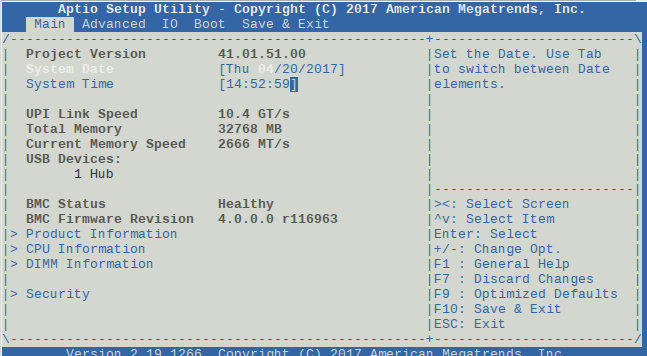
- Press the F9 key to load the optimal default settings.
- In the prompt message, highlight OK, and press Enter.
-
To save your changes and exit the BIOS Setup Utility, press the F10 key.
Alternatively, select Save Changes and Exit from the Exit menu.