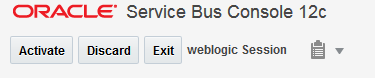5 Creating Your APIs
This chapter describes creating APIs using the Oracle Service Bus console.
The following topics are covered:
5.1 Accessing the Oracle Service Bus Console
You access the Oracle Service Bus Console from a web browser.
To start the Oracle Service Bus Console:
5.2 Creating Proxy Services to Be Published as APIs
WSDL-based SOAP proxy services and REST proxy services created in Oracle Service Bus are publishable as APIs to the API Manager Portal. You use Service Bus capabilities to create proxy services before adding decorative metadata and publishing the proxy service as an API on the API Manager Portal.
Note:
Proxy services configured with deprecated WLS 9 policies can not be published as APIs.
Native REST services (both typed and untyped) created in Service Bus 12.2.1 are not supported. Only 12.1.3-style WSDL-based REST services are publishable as APIs. Refer to How to Create WSDL-Based REST Services for Service Bus Using JDeveloper in Developing Services with Oracle Service Bus to create this type of REST service in Service Bus 12.2.1.
See Developing Services with Oracle Service Bus for more information about developing services with Service Bus.
You can also import a configuration JAR containing proxy services from an existing Service Bus instance. See Importing and Exporting APIs and API Curation Metadata for more information.
Note:
You still must add metadata and publish proxy services added using this method.
After populating Service Bus with proxy services, please ensure that you activate the session. After activating the session, select a SOAP- or REST-based proxy service in the Navigator to view the API tab. Note that the API tab is only visible for SOAP- and REST-based proxy services. Complete the task described in Activating the Session to make the API tab visible in the Service Bus console.
5.3 Activating the Session
After you have created your API proxy service, you must activate the session before adding metadata to and publishing an API for use with the API Manager Portal. The API tab is not visible in the Service Bus console until you complete this task.
Note:
Even though the service has been activated, it will not receive any traffic until it is published. You must curate and publish your APIs, as described in Curating and Publishing Your APIs Using Oracle Service Bus , before the services will receive traffic.