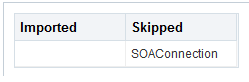3.10 Importing a Model
Describes steps to import a model
Only users with the role InsightModelCreator/InsightAdmin can import a model.
To import a model into the Oracle Real-Time Integration Business Insight application:
- Navigate to Insight Models page.
- Click Import Model.The Import Model dialog opens.
Figure 3-18 Import Model Dialog
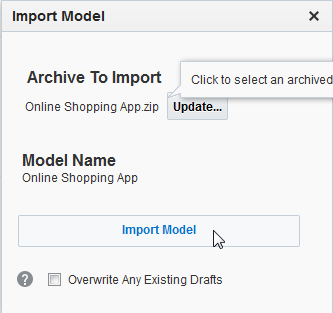
- Click Browse to select an archive of a previously exported model to import.The name of the model in the archived model is populated on the screen under the Model Name field.
- Select Overwrite Any Existing Drafts if you want to overwrite the existing drafts with the model being imported.
- Click Import Model.The model gets imported as a Draft.
- Configure the connections before you activate the imported model. Click Connections within the confirmation message that appears at the top of the screen.
Note:
When you import a model from one system to another, the connections will need to be re-configured by a user with an InsightAdmin role. Generally, connections from one environment may be invalid in another environment (e.g., firewall issues, different network segments, development vs. production environments). Thus, importing a model only creates stubs (name only) of the connections used in the imported model, if connections with the same ID do not exist already. The user with the InsightAdmin role will subsequently need to fill in the details for these stubbed connections before the imported model can be activated.You can see the imported and skipped connections. You must configure the connections that appear under the Imported cell. Click the connection under the Imported cell to navigate to the Administration page.Figure 3-19 Imported Connections
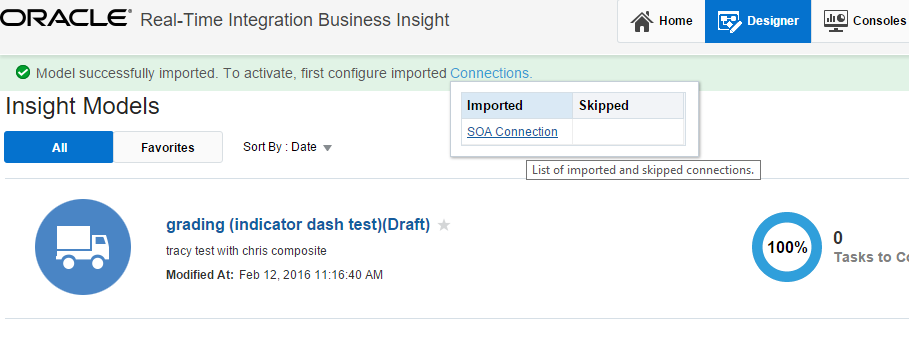
If a connection of the same internal name has already been defined, the following message appears.
Figure 3-20 Skipped Connections