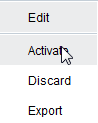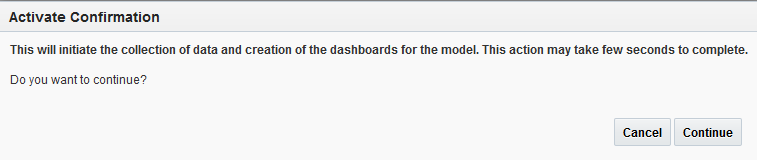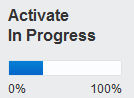3.9 Activating a Model
After you have defined milestones, unique identifier, indicators, mappings, and extraction criteria, it is now time to activate the model. Activating a model will push the model definitions out to the appropriate runtime engines, where monitoring will be initiated. After activation has completed, you will immediately have access to dashboards that allow you to monitor your application. See Working with Dashboards (Consoles). Only users with the role /InsightModelCreator/InsightIntegrationArchitect/InsightAdmin can activate a model.
To activate a model:
The model is activated.