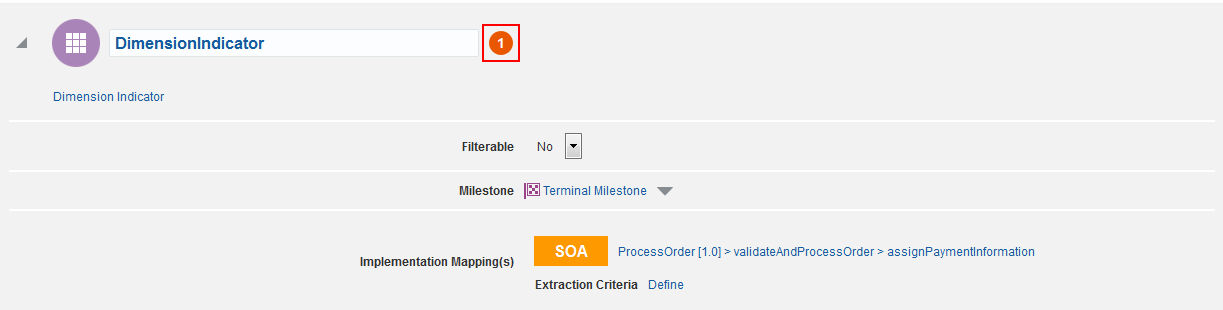3.7 Defining Indicators
Indicators represent metrics that are unique to your application. These indicators quantify the performance of your business, and are used to create dashboards and reports used for tracking your business. There are two types of indicators: dimensions and measures.
Dimensions are used to categorize your instances. For example, in the case of a help desk system, you might want to be able to group your help tickets by geographic region (e.g., state or province), or by customer type (e.g., gold, silver, or bronze support). Dimensions allow you to slice and dice your business data.
Measures, on the other hand, represent values associated with each specific instance. For example, you might use a numerical measure to represent the cost associated with each help ticket, or a date measure to represent the date that the ticket was submitted.
Note:
Only users with the roles InsightIntegrationArchitect/InsightModelCreator/InsightBusinessUser/InsightAdmin can create/define indicators.To define indicators: