29.8 Using the Test Repository
A test repository is a centralized location where you can maintain all the test scripts. To use the Test Repository, you should have pre-configured the OMS Software Library location. For more information, see Configuring Software Library Storage Location.
The advantages of using a Test Repository include:
-
Previously, a test could be created only in the context of a service. However, now, you have the flexibility of creating any number of test scripts outside the context of a service, and storing them in this centralized location called Test Repository. Uploading Test Scripts and Creating Services are now independent events. Once the test scripts are available in the repository, you can use them while creating your service.
-
Previously, only the owner of the test script had the copy of the script. Now, with introduction of Test Repository, the scripts are maintained in a centralized location which allows all the users to access the scripts. At the time of creating a service, you can just import your scripts from the repository with the click of a button, thereby making the whole experience very user-friendly and quick.
Note:
Currently, ATS test scripts can be stored in the central repository.
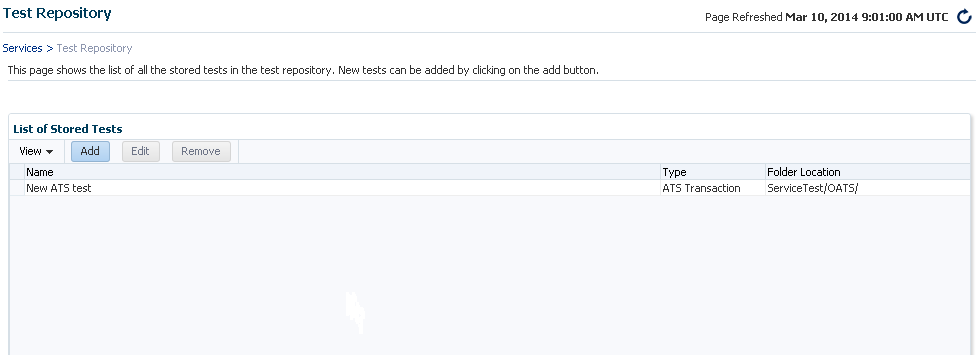
29.8.1 Viewing the Test Repository
To view the test scripts uploaded to the test repository, follow these steps:
29.8.2 Editing an ATS Script
To download the script bundle and edit them, follow these steps:
-
Click Download and save the zip file at the prompt.
-
Launch OpenScript and from select File menu select Import Script to import the zip file to ATS OpenScript.
-
After you have edited the script in ATS OpenScript, select File, then select Export Script to export the new script and save the zip file.
-
Log into to Cloud Control, and navigate to the ATS Service Test page. Click Upload to upload the updated script file to Enterprise Manager.