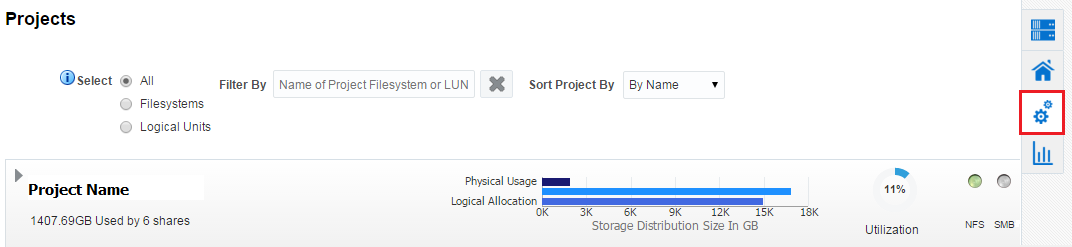33.7 About Projects
The Projects tab in the main window of the storage appliance user interface displays detailed information about the storage space used by the filesystems and LUNs as shown in Figure 33-4. It also indicates the Storage Services which are active for the particular filesystem or LUN, such as NFS, SMB, HTTP, FTP, TFTP, and SFTP. See Viewing the Projects for the steps to view the projects of a selected storage appliance.
You can view the following storage project information of an appliance in the Projects tab:
-
List of filesystems and LUNs of a specific storage appliance and the storage space used by them.
-
Storage Space graph which indicates Logical Allocation, Physical Size, and Physical Usage in GB.
-
Logical Allocation bar in the graph indicates the size allocated for storage.
-
Physical Size bar above the Logical Allocation bar in the graph indicates the actual storage size.
-
Physical Usage bar indicates the space that is used by storage.
-
-
Storage Utilization in percentage.
-
Storage Services that are active are indicated in Green.