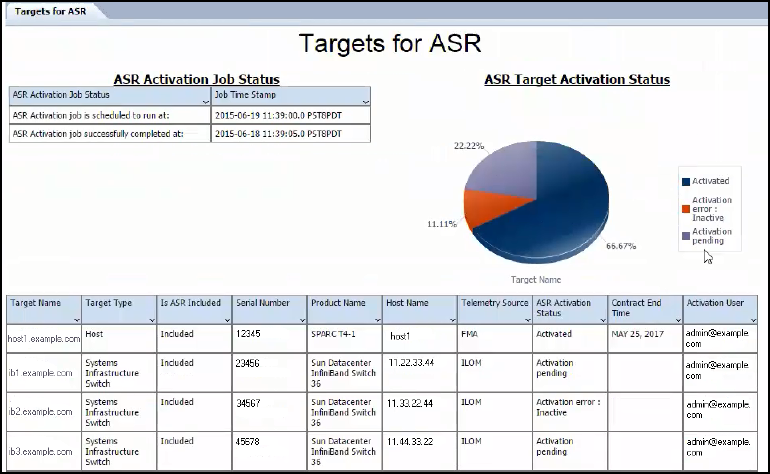4 Oracle ASR Reports and Incidents in Enterprise Manager
The following topics are provided:
4.1 Oracle ASR Reports
To access the Oracle ASR report:
From this report, information about each asset registered with ASR is displayed, including the target's activation status.
4.2 Viewing ASR Incidents in Enterprise Manager
If a fault occurs, an incident is entered in Enterprise Manager. To view the incident:
-
From the Enterprise menu, select Monitoring, then select Incident Manager.
-
The Incident Manager displays, which shows all unassigned incidents (Figure 4-2):
Figure 4-2 Unassigned Incidents
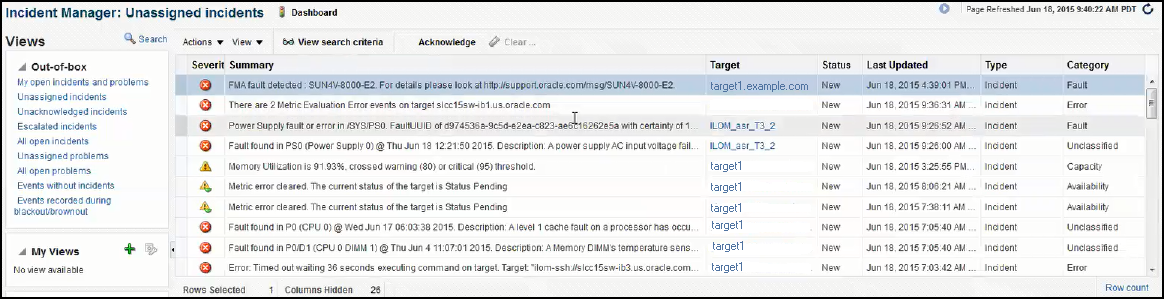
-
Select the ASR incident from the list to view details about the incident. You can also view the Service Request (SR) number column. If not already displayed, then select View, then select Columns, and finally select Service Request #.
4.3 Viewing Service Requests in My Oracle Support
If a Service Request (SR) is created by Oracle ASR as a result of a fault, you can access the SR from the incident in Enterprise Manager. You can also access the SR directly from My Oracle Support (MOS).
Once you access the SR in MOS, you can add additional information (such as secondary contact information), or you can close the SR.