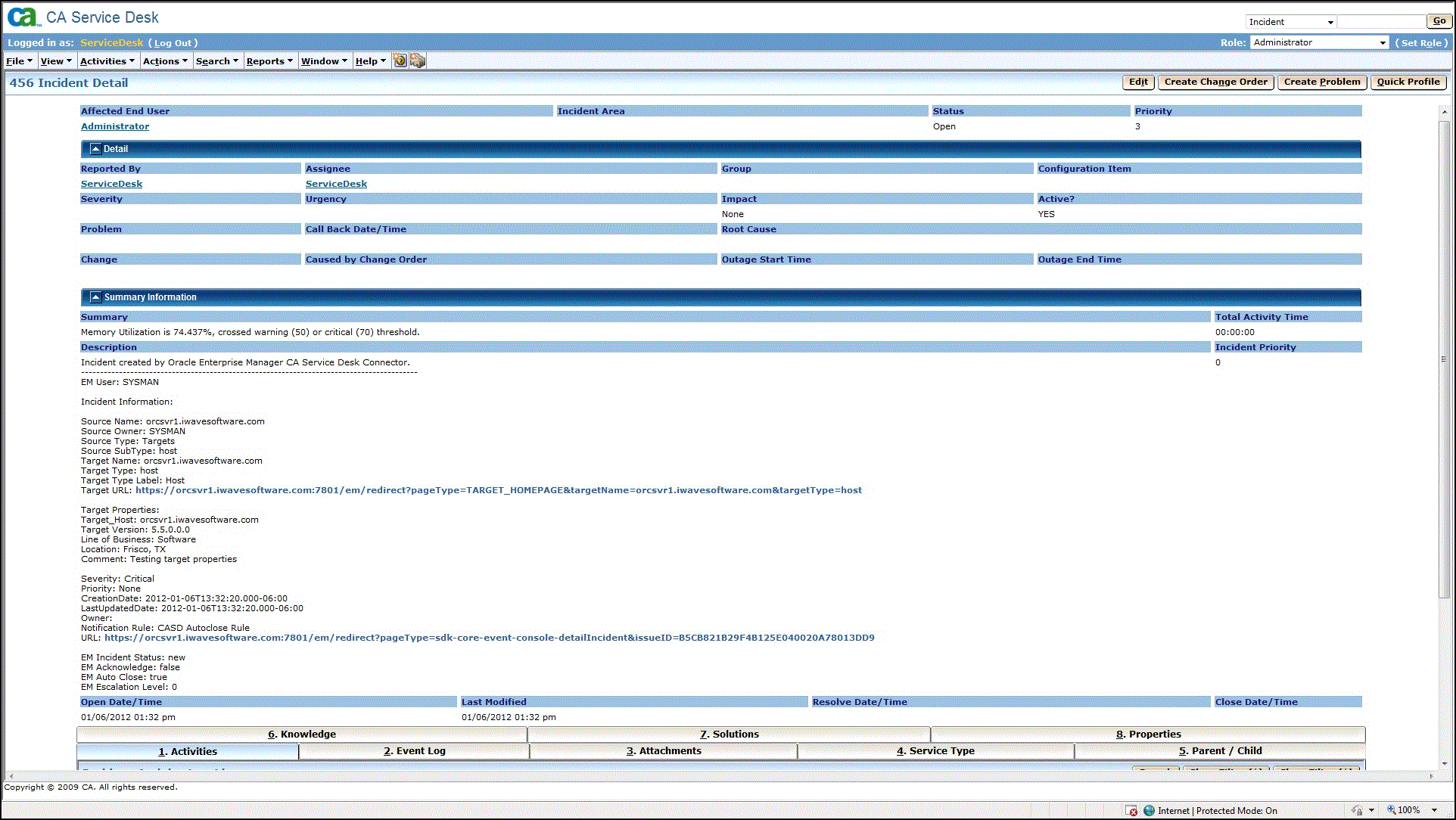4.1 Automatically Creating a Ticket
To automatically create a ticket in CASD, you need to create an incident rule that references a template from the CASD connector.
To create an incident rule to automatically create a ticket in CASD:
-
From the Enterprise Manager console, click Setup, then Incidents and Incident Rules.
-
Click Create Rule Set.
The Create Rule Set page appears.
-
Provide a Name and Description.
-
Click the Rules tab.
-
For events —
This is the typical option to choose to create a ticket for an event, such as a target down availability event.
-
Click Create and select Incoming events or updates to events as a type of rule to create from the pop-up window, then click Continue.
The Create New Rule wizard appears.
-
Follow the steps to create a rule. (Refer to the "Configuring Incident Rule" section in the Oracle Enterprise Manger Advanced Configuration Guide.)
-
-
For incidents —
You can use this option to create tickets based on incident attributes, such as priority 1 incidents or incidents based on fatal or critical severity.
-
Click Create and select Newly created incidents or updates to incidents as a type of rule to create from the pop-up window, then click Continue.
The Create New Rule wizard appears.
-
Follow the steps to create a rule. (Refer to the "Configuring Incident Rule" section in the Oracle Enterprise Manger Advanced Configuration Guide.)
-
-
-
While configuring the above rule in the Add Actions page:
-
For events —
Enable the Create Incident check box. This makes the Create Ticket option visible. Now enable the Create Ticket check box, which displays lists to select the Connector Type, Connector Name, and Template Name as shown in Figure 4-1.
Figure 4-1 Event Add Actions
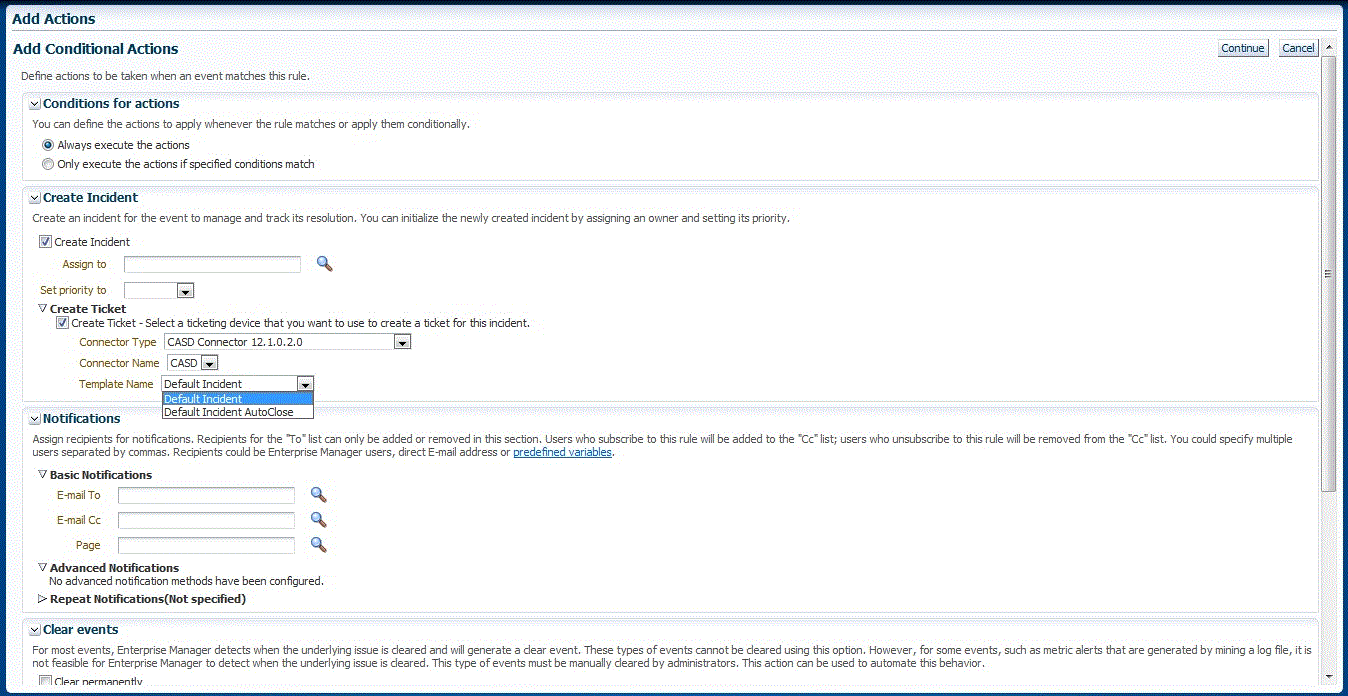
-
For incidents —
Enable the Create Ticket check box, which displays lists to select the Connector Type, Connector Name, and Template Name as shown in Figure 4-2.
Figure 4-2 Incident Add Actions
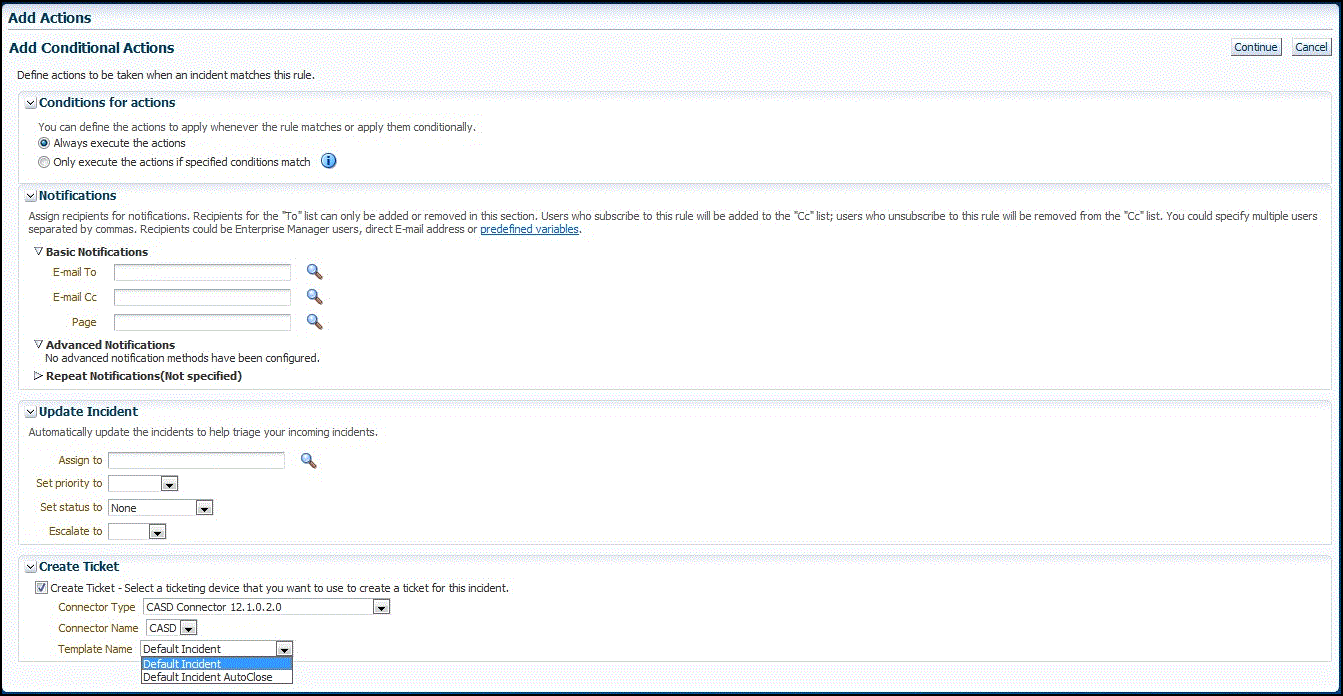
-
-
After completing all of the wizard steps, click Save.
The following process occurs after you create the incident rule for your incidents:
-
A request is sent to the CASD Connector when an incident is created due to an event that matches your rule.
-
The ticket is created or updated in the CASD system.
-
In Enterprise Manager, the incident annotation is updated. A comment is added to the event Detail page of the incident to indicate that a ticket was created or updated, along with the ticket ID, status, and ticket URL.
A ticket is updated if there is an existing active ticket for an incident. Figure 4-3 shows the ticket in the CASD console.
Tip:
For information about configuring CASD to return the ticket status to Enterprise Manager, see Customizing Support Ticketing Inbound Operations.
Figure 4-3 CASD Console Incident