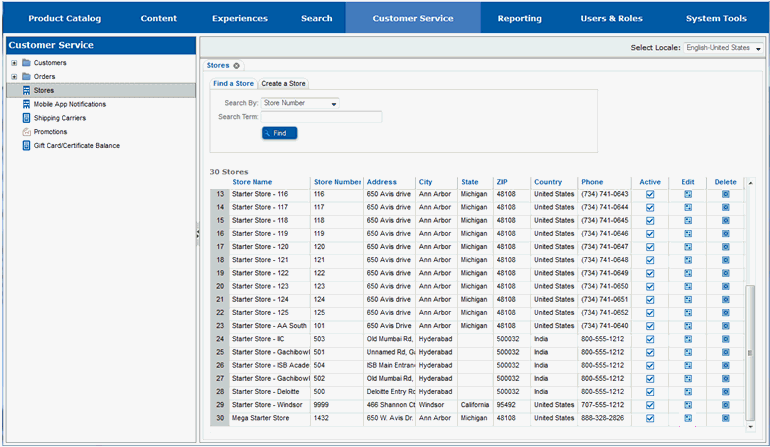
Setting SEO values for the store will help maximize the number of times the store will be found during internet searches.
To complete these steps, you will need to be in the Customer Service -> Stores portion of the Site Manager. If you are unsure where that section is, see Work with a Store.
You will edit the store that you are modifying the SEO data for.
Locate the store you will be changing SEO data for.
Select the Edit button for the store.
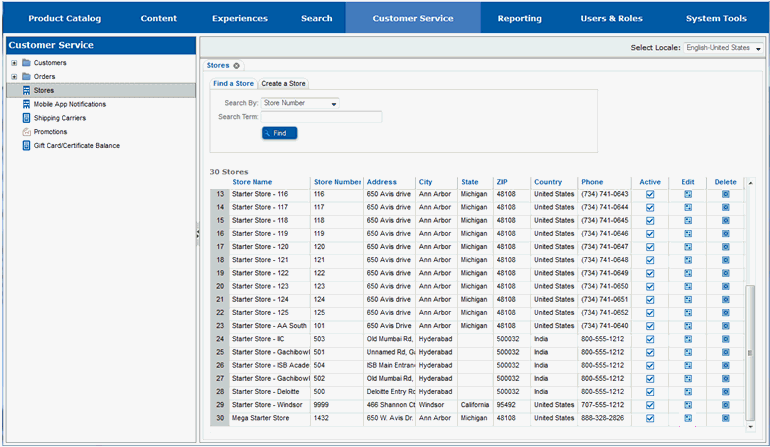
The page will redraw and you will see multiple tabs for the store.
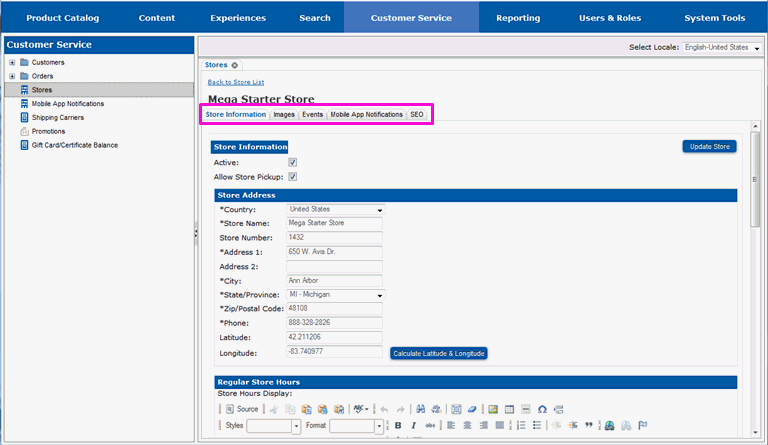
You will be working in the SEO tab.
Select the SEO tab.
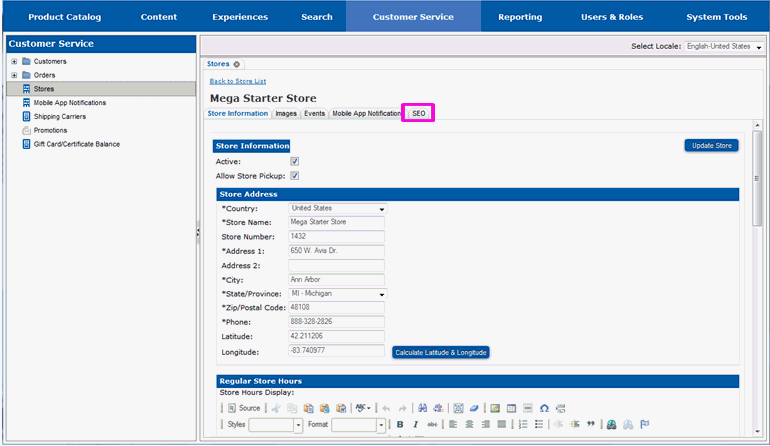
The page will redraw and you will see fields for the SEO data for the store.
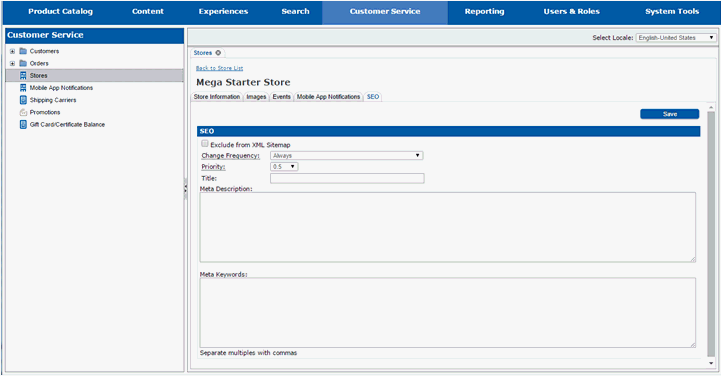
Store detail pages are included in the sitemap that is generate for the store. If you do not want the page included in the sitemap, you can specify to have it excluded.
Select the Exclude from XML Sitemap checkbox to remove the store's detail page from the sitemap.
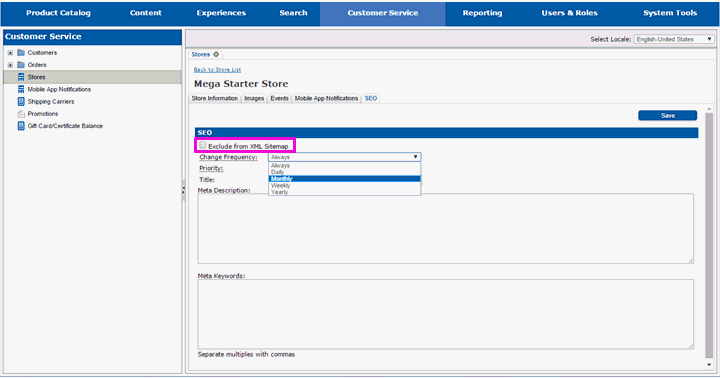
Each page that is included in the site's sitemap includes a frequency field, which indicates how often the page is modified.
Select the change frequency of the page in the Change Frequency drop-down.
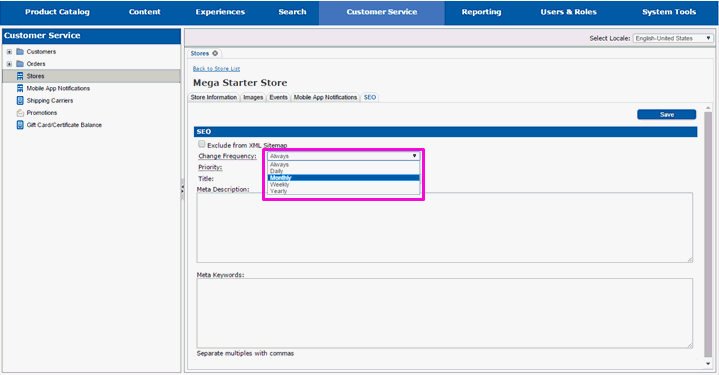
Each page that is included in the site's sitemap includes a priority field, which indicates how important the page is compared to the rest of the pages from the site that are included in the sitemap. The higher the priority, the greater the importance of the page.
Select the priority of the page in the Priority drop-down.
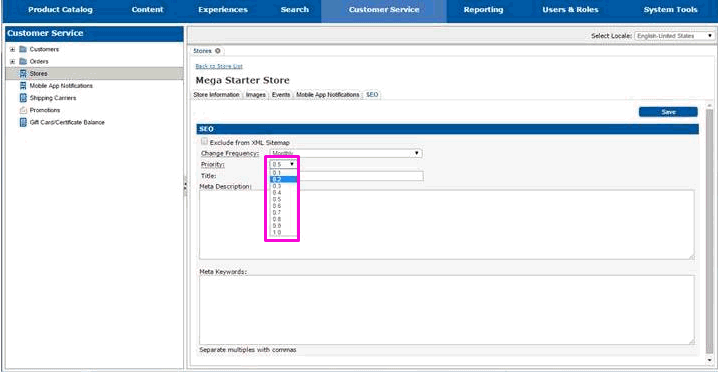
Enter a new SEO title for the store in the Title field.
Enter an SEO description for the store in the Meta Description field.
Enter additional meta keywords for the store in the Meta Keywords field. Separate the keywords with a comma.
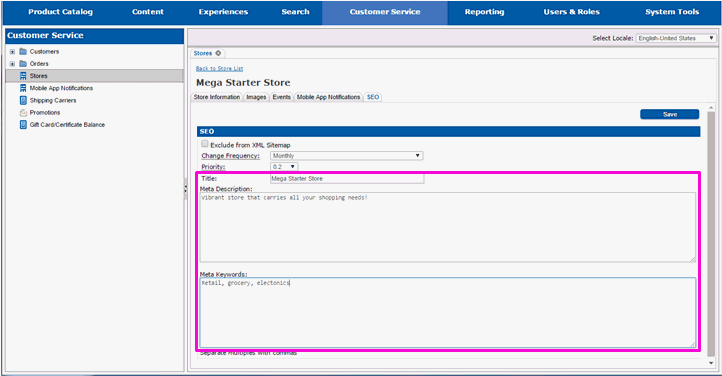
Select Save to save your changes.
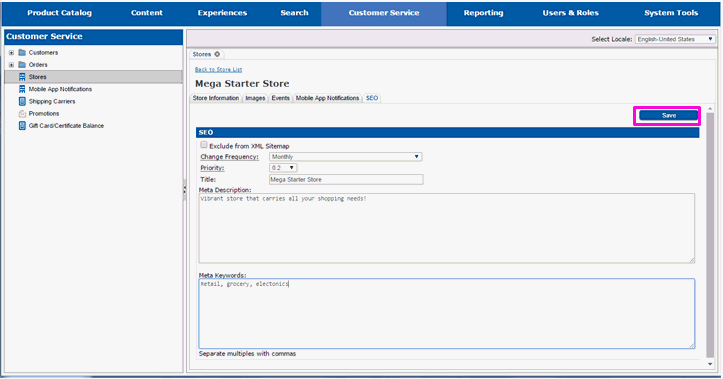
The screen will redraw and you will see a message that indicates your modifications have been saved.
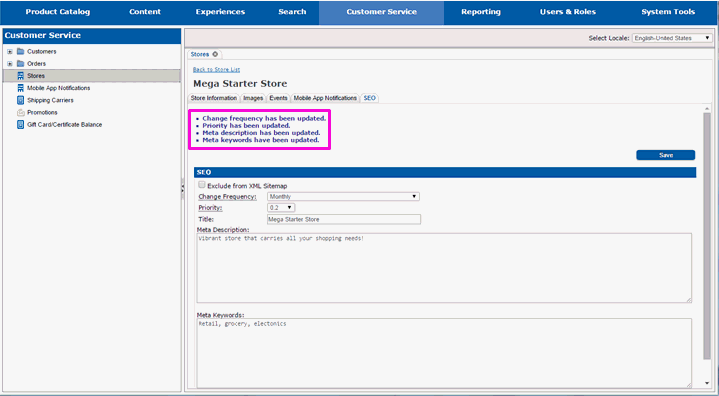
The SEO values are now set for the store. Continue on to section View New Items on a Store Locator Page if you want to view the new store on the store locator page.