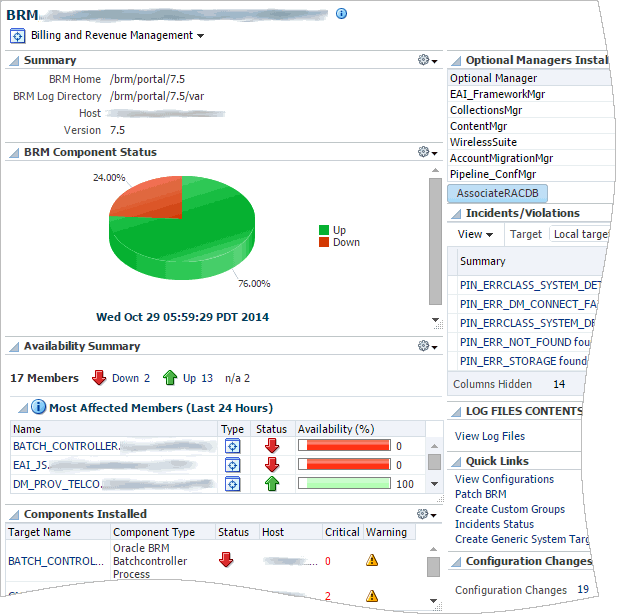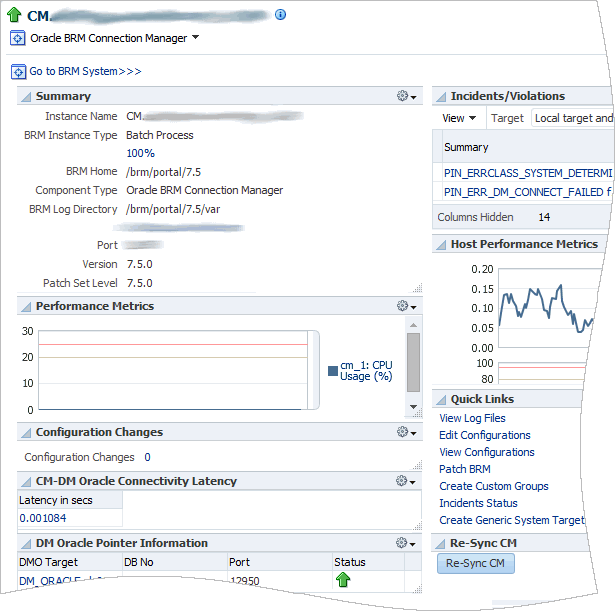5 Monitoring Billing and Revenue Management
This chapter describes how to monitor the Oracle Communications Billing and Revenue Management (BRM) and BRM components using the home pages provided by Oracle Application Management Pack for Oracle Communications.
It also describes the BRM monitoring collection items and metrics provided by Oracle Application Management Pack for Oracle Communications.
About Monitoring BRM
Application Management Pack for Oracle Communications enables monitoring BRM targets using Oracle Enterprise Manager Cloud Control. A Management Agent monitors targets for collection items and metrics and sends the data to the Management Server for presentation.
You can monitor BRM system targets and BRM component targets. Application Management Pack for Oracle Communications collects collection items and metrics for BRM systems and components, including real-time and batch rating pipeline components.
Note:
The BRM Number Manager and System Manager components do not support monitoring with Enterprise Manager Cloud Control.You must install and deploy the Application Management Pack for Oracle Communications plug-in on both your Management Server and host agents before monitoring BRM targets.
See the following chapters for information about setting up Oracle Communications application monitoring with Enterprise Manager Cloud Control:
-
Installing Application Management Pack for Oracle Communications
-
Managing Communications Applications with Enterprise Manager Cloud Control
About the Monitoring Home Page for BRM Systems
The home page for a BRM system target displays metrics data that you can use to monitor the health of your BRM system and identify problems. See "Viewing Home Pages" for information about accessing BRM home pages. You can access the target's configuration topology from the home page as described in "Viewing Topology".
Figure 5-1 shows the regions on the home page for a BRM system target.
Table 5-1 describes the regions on the home page for BRM system targets.
Table 5-1 Regions on the BRM Home Page
| Region | Description |
|---|---|
|
Summary |
Displays the paths to the BRM home and log directories, the name of the host on which BRM is deployed, and the BRM version number. |
|
BRM Component Status |
Displays the percent of components that are up and down. Use this region to determine if unavailable components are causing problems. |
|
Availability Summary |
Displays the number of components that are up and down and gives details about the components affected most in the last 24 hours. Use this region to identify which components are causing problems and to access the home pages for those components. |
|
Components Installed |
Displays summary information about the components that are installed for the BRM system. Includes status, host name, and incident counts. Use this region to get a high-level view of all the components in your BRM system, and identify those with high incident counts. |
|
Optional Managers Installed |
Displays the optional BRM managers installed for the target. |
|
Incidents/Violations |
Displays the number of critical, warning, and escalated incidents and violations, as well as a summary of each incident and links to view the incidents in Incident Manager. Use this region to identify and resolve incidents. |
|
Log Files Contents |
Provides a link to the BRM log files. |
|
Quick Links |
Provides links to Enterprise Manager Cloud Control tasks related to the target, such as viewing configurations or patching BRM. |
|
Configuration Changes |
Displays the number of configuration changes and provides a link to the list of configuration changes for the target. Use this region to identify configuration changes that could be causing problems. |
The BRM home page also includes an AssociateRACDB button. This button lets you associate an Oracle Real Application Clusters (Oracle RAC) database with the BRM target for viewing on the topology page. If the BRM target does not use an Oracle RAC database or you have already associated the Oracle RAC database with the target, nothing happens when you click the button. See "Associating Oracle RAC Database Targets with BRM Targets" for information about the tasks required to associate an Oracle RAC database with a BRM target.
About the Monitoring Home Page for BRM Components
The home page for a BRM component target displays metrics data that you can use to monitor the health of the target and identify problems. See "Viewing Home Pages" for information about accessing BRM component home pages. You can access the target's configuration topology from the home page as described in "Viewing Topology".
Figure 5-2 shows the regions on the home page for a BRM component.
Table 5-2 describes the regions on all BRM component home pages.
Table 5-2 Common Regions on BRM Component Home Pages
| Region | Description |
|---|---|
|
Summary |
Displays summary information about the component, including the instance name and type, the component type, the path to the BRM home and log directories, the host and port, and the component version and patch numbers. |
|
Performance Metrics |
Displays graphs of CPU usage and physical memory usage by process. Use this region to determine whether a particular process is causing problems by identifying fluctuations in process performance. |
|
Configuration Changes |
Displays the number of configuration changes since discovery or provisioning with Application Management Pack for Oracle Communications and provides a link to the list of configuration changes for the component. Use this region to identify configuration changes that could be causing problems. |
|
Incidents/Violations |
Displays the number of critical, warning, and escalated incidents and violations, as well as a summary of each incident and links to view the incidents in Incident Manager. Use this region to identify and resolve incidents. |
|
Host Performance Metrics |
Displays graphs of average number of processes run in the last 5 minutes, CPU usage, and physical memory usage by host. Use this region to determine whether a particular host is causing problems by identifying fluctuations in host performance. |
|
Quick Links |
Provides links to Enterprise Manager Cloud Control tasks related to the target. |
Depending on the type of component target, the home page might contain additional regions. For example, Table 5-3 lists the additional regions included in the Connection Manager (CM) component home page shown in Figure 5-2.
Table 5-3 Regions on BRM Connection Manager Component Home Pages
| Region | Description |
|---|---|
|
Re-Sync CM |
Provides a button for refreshing the connection parameters between the CM and the Data Manager (DM) for the target. |
|
CM-DM Oracle Connectivity Latency |
Displays the latency between the CM and the DMs. Use this region to identify latency problems. |
|
DM Oracle Pointer Information |
Displays the DMs connected to the CM target, including their status, database number, and port. Also provides links to the DM home pages. |
You can see a full list of metrics collected for a BRM component target and you can monitor the data that an individual metric collects for the target. See "Viewing Target Metrics" for information about accessing the list of metrics.
BRM Collection Items and Metrics
This section describes the collection items and metrics collected for managed BRM targets. The component targets include the CM, DMs, and other components such as the Batch Controller, Universal Event Loader and Enterprise Application Integration (EAI) Manager.
See "About Conditions that Trigger Notifications" for an explanation of the entries in the tables included in this section.
Application Management Pack for Oracle Communications provides default thresholds for critical collection items and metrics. You can customize the thresholds and add thresholds and alerts for collection items and metrics that have no default thresholds. See "Configuring Metric Monitoring Thresholds and Alerts" for more information about configuring thresholds.
CollectionItem: Response
All BRM component targets have a Response Status collection item that provides target connection status. The Response Status is displayed as a green Up arrow or a red Down arrow beside the target name on the target's home page, in the list on the All Targets page, and in the regions on the BRM system target's home page.
The Management Agent checks the Response Status at a default interval of every minute.
Table 5-4 describes the condition that triggers an alert.
CollectionItem: Processes
This collection item collects the following statistics for the BRM component process targets at a default interval of every minute:
-
CPU Usage (%)
-
Physical Memory Percentage
View the processes information in the Performance Metrics region of the BRM component target home page.
Table 5-5 shows the Processes conditions.
| Condition Column Name | Operator | Default Warning Threshold | Default Critical Threshold | Consecutive Number of Occurrences Preceding Notification | Alert Text |
|---|---|---|---|---|---|
|
percentage_cpu_usage |
GT |
20 |
25 |
0 |
The cpu usage exceeded the critical limit for %target% |
|
physical_memory_percentage |
GT |
20 |
25 |
0 |
The memory usage exceeded the critical limit for %target% |
Metric: LogFileMonitoring
This metric scans BRM manager component logs every 30 minutes and notifies the administrator when text indicating an error is found.
See the discussion of troubleshooting BRM in Oracle Communications Billing and Revenue Management System Administrator's Guide for information about error codes.
Table 5-6 shows the BRM LogFileMonitoring condition.
Table 5-6 LogFileMonitoring Condition
| Condition Column Name | Operator | Default Warning Threshold | Default Critical Threshold | Consecutive Number of Occurrences Preceding Notification | Alert Text |
|---|---|---|---|---|---|
|
LogFileMonitoring |
GT |
0 |
Not Defined |
0 |
log_file_match_pattern found in log_file_name |
You can add new error codes for this metric to search for in the log files. To add new error codes:
-
On the BRM host operating system, navigate to the BRM scripts folder in the directory where the Management Agent is installed. For example:
Agent_home/plugins/oracle.cgbu.ocom.agent.plugin_12.1.0.2.0/scripts/brmwhere Agent_home is the directory where the Management Agent is installed.
-
Open the brm_pattern.values file in a text editor.
-
Search for the following line:
PCM_PATTERNS = (
-
Add the new error code to the list.
See the discussion of troubleshooting BRM in Oracle Communications Billing and Revenue Management System Administrator's Guide for information about error codes.
-
Search for the following line:
PCM_ERROR_HELP = (
-
Add a description of the new error code to remind you what the error represents.
-
Save and close the file.
Metric: component_config
The Management Agent uses this metric to collect a component's configuration parameters at a default interval of every 10 minutes.
There are no conditions for this metric.
See "Viewing BRM Configurations" for information about viewing configurations in the administration console.
Metric: Latency on TEST_LOOPBACK
This metric checks the time in seconds that the CM takes to submit a test opcode and receive a response from the DM. The time is checked at a default interval of every minute.
View the latency information in the CM-DM Oracle Connectivity Latency region of the BRM CM target home page.
There are no conditions for this metric.
BRM Pipeline Collection Items and Metrics
This section describes collection items and metrics collected for BRM real-time and batch rating pipeline components.
See "About Conditions that Trigger Notifications" for an explanation of the entries in the tables included in this section.
Application Management Pack for Oracle Communications provides default thresholds for critical collection items and metrics. You can customize the thresholds and add thresholds and alerts for collection items and metrics that have no default thresholds. See "Configuring Metric Monitoring Thresholds and Alerts" for more information about configuring thresholds.
CollectionItem: Response
All BRM pipeline targets have a Response Status collection item that provides target connection status. The Response Status is displayed as a green Up arrow or a red Down arrow beside the target name on the target's home page and in the list on the All Targets page.
The Management Agent checks the Response Status at a default interval of every minute. Table 5-7 describes the condition that triggers an alert.
CollectionItem: Processes
This collection item collects the CPU usage and physical memory percentage for the pipeline processes on the target at a default interval of every minute.
There are no conditions for this collection item.
CollectionItem: ElapsedTime
This collection item retrieves the time that has elapsed since the process began. The time is presented in the number of days, hours, minutes, and seconds that have elapsed.
The Management Agent retrieves the elapsed time at a default interval of every minute.
There are no conditions for this collection item.
Metric: ModuleProcTime
This metric represents the pipeline module processing time. The Management Agent updates ModuleProcTime every 30 minutes.
Table 5-8 shows the condition that triggers a message.
Metric: Input Controller MaxMin
This metric collects the maximum and minimum processing time in nanoseconds for the BRM Pipeline target to convert input data to event data record (EDR). This metric is collected every 5 minutes.
There are no conditions for this metric.
Metric: Input Controller Table
This metric collects the following pipeline Input Control data at a default interval of every 5 minutes:
-
Processing Time (ns)
-
Timestamp
There are no conditions for this metric.
CollectionItem: Output Stats Avg
This collection item collects the following output statistics on the pipeline target at a default interval of every 5 minutes:
-
Accumulated Txn Processing Time (sec)
-
Total EDR Count (after transaction ended)
-
Total EDR Count (real-time)
-
Total Txn Count
There are no conditions for this collection item.
CollectionItem: Output Stats Table
This collection item collects the following output statistics on the pipeline target at a default interval of every 5 minutes:
-
Throughput (edrs/sec)
-
Timestamp
There are no conditions for this collection item.
Metric: pipeline_config
The Management Agent uses this metric to collect a pipeline's configuration parameters at a default interval of once per day.
There are no conditions for this metric.
See "Viewing BRM Configurations" for information about viewing configurations in the administration console.