| Oracle® Retail Predictive Application Server Cloud Edition Administration Guide Release 22.2.401.0 F72005-01 |
|
 Previous |
 Next |
| Oracle® Retail Predictive Application Server Cloud Edition Administration Guide Release 22.2.401.0 F72005-01 |
|
 Previous |
 Next |
This chapter addresses the following tasks.
For those tasks that use a comma-separated value (CSV) file, the following formatting applies for any commas or double quotation marks in the data:
If the data does not contain any commas or double quotation marks, it does not require any special formatting.
If the data contains a comma, the string must be enclosed between the opening and closing double quotation marks.
If the data contains quotation marks, the string must be enclosed between the opening and closing double quotation marks and any embedded quotation marks must be paired.
Table 6-1 shows examples of the formatting.
The following key concepts and processes are critical to the hierarchy management process:
Hierarchy structures are loaded into an application using the load hierarchy data administration task.
RPASCE uses integer indexing for simplified hierarchy administration. A set number of hierarchy positions, based on bit size, are allocated to each dimension. The pre-allocation of positions reduces the need for updating the measure data structures.
The length of position names is 24 characters or less by default. Changes to the position length require updating the application configuration and patching the application.
A position name cannot be an empty string and must not contain any of the following characters:
"(), '\^{}[]!#=% + ` any ctrl char any space equivalent
ASCII uppercase characters in the position name are converted to lowercase by the application.
The patching process supports adding new dimensions or removing existing dimensions. The new dimensions can be added anywhere in the hierarchy. Changes to the existing roll-up relationship of existing dimensions are not supported by the patching process.
The following example shows PROD hierarchy in original configuration, and some changes made to it.
Figure 6-1 shows the original configuration.
Figure 6-2 shows an example of adding new dimensions (new, new2) to construct a new branch off the existing hierarchy.
Figure 6-3 and Figure 6-4 show more examples of adding new dimensions in two cases.
Figure 6-3 Adding New Dimensions - Example 1
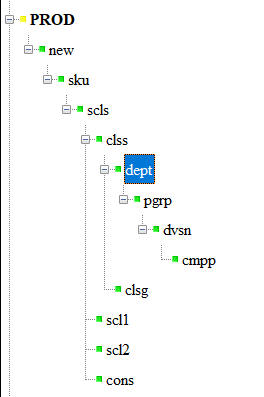
Figure 6-4 Adding New Dimensions - Example 2
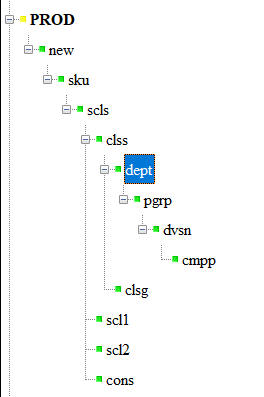
For the steps to patch your existing application, see your application's Administration Guide.
In general, the configuration tools do not allow this use case; however, it is possible that this use case can occur when using plug-ins. If the RPASCE name of the new level being added collides with RPASCE name of any existing level in any hierarchy, then the patching of the application will fail. Users must use unique dimension names when modifying the configuration.
RPASCE provides two methods for updating dimension/hierarchy data, The Load Dimension Data (PDS Admin Tasks group) administration task and the Configured Batch Task. The operation supports comma-separated values (CSV) with a header line for loading only. The load file requires either a csv.dat or a hdr.csv.dat file extension. Multiple input files can be loaded for the same hierarchy. The extra input files must be named with a secondary extension (for example, prod.csv.dat.1) and they can be loaded only with the main input file. For example, you cannot load prod.csv.dat.1 by itself in a separate Load Dimension Data task. It must be loaded along with the main input, prod.csv.dat. Every data file must contain a header line, and if multiple data files are provided, all data files must have the same header line. Multiple files are often used when the hierarchy load data comes from different sources.
The process supports the loading of new positions, the purging of outdated positions, and the updating of rollup structure of positions in one operation. It will maintain a consistent rollup structure defined by the configuration.
For details on the Configured Batch Task and the usage of control files, see Chapter 7, "Batch Administration" and Oracle Retail Predictive Application Server Cloud Service Implementation Guide.
For an example on submitting the Load Dimension Data task, see Chapter 3, "Planning Data Schema Administration".
The Manage Informal Positions OAT task is a task that maintains informal positions for a Dynamic Position Maintenance-enabled dimension in the application. Informal positions are ad-hoc positions created using the workbook interface. Positions created by the Load Dimension Data process are considered to be formal positions. This task can convert positions from formal to informal or from informal to formal. It can also remove informal positions, create informal positions in bulk, and copy data slices between positions in measures. Limited operations are also provided in the Batch Framework through the batch service catalog. See Chapter 7, "Batch Administration" and Oracle Retail Predictive Application Server Cloud Service Implementation Guide.
For example of how to submit the Manage Informal Positions OAT task, see the relevant section in Chapter 5, "Online Administration Tools".
The Export Hierarchy Data OAT task is used to export all the positions in a hierarchy, including their rollup relations. By default, the utility exports files in the CSV flat file format. The utility exports all hierarchy positions, but the operation may optionally include only formal or informal positions. The resulting file can then be used as an input file to a Load Dimension Data task.
For an example of submitting an Export Hierarchy OAT Task, see the relevant section in Chapter 5, "Online Administration Tools".
The Load Measure Data task (loadMeasure task) is used to load measure data from text files into the application. The administrator must specify the measure names. The Load Measure Data task supports the use of fixed width and CSV files for loading measure data. RPASCE recommends the use of CSV files to reduce the size of the load file and to reduce disk I/O time. To load measure data, system administrators must create and transfer one or more load files in the input folder of the application directory. The administrator can then submit the Load Measure Data task to load data.
For an example of submitting a Load Fact Data OAT Task, see the relevant section in Chapter 3, "Planning Data Schema Administration".
The Export Measure Data task can be used to export an application from RPASCE in .csv file format. A single measure or multiple measures may be exported, based on a specified intersection. If the intersection is not specified, then the base intersection of the measure will be used. If the measure's base intersection is not the same as the export intersection, the measure's default aggregation method will be used to aggregate data to an intersection higher than the base intersection, or replication will be used for spreading measure data if the data is required at an intersection lower than the base intersection.
The Export Measure Data task supports the export of data in a user-specified range by providing a single mask measure, a range specified on the Calendar dimension, or a combination of the two.
For an example of submitting an Export Measure OAT Task, see the relevant section in Chapter 5, "Online Administration Tools.".
For details on exporting data using the Batch Framework, see Chapter 7, "Batch Administration" and Oracle Retail Predictive Application Server Cloud Service Implementation Guide.