| Oracle® Healthcare Precision Medicine User's Guide Release 1.0 E75998-01 |
|
|
PDF · Mobi · ePub |
| Oracle® Healthcare Precision Medicine User's Guide Release 1.0 E75998-01 |
|
|
PDF · Mobi · ePub |
This chapter describes the features on the Home page. Depending on your role, you may have restricted access to these functions. This chapter contains the following topics:
Note:
If you are a clinician, your page will be different from what is described here. For details, see Section 2.2, "Clinician Home Page".This section describes the home page for the Molecular Pathologist.
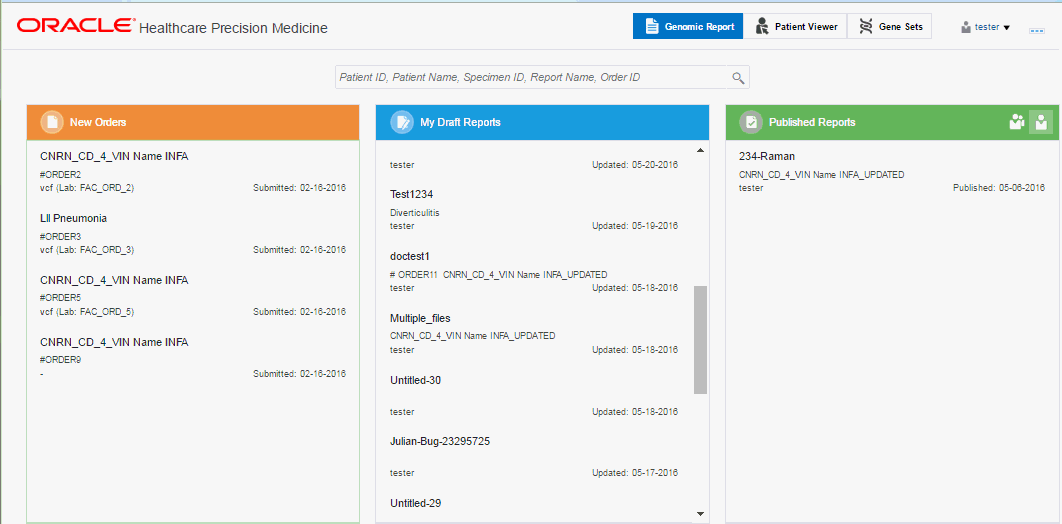
The following sections describe the home page tabs.
This contains the new orders, draft reports and published reports for a user and acts as a starting point for reporting workflow.
This tab lets you view detailed patient information, including both clinical (coming from Clinical Data Model) and genomic (coming from Omics Data Bank) details. For details, see Chapter 6, "Patient Viewer".
The Gene Sets tab is a way to collect genes into groupings or lists for use in filtering queries (see Section 3.4). For details on how to create and manage gene sets, see Chapter 7, "Gene Sets".
This section lists out the new orders for reports with the oldest report on top. New orders have a green icon next to them. Once a draft report is created, the order is not visible in the list.
However, if you delete the draft report, the order will again appear in this list. Click an order to view the Report Review page.
The following information is displayed for each order:
Lab from where order came
User who submitted order
Diagnosis that came with order
Date when order was submitted
This section lists a user's draft reports with the last updated report on top. These reports are private and cannot be viewed by another user. Click a draft report to go to the Report Review page.

The following information is displayed for each draft report:
Report name
Date when report was last updated
Delete icon (appears when you place the cursor over the report name)
Indicator that other draft and published reports are available for that order ((appears when you place the cursor over the report name)
Clicking this icon results in a popup with information on the other reports for that order
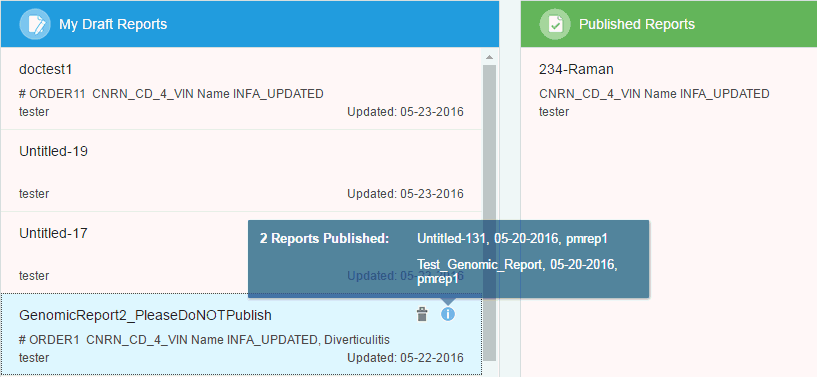
Indicator that interpretation has been requested. Place your cursor over the following icon to view a popup indicating the interpretation status.
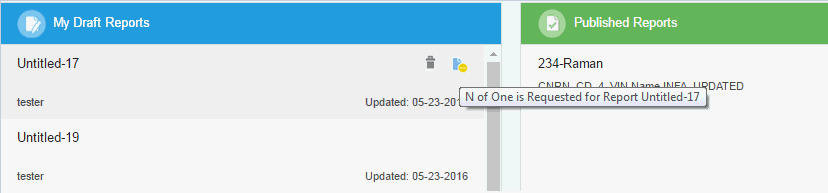
Status of child reports
This section lists all published reports with the latest report on top. You can view all published reports or only the ones published by you using the icons on the top right.
Note:
You can only view reports for patients that you have access to irrespective of whether reports have been created by you or not.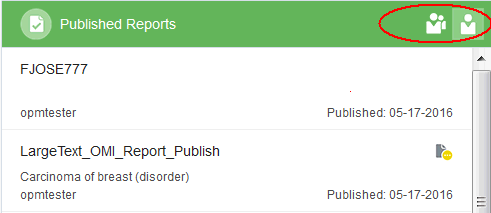
The following information is displayed for each order:
Report name
Report author
Date the report was published
Diagnosis
To view the report, click it. The PDF format of the report is displayed in a new tab.
Note:
To view published reports, ensure that you have disabled the pop-up blocker in your browser.You can search for orders or reports based on any one of the following:
Patient ID
Patient Name
Specimen ID
Report Name - You can search within draft or published reports for a particular patient that you have access to.
Order ID
Depending on the category you are using for your search, autocomplete kicks in after 1 or more characters have been entered in the search field. For example, if you are searching for a name, it is 2 characters; if it is a report, it is 1 char. Autocomplete results span all the above categories. Results are displayed with the latest report on top.
Perform the following steps to search for reports and new orders:
In the search bar at the top, enter the Patient ID. Matching results for the entered value are displayed in a drop-down list.
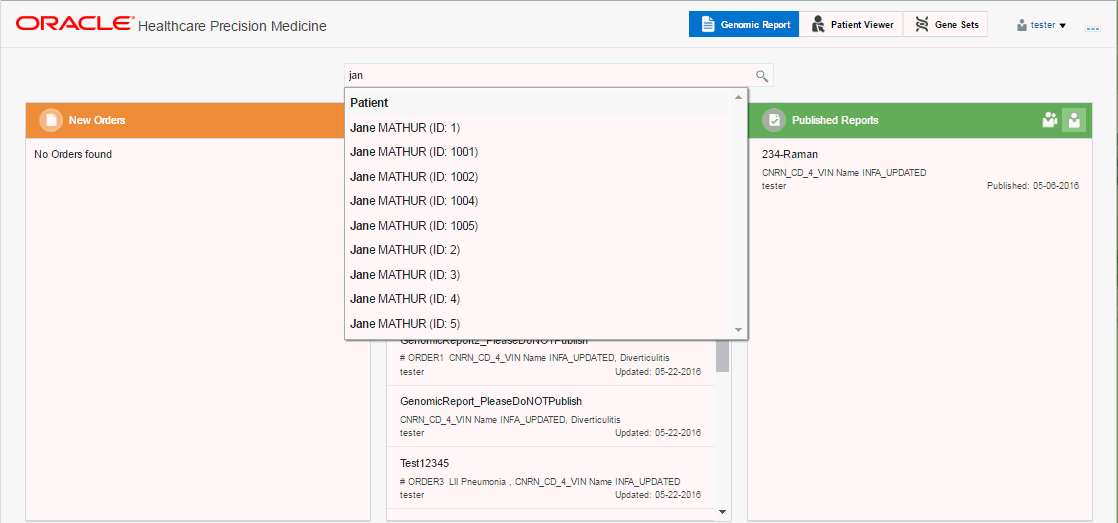
Select the value from the list.
The New Orders, Draft Reports and Published Reports for that patient are displayed.
Click the X icon in the search bar to navigate back to the Home page.
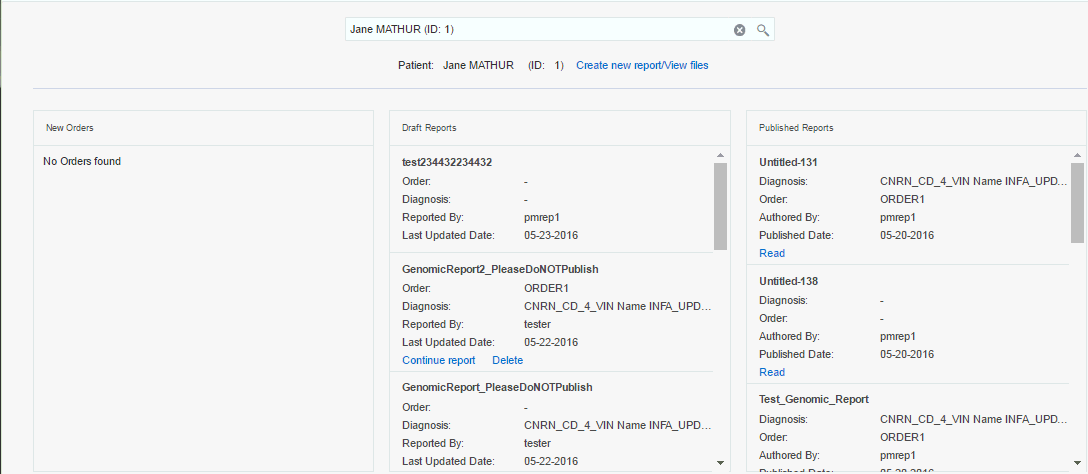
Depending on which parameter you search for, the results will be displayed as follows:
Selecting a Draft Report directly opens it for editing.
Selecting an independent N-of-1 Published Report will open its PDF version in a new window.
This is an alternative search mode. You can enter a search parameter and view results within all other parameters.
Enter a parameter in the search box at the top. The parameter can be the Patient ID, Patient Name, Specimen ID, Report Name or Order ID. For illustration, the patient ID has been used.
Click the search icon next to the search bar or press Enter.
The matches for different categories are displayed. Click each category to view the matches under it.
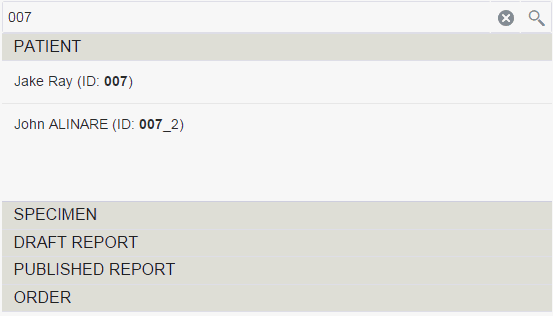
Select the value from the list.
The New Orders, Draft Reports and Published Reports for that parameter are displayed.
If OHPM has been integrated with EMR (see the Oracle Healthcare Precision Medicine Administrator's Guide for information on EMR integration), clinicians can access the genomic report from EMR once it is published. However, if there is no EMR integration, you may need to access the report from OHPM. The Clinician Home Page is as follows:
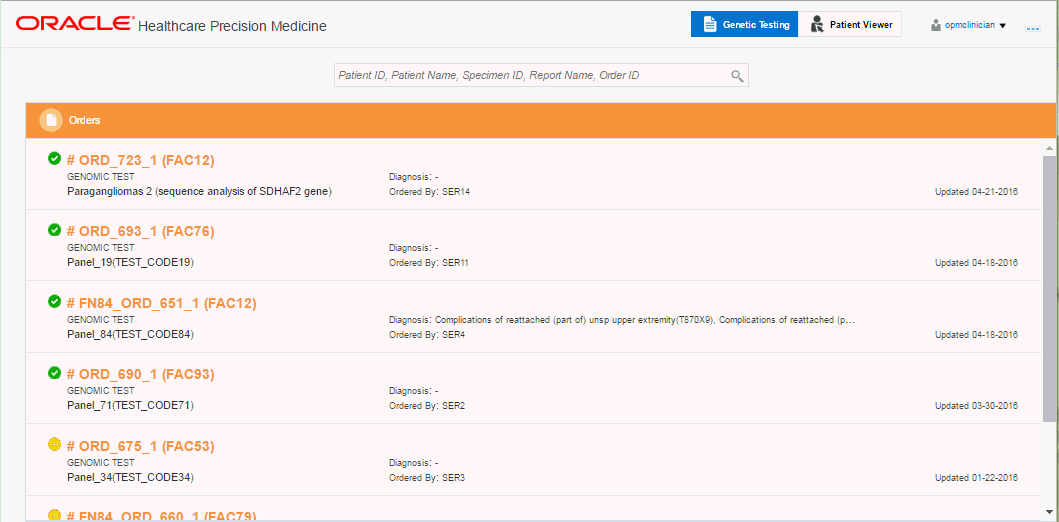
This section describes the tabs displayed on the Clinician home page.
This tab displays all the Orders and can be used for searching. For details on Orders, see Section 2.2.2, "Orders".
Patient Viewer - This tab lets you view detailed patient information. For details, see Section 2.1.1.2.
Orders are listed with the latest order on top. The following information is displayed for each order:

Order ID (lab)
Ordered by - username of the user who placed the order
Updated - When the order was last updated
Genomic Test - Tests that have been ordered
Diagnosis - The diagnosis that came with order
Icons indicating whether the order has a draft report, published report or no reports
The green checkmark icon indicates that an order has a published report.
The yellow icon indicates that an order has a draft report
The grey icon indicates that an order has no reports.
Click an order to view its details.
You can search for orders or reports based on any one of the following:
Patient ID
Patient Name - first name or last name or both in any order
Specimen ID
Published Report Name - You can search only through published report names for the patients you have access to. You will not be able to view external standalone reports.
Order ID
Depending on the category you are using for your search, autocomplete kicks in after 1 or more characters have been entered in the search field. For example, if you are searching for a name, it is 2 characters; if searching for a report, it is 1 char.
Autocomplete results span all the above categories. Results are displayed with the latest report on top.
Perform the following steps to search for reports and new orders:
In the search bar at the top, enter the Patient ID. Matching results for the entered value are displayed in a drop-down list.
Select the value from the list.
The New Orders and Published Reports for that patient are displayed.
Click the X icon in the search bar to navigate back to the Home page.
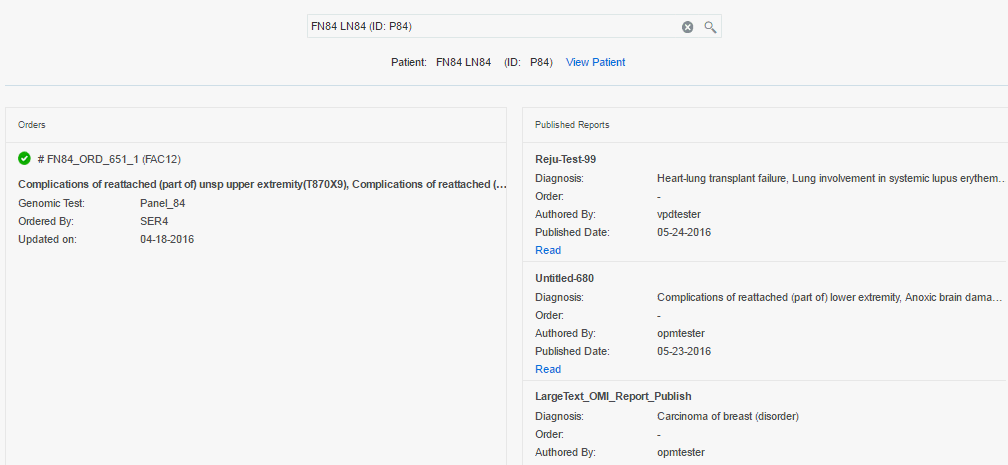
This is an alternative search mode. You can enter a search parameter and view results within all other parameters.
Enter a parameter in the search box at the top. The parameter can be the Patient ID, Patient Name, Specimen ID, Report Name or Order ID. For illustration, the patient ID has been used.
Click the search icon next to the search bar or press Enter.
The matches for different categories are displayed. Click each category to view the matches under it.
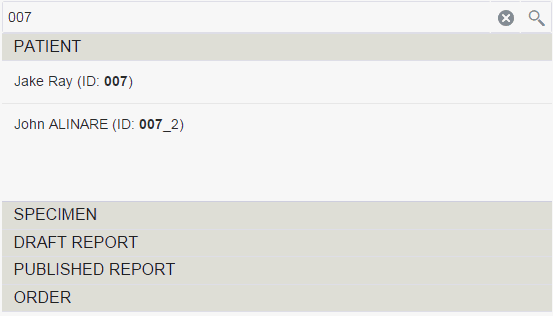
Select the value from the list.
The New Orders and Published Reports for that parameter are displayed.
Click the X icon in the search bar to return to the Home page.