SPARC T8-2 Server Getting Started Guide
This guide describes how to install and power on Oracle's SPARC T8-2 server for the first time using the preinstalled Oracle Solaris OS.
Before performing the procedures in this guide, review the following documents at the Oracle documentation web site: http://www.oracle.com/goto/t8-2/docs.
-
SPARC T8 Series Servers Product Notes - For any late-breaking issues that impact installation requirements.
-
SPARC T8-2 Server Installation Guide - For overview and more detailed installation information.
-
SPARC T8-2 Server Safety and Compliance Manual - For safety and regulatory compliance information.
For additional safety information, refer to the Important Safety Information for Oracle's Sun Hardware Systems, which is in the shipping kit.
Shipping Kit
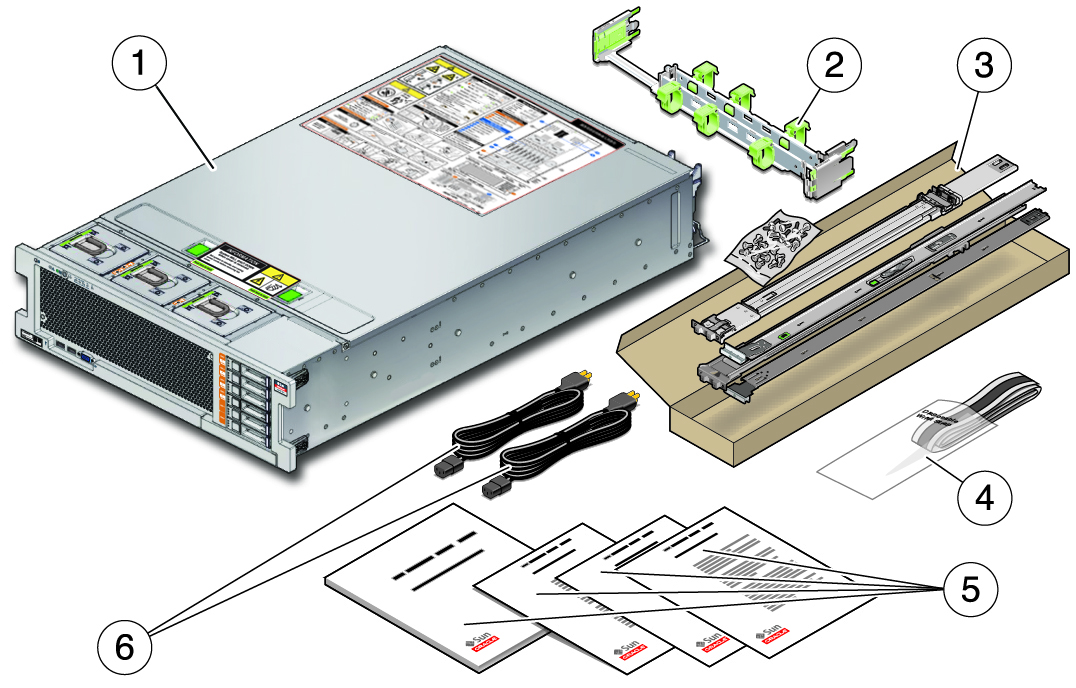
|
Install the Server
For quick installation and configuration, follow these steps. For more detailed information, refer to the complete online product documentation set.
 | Caution - Do not apply power until instructed to do so. This server includes a service processor (SP) that configures and boots the host server. To properly configure the host server and view SP messages, do not apply AC power to the server until you make the SP and host networking connections, as described in this guide. |
-
Place the server in its intended location.
For rackmounting and CMA instructions, refer to the SPARC T8-2 Server Installation Guide.
-
Before installing the server into the rack, install
any optional components you plan to use with the
server that were not factory installed.
For instructions on installing optional components, refer to the documentation for each component and to the SPARC T8-2 Server Service Manual.
-
Connect a serial cable between the server's SER MGT
port and a terminal device.
This connection provides the initial communication with the SP. Set up the server to communicate using 9600 baud, 8 bit, no parity, 1 stop bit. For DTE-to-DTE communication, use a RJ-45 cable that is set up for a null modem configuration, in which the transmit and receive signals cross over.
-
(Optional) Connect an Ethernet cable between the
server's NET MGT port and the network to which
future connections to the SP and host will be
made.
Configure the server for the first time through the SER MGT port. After the initial configuration, you can set up communication between the SP and host through this Ethernet interface.
- Connect an Ethernet cable between one of the server's NET ports and the network to which the server will communicate.
-
Connect the power cords to the power supplies and to
separate power sources.
The server is equipped with two power supplies. Connect them to separate power sources (200 to 240 VAC) to provide power redundancy. The server can operate with one power connection, but having only one power source reduces the redundancy.
When the power cords are connected, the SP initializes and the power supply LEDs illuminate. After a few minutes, the SP login prompt displays on the terminal device. At this time, the host is not initialized. Continue on to the next section, Power On the Server, to initialize the host.
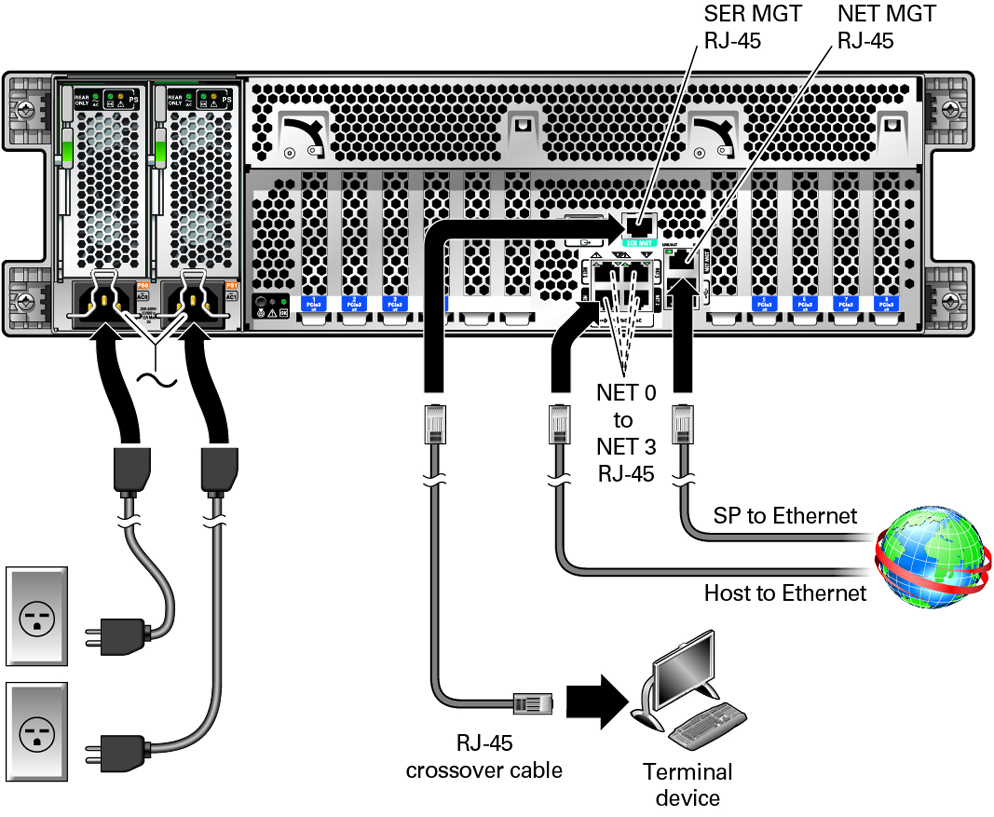
Power On the Server
The following section describes how to power on the host after installing the server.
-
At the terminal device, log in to the SP as
root with a password of
changeme.
After a brief delay, the Oracle Integrated Lights Out Manager (Oracle ILOM) prompt (->) is displayed. For optimal security, change the root password. For more information about administration tasks such as changing passwords, adding accounts, and setting account privileges, refer to the SPARC T8 Series Servers Administration Guide and the Oracle ILOM documentation at: http://www.oracle.com/goto/ilom/docs
By default, the SP is configured to use DHCP to obtain an IP address. If you plan to assign a static IP address to the SP, refer to the SPARC T8-2 Server Installation Guide for instructions.
-
Power on the server and redirect the host output to
display on the serial terminal device.
-> start /System Are you sure you want to start /System (y/n)? y -> start /HOST/console Are you sure you want to start /HOST/console (y/n)? y Serial console started. . . .
Server initialization takes several minutes to complete.
To cancel the server initialization, press the #. (Hash+Dot) keys to return to the Oracle ILOM prompt. Then type: stop /System
Note - To use an OS other than the preinstalled version, refer to the SPARC T8-2 Server Installation Guide. -
(Optional) Execute other Oracle ILOM commands while
the server initialization continues in the
background.
- To display the Oracle ILOM prompt, press the #. (Hash+Dot) keys.
-
To see information about available Oracle
ILOM commands, type:
help
To see information about a specific command, type: help command-name
- To return to displaying host output from the server initialization, type: start /HOST/console
-
When prompted, follow the onscreen instructions and
type the configuration information for your
server.
If you are not sure how to respond, accept the default and make changes later when the Oracle Solaris OS is running. After you confirm the configuration information, the server reboots and displays the Oracle Solaris login prompt.
-
Log in to the server.
You now can enter Oracle Solaris OS commands at the prompt. For more details, refer to the Oracle Solaris 11 OS man pages and documentation at:
-
Consider using Oracle virtualization and datacenter
management software.
-
Oracle VM Server for SPARC is a preinstalled system virtualization feature that provides a discrete logical grouping with its own operating system, resources, and identity within a single computer system. You can run a variety of applications in different logical domains and keep them independent for performance and security purposes.
-
Oracle Enterprise Manager Ops Center is a data center management tool that provides many features, including a comprehensive configuration solution for software provisioning, hardware fault analysis, and performance management.
-
Check for the Latest OS Updates, Patches, and Firmware
Some server features are enabled only when certain versions of patches or firmware are installed. Install the latest available versions for the best performance, security, and stability.
-
Review the product notes for your server.
This document describes important product dependencies and late-breaking information.
- Download the latest available versions from My Oracle Support at: