Design an Idea Workflow
Note This topic is part of the Custom Idea Workflow: Example series.
You must design an Idea workflow to designate how you want to progress your idea through workflow actions. This workflow design will take the idea through submission, owner assignment, acceptance or rejection, and generation of a project proposal upon idea acceptance
Here is an image of the Idea to Project Proposal custom workflow you will design in this example:
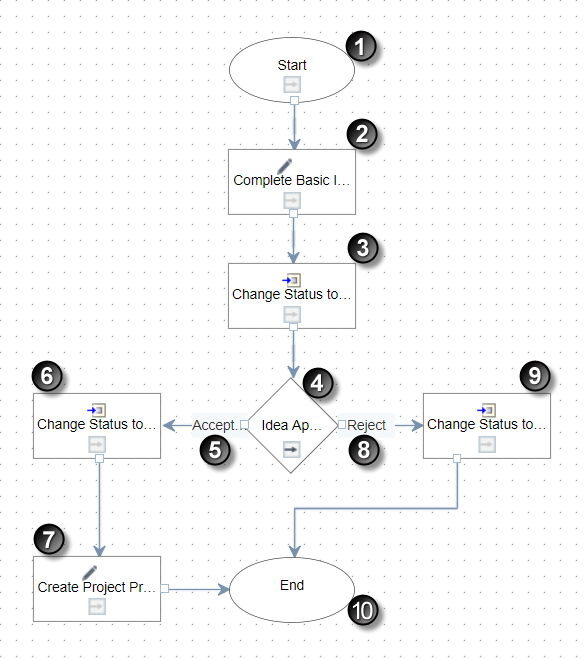
Workflow Example Image Highlights
Item | Description |
|---|---|
1 | Start step: Every workflow begins with the Start step. This workflow starts when an idea has been submitted. |
2 | Complete Basic Information step: Square steps designate a task step. After an idea is submitted, additional information about the idea must be completed. To progress the workflow, the workflow initiator must complete the required fields on the New Idea Review, which includes assigning an idea owner and evaluation ranks. |
3 | Change Status to Owner Assigned: After the New Idea Review form is completed, this step will automatically update the status of the idea to Owner Assigned. |
4 | Idea Approval Decision step: Diamond icons without gears in them designate a manual decision step. At this step, the idea owner decides whether the idea will be rejected or accepted and turned into a project proposal. The idea owner is first presented with the New Idea Review form that was completed in the Complete Basic Information step. After the owner reviews the form and makes any necessary updates, the owner will then make a decision on the idea. |
5 | Accept: If the idea is accepted, then the workflow will follow the connector line to the Change Status to Accepted step. |
6 | Change Status to Accepted: The idea owner has accepted the idea, so this step automatically changes the status of the idea to Accepted. |
7 | Create Project Proposal: Since the idea has been accepted, it will now be turned into a project proposal. The user assigned to complete this step will review and complete a project proposal form that has been mapped from the New Idea Review form. After submitting the form, the project proposal based on the idea is created, and the workflow ends. |
8 | Reject: If the idea is rejected, then the workflow will follow the connector line to the Change Status to Rejected step. |
9 | Change Status to Rejected: The idea owner has rejected the idea, so this step changes the status of the idea to Rejected, and the workflow ends. |
10 | End: The end of the workflow. No further actions can be taken on the idea. |
The following tasks describe the procedure for creating the Create Project Proposals from Idea workflow design in the Workflow Design Editor:
- Add the Create Proposal from Idea Workflow
- Add the Complete Basic Information Task Step
- Add the Change Status to Owner Assigned Task Step
- Add the Idea Approval Decision Step
- Add the Change Status to Accepted Task Step
- Add the Create Project Proposal Task Step
- Add the Change Status to Rejected Task Step
- Validate and Publish the Workflow Design
Last Published Sunday, December 21, 2025