78/93
Uninstalling Oracle Business Intelligence Schemas from Microsoft SQL Server
- Uninstall Oracle Business Intelligence Enterprise Edition.
- Navigate to
\RCU\BIN\from the installation archive, and then double-click thercubatch file to start the Oracle Repository Creation Utility (RCU). - On the Drop Repository screen, select Drop.
- On the Database Connection Details screen, enter the database information, and then enter credentials for a DBA or SYSDBA account.
- Click OK after the RCU wizard checks for prerequisites.
- On the Select Components screen, make sure Metadata Services and Business Intelligence Platform are selected, as shown in the following screenshot:
Figure 12-2 Oracle RCU Components Selection for Microsoft SQL Server
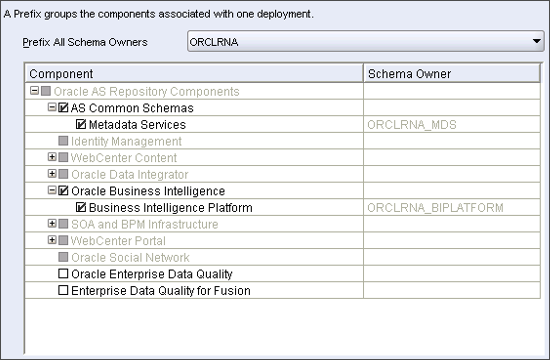
- Click OK to confirm schema removal despite affecting current applications, and after the wizard checks for prerequisites.
- Click Drop, verify the completion summary, and then click Close.
- Using a database connectivity tool, verify that the
ORCLRNA_BIPLATFORMandORCLRNA_MDStables no longer exist. - Delete or set optionvalue=’true’ for the record in the
CORE_OPTIONStable with the module nameobieeRcu. - Navigate to the folder that you stored database files and verify that the
ORCLRNA_RCUprimary data file and theORCLRNA_RCU_logtransaction log file have been removed.
Parent topic: Uninstallation