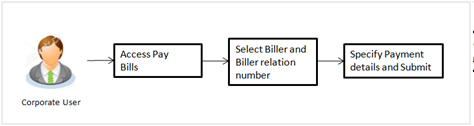
Bill payment is a facility provided to the customer to make their utility payments online through channel banking platform. Customer has different utility payments like Electricity Bill payment, Mobile bill payments, Water bill payments, insurance payments etc. Application has eased the mode of paying these bills through Bill Payment.
Prerequisites:
Features supported in application
Following transactions are allowed under Pay Bills
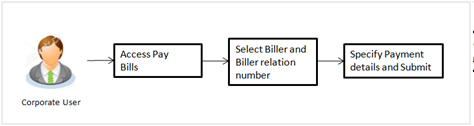
Using this transaction you can initiate the payment for a specific biller who is already maintained in the system. All billers created under a party are listed for selection. Details of selected biller are auto populated on transaction screen. Customer needs to fill in payment details to initiate the transaction.
![]() How to reach here:
How to reach here:
Payments > Pay Bills
OR
Dashboard > Make Your Payments > Bill Payments > Pay Bills
|
Field Name |
Description |
|---|---|
|
Biller Name |
Name of registered biller. |
|
Relationship Number |
RelationshipRelationship signifies the relationship between parties and accounts whenever the relationship is mapped to account. number of the customer with the biller. |
|
Amount |
Bill payment amount to be transfer from account. |
|
Pay From |
Source account with account nickname for making bill payment. For more information on Account Nickname, click here. |
|
Bill Date |
Bill generation date. |
|
Bill Number |
Bill number for the bill to be paid. |
|
Note |
Description for bill payment. |
To pay the bill:
Note:
1) Click Add Biller if there are no billers mapped to make bill payment.
2) Click ![]() to delete the added biller in Biller Name field.
to delete the added biller in Biller Name field.
FAQs
![]() Can I initiate future dated bill payment?
Can I initiate future dated bill payment?
![]() Where do I find my Relationship Number?
Where do I find my Relationship Number?
![]() Can I make a partial payment of my bill?
Can I make a partial payment of my bill?
![]() Can I make a payment to biller which is currently not registered in my biller list?
Can I make a payment to biller which is currently not registered in my biller list?
![]() Can I set an option to auto pay the bill amount of already generated bills?
Can I set an option to auto pay the bill amount of already generated bills?
![]() What happens when I add a transaction in my favorite list?
What happens when I add a transaction in my favorite list?