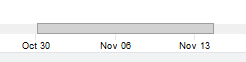Capacity: Capacity Bytes Used (BUI)
This is a "trendable" statistic that graphically renders datasets, and displays the trends over the full time span of the datasets in the worksheet. These trend graphs can be both viewed and manipulated. This particular statistic shows the trends for storage capacity usage in Gigabyte units, and is broken down by storage pools. To set a threshold alert for capacity usage by bytes, see Capacity: Capacity Bytes Used (CLI).
The following figure shows the bytes-used capacity trend broken down by storage pools over the full time span of the datasets.
Figure 3 Capacity: Capacity Bytes Used Broken Down by Pool Name
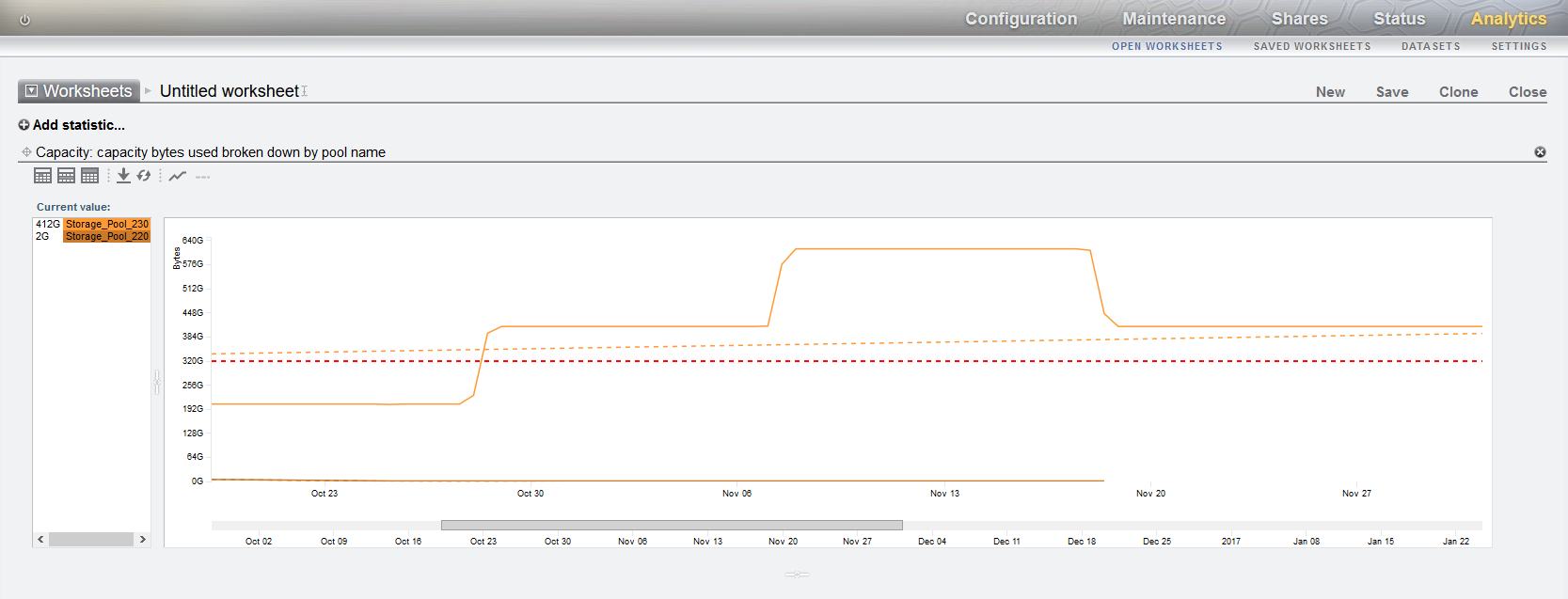
The red dotted line is the reference line, while other dotted lines show the individual trends. The solid lines reflect the actual capacity usage. The dotted lines, except the red-dotted reference line, are color coded with the solid lines to match the color associated with the storage pool, as seen in the Current value pane. When mousing over a pool in the Current value pane, a box displays the pool name, target (or reference) bytes number, and intercept date. The intercept date is when the pool reaches the target (or reference) byte size. When mousing over a pool in the graph, the capacity is displayed for the point in time.
You can control which storage pools are displayed, the time span, the value for the reference line, whether the trend lines are displayed, and when to reload the data, as described in the following table. The reference line is not displayed until a value is set for it.
|
When to Check Capacity Bytes Used
This statistic can be used to view the capacity usage trend over a set period of time. The information can be used for storage capacity planning on a storage pool basis. To set a threshold alert for capacity usage based on bytes, see Capacity: Capacity Bytes Used (CLI).
Capacity Bytes Used Breakdowns
Pool - Name of the pool for which the capacity trend is shown.