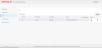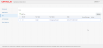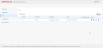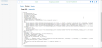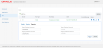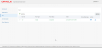Install Run
Install Run is the first run to be added and executed in ODS. When Install Run is processed and executed:
- The scripts required to tag the Reporting Schema (Target database) will be generated.
- The snapshot of the Target database will be taken.
Steps to Execute Install Run
Step 1: Add Install Run. When a run is created, the Run record is displayed in a table row with Run status as Pending. The Process and Discard icons are displayed in the Action column.
Step 2: Click Process . Install record in the Run Screen will be updated with ChangeLogStarted as Run status.
Step 3: Click Refresh. Install record in the Run Screen will be updated with ChangeLogComplete as Run status.
- The scripts required to tag the Reporting Schema (Target database) will be generated.
- The snapshot of the Target database will be taken.
When the row expander button of the Install run record is clicked, the Details tab is displayed, which shows the Install Run details.
The Action Column of the table displays the below action icons.
Preview
Target DDLs: Shows the Target DDL scripts generated.
Staging DDLs: There will be no Staging scripts generated for Install Run.
Execute
- Click Execute.
- Enter Target, Staging Database Username and Password details and click Execute button. The scripts generated to tag the Reporting Schema will be applied to the Target database. The Install Run status will be updated as "Complete" and displayed in the Run Screen.
Download
When Download is clicked, the Target & Staging DDLs will be downloaded in a (.zip) file, which the user can execute manually to apply the scripts to the Target database (ODS).
Discard
When Discard is clicked, the Install run execution changes are discarded and the Run status will be updated as Discarded.
On successful execution of Install Run, the next step is to execute Initial Run.