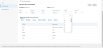Job Scheduler
ODS Job Scheduler can be configured to replicate the source data (i.e OIPA data that is replicated in the Staging Database through a Data Transformation Tool (Golden Gate) )to the Target database.
The ODS Job Scheduler triggers an atomic operation to execute DB jobs in the Staging Database in the frequency set by the user in the ODS utility. For each View in the Staging Database, the Job Scheduler creates a child job. All the child jobs gets executed from the parent job, which is triggered from the Database Scheduled Job set by the user.
The Jobs will be executed in the DB based on the frequency set by the user either to run on a recurring schedule in a day or may be at some point in the future. On completion of the execution, either all records in that batch are Successful and Commit or all Fail and Rollback leaving the Target database in consistent manner with that of Source database (OIPA DB).
Steps to Create a Schedule for DB Jobs
- Select Job Scheduler in the left navigation, the Job Scheduler screen opens.
- Click Add New.
- Select the frequency of the schedule option from Every dropdown in which the DB Jobs should be scheduled. Based upon selection in Every drop down, choose the time interval in which the jobs should run.
- Year: includes Month, Day of the Week, Day, Hour, and Minute intervals
- Month:includes Day of the Week, Day, Hour, and Minute intervals
- Week: includes Day, Hour, and Minute intervals
- Day: includes Hour and Minute intervals
- Hour: includes Minute intervals
- Click Save. This new Job schedule will be added and displayed in the table with a INACTIVE status.
Note:
Schedules may be saved or canceled but cannot be edited once saved.
The user can delete an existing schedule on clicking the Delete button in hamburger menu.
Activate/Delete the Job Schedule
The new Job Schedule is created and saved with ODSJOBSCHEDULER name and will be stored in Cron format with an INACTIVE status.
- Click Activate option from the hamburger menu to change the Job Schedule status to Active. When the status is changed to Active, a stored procedure will be called that will generate the jobs in backend to be executed in this schedule.
- Click Deactivate option from the hamburger menu to change the Job Schedule status to Inactive. When the status is changed to Inactive, a stored procedure will be called that will deactivate the jobs in backend that were scheduled to be executed.
- Click Delete option from the hamburger menu to delete a Job Schedule. When Delete is clicked, a stored procedure will be called and will delete the jobs of this schedule and change the ODSJOBSCHEDULER record status to deactivated.
Note:
The scheduler will not control when the ODS schema is refreshed as that is dependent on security access outside the scope of the ODS Utility.