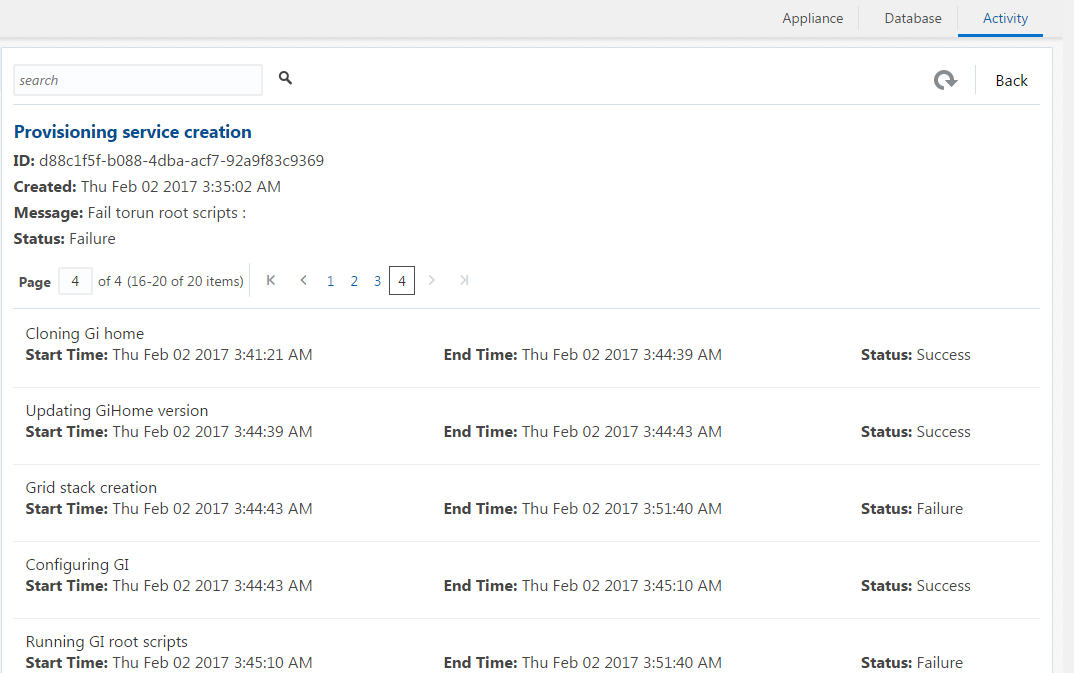11 Oracle Appliance Manager Web Console
Oracle Appliance Manager Web Console provides a user-friendly interface to view and create databases and view job activity.
Topics:
- About the Oracle Appliance Manager Web Console
Use the Oracle Appliance Manager Web Console to view and create databases and to view job activity. - Viewing Job Activity
Use the Oracle Appliance Manager Web Console to view job activity, the status of tasks in a job, and job status.
About the Oracle Appliance Manager Web Console
Use the Oracle Appliance Manager Web Console to view and create databases and to view job activity.
The Web Console assists you in deploying Oracle Databases that follow Optimal Flexible Architecture guidelines. The Optimal Flexible Architecture standard provides best practices configurations to help to ensure database deployments that are easier to support and maintain. Optimal Flexible Architecture includes the following:
-
Structured organization of directories and files, and consistent naming for critical database files, such as control files, redo log files, and other critical files, which simplifies database administration.
-
Separation of tablespace contents to minimize tablespace free space fragmentation, and maximize administrative flexibility
-
Stripe and Mirror Everything (SAME) deployment, which safeguards against database failures
Note:
Create Oracle Databases using the Web Console or command-line interface to ensure that your database is configured optimally for Oracle Database Appliance.The Web Console provides a user-friendly option to perform the following tasks:
-
Deploy the appliance
-
View existing databases
-
Create and delete databases
-
View existing database homes
-
Create and delete database homes
-
View job activity
-
Configure and enable Oracle Auto Service Request (Oracle ASR)
Note:
The preferred browser is Google Chrome.