View, Download, or Delete Executive Report Files
The Executive Reports screen lists all executive reports created by STA. You can download or delete any public reports or those owned by your username.
View a List of Executive Reports
The Executive Reports screen shows a list of all executive reports currently stored on the STA server.
-
In the left navigation, expand Home, then select Executive Reports.
-
Optionally, you can filter the list to reduce the number of entries displayed.
-
If you do not see a recent executive report and want to create one, you can run a report on demand.
Download an Executive Report File
Export an executive report as a PDF file to view its contents.
Note:
You only have access to public reports and private ones owned by your username. You cannot perform these tasks on reports privately owned by another user.-
In the left navigation, expand Home, then select Executive Reports.
-
Optionally, you can filter the list to reduce the number of entries displayed.
-
Select a report in the list, and then click Export
 .
.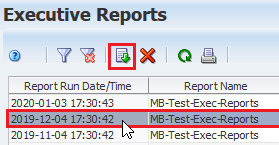
-
Download the file, and then open it with a pdf reader or the browser.
Delete an Executive Report File
Periodically delete specific report files that you no longer need. This does not affect other report files, nor the report policy definition. You can select only one report file at a time to delete.
-
In the left navigation, expand Home, then select Executive Reports.
-
Select the report file from the list, and then click Delete
 .
.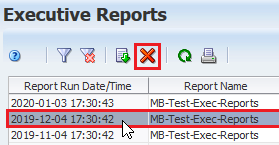
-
Verify and click Yes.