Manage the Media Validation Requests Queue
STA places pending media validation requests within a queue. Manage the queue to reprioritize requests or cancel requests.
Display the Media Validation Request Queue
Display information about pending, in-progress, and completed media validation requests.
-
From the left navigation, expand Tape System Activity, select Media Validation Overview.
-
The table displays all validation requests. By default, the requests are sorted in Priority Order, starting with "1," which means the oldest requests are at the top of the screen. To view the most recent requests, select Sort Descending
 on the column.
on the column.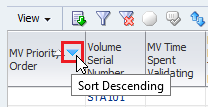
-
From this screen, you can manage the validation request queue by performing any of the following tasks:
Reprioritize Pending Media Validation Requests
Reprioritize pending requests to change the order in which the request will be handled.
-
In the left navigation, expand Tape System Activity, select Media Validation Overview.
-
In the table toolbar, click Reorder Pending Requests
 .
.
-
Select the requests you want to reprioritize, and click the up or down arrows to move them in the list. Click OK.

Cancel In-Progress or Pending Media Validation Requests
Cancel requests to remove them from the validation request queue. Cancel in-progress requests to stop the media validation.
You can cancel any pending validation. You can only cancel in-progress Complete Verify or Complete Verify Plus media validations. You cannot cancel other in-progress validation types.
-
In the left navigation, expand Tape System Activity, select Media Validation Overview.
-
Select the requests to cancel, and click Cancel
 .
.The Cancel button does not activate if you select completed validations. As shown below.
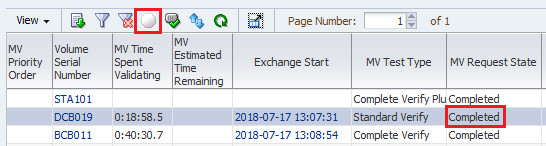
-
Verify the list of volume serial numbers, and click Yes to confirm.
-
Pending requests are canceled and removed from request queue.
In-progress requests may take several minutes for the drive to receive the request and unload and dismount the media. Once the media has been returned to a media slot, the validation request is removed from the validation request queue. You can later resume or repeat the validation. See Resume Validations on T10000T2 Media for details.