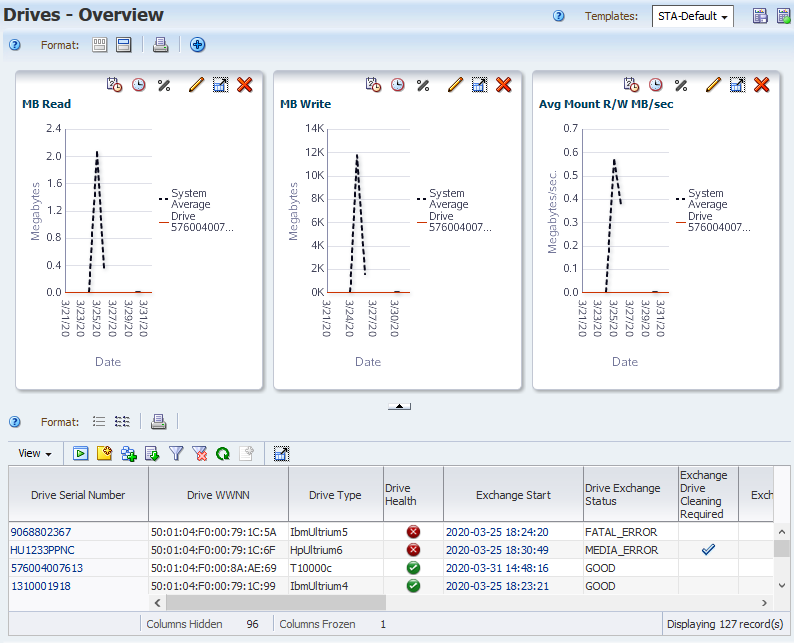Display Full Details for Selected Exchanges
Most STA screens display the list view by default. You can use the detail view to display full details for a selected set of data.
For example, you can use the following steps to view full details of the three most recent exchanges.
-
Within the table of the Exchanges Overview screen, shift-click to select the first three table rows. Be careful to click in the white space of each row and not on an active link.
Click Detail View in the table toolbar.
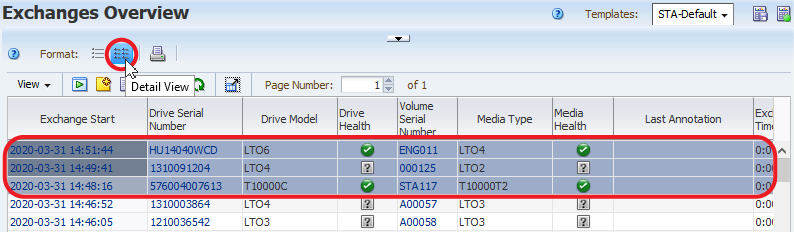
-
Note that the graphs update to show the three exchanges. The bottom of the screen displays full details in text form for the exchanges.
Click Collapse Pane to hide the graph area of the screen.
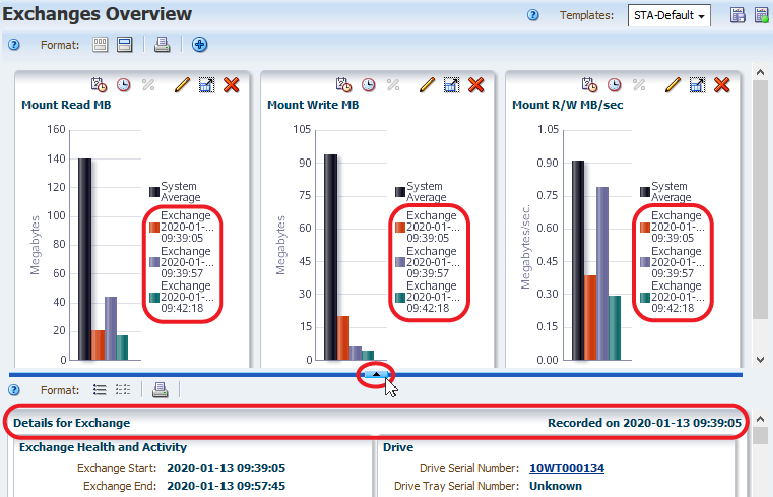
-
Scroll through the Detail View section to see information for each record.
STA organizes attributes for each record into related information sets. For example, the "Drive" section contains data about the drive used in the exchange.
See Data Reference for definitions the attributes.
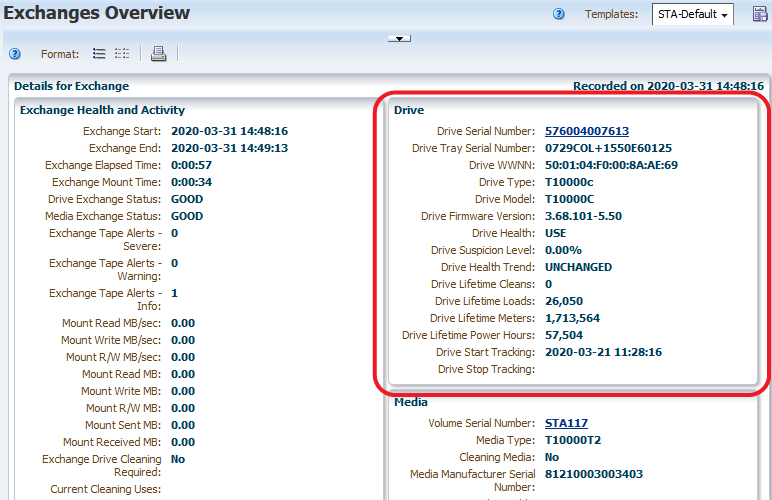
-
Some attribute values are active links (blue underlined values). Clicking an active link takes you to the associated screen with a filter applied.
Click the Drive Serial Number link.
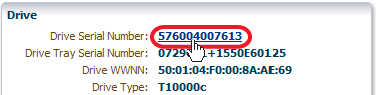
-
The link takes you to the Drives - Overview screen, where the graphs display only the data for the selected drive. The bottom of the screen remains in the Detail View mode and the graphs update with data for the selected drive.
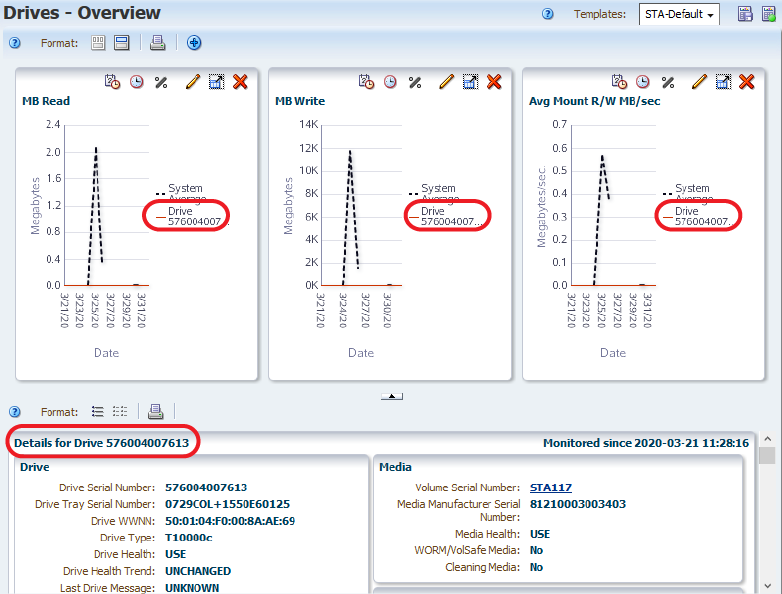
-
Click List View to display data in a table instead of the detailed view.

The screen updates with the table displayed below the graph area. The example below shows the STA-Default template for the Drives – Overview screen. Your display may look different if you have a different template assigned as the default.