Share a Template
You can share custom templates with other users by exporting and importing the template.
For example, you can save a custom template, export it as an XML file to your local computer, and then email the XML file to another user. The other user can then log in to STA with their username, import the XML file, and begin using the template immediately.
Note:
Sharing by importing and exporting is different than sharing by adjusting the visibility setting. See Template Ownership and Visibility for more info.Export a Template
Export a custom template in XML format to share the template with another user.
After you have created a significant set of templates, be sure to export them to XML file format and save them outside of STA. Exporting and importing templates can also be a useful way of circulating and exchanging templates both on- and off-site.
-
In the left navigation bar, select Setup & Administration, then select Templates Management.
-
Select a template in the list, and then click Click Export
 .
.You can export any custom template available to your username, even if you are not the owner. You cannot export STA predefined templates.
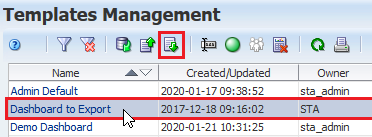
-
Save the file to an accessible location.
Import a Template
Import a template received from another user so that it is available to your username.
-
Verify the template is saved to a location accessible to your browser.
-
You must have Operator or Administrator privileges.
-
In the left navigation bar, expand Setup & Administration, then select Templates Management.
-
Click Import Template
 .
.
-
Click Browse and navigate to the location of the template file. The file must have a .xml extension. Click Ok.
-
The template is added to the list. The assigned Owner is your STA username, and the Visibility is set to Private.
