Create a Data Model
Use this task to create a data model that is later used for a BI Publisher Oracle Communications Session Delivery Manager Report.
Note:
See the BIP product page for more options for creating data models.-
Login to Oracle Communications Session Delivery Manager as a reporting user and select
Report Manager > Operational Reports.
Note:
You will not see the Operational Reports selection under the Report Manager slider unless you are logged in as a reporting user. See the Apply User Group Privileges for Applications section in the Configure Report Manager to Run Reports chapter for more information.A new browser tab displays the BI Publisher Enterprise page. -
On the
BI Publisher Enterprise page, select
Create > Data Model to create a new data model. For example:
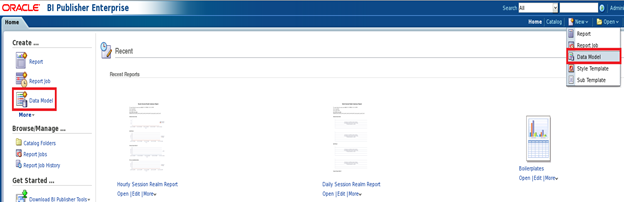
-
In the Data Model navigation pane, select
Data Model > Data Sets and select
SQL Query from the
Diagram tab. For example:
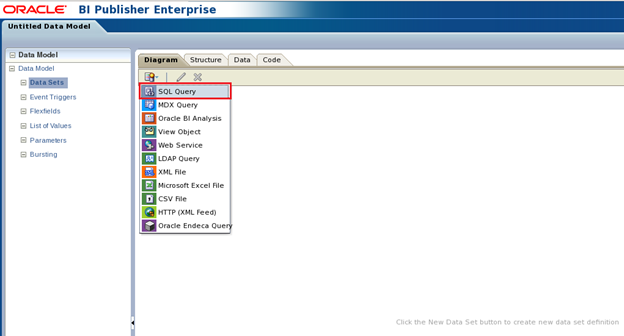
-
In the
New Data Set - SQL Query dialog box, complete the following fields:
Name Description Name field The name of the new data set. For example, Hourly Session Realm Stats. Data Source drop-down list Select ocsrm. The ocsrm data source is what is used to connect to the OCSDMDW Oracle Database instance through JDBC connection. -
Next, in the
New Data Set - SQL Query dialog box, click
Query Builder to build your SQL query. For example:
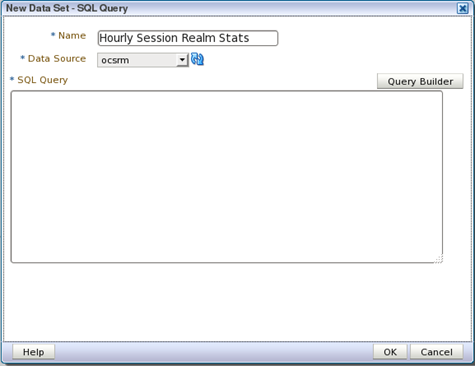
- In the query builder tool, select OCSREMDW from the Schema drop-down list, which is the Oracle database schema that contains the tables that contains the HDR raw and aggregated data sets for the device.
-
In the
Search field, enter the table name for which you are searching. In the example below, a table prefixed T_HOURLY_* indicates that the data is aggregated in hourly increments, a table prefixed T_DAILY_* indicates that the data is aggregated in daily increments, and so on.
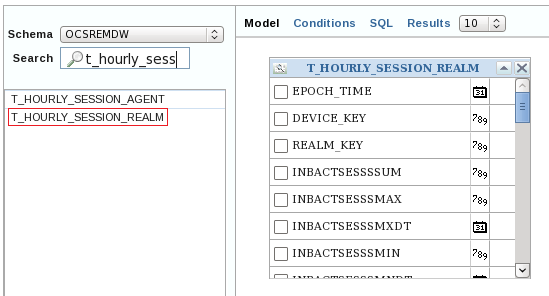
-
Scroll through the selected table columns and check the desired boxes for the data set. For example:
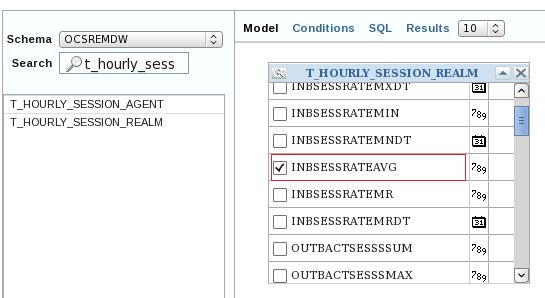
- In the Search field, enter the D_DEVICE table.
-
Join the two tables that appear by matching the
DEVICE_KEY (primary key) row from both tables by clicking on the grey box to the right of the DEVICE_KEY row in each table. The black arrow shows a blue line joining the two tables after they are they are connected successfully. For example:
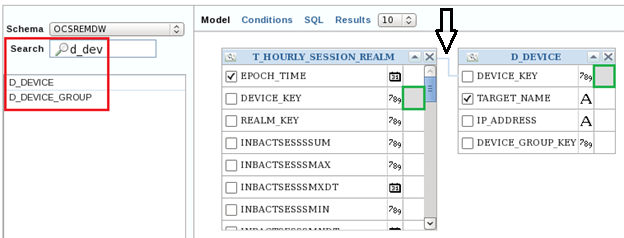
- In the Search field, enter the D_REALM table.
-
Join the two tables that appear by matching the
REALM_KEY (primary key) row from both tables by clicking on the grey box to the right of the REALM_KEY row in each table. The blue line joins the two tables after they are they are connected successfully. For example:
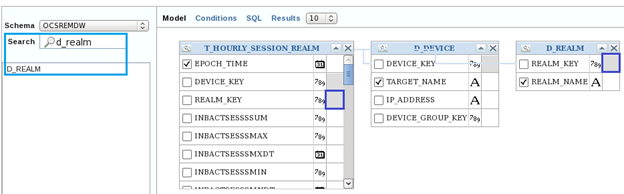
- Check all the check boxes with the desired data columns.
- Click Save to exit the query builder tool.
-
In the
New Data Set - SQL Query dialog box, click
OK.
A data model is successfully created.



