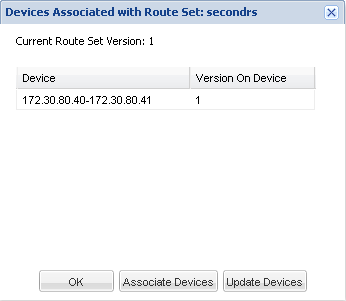Viewing Associated Devices
- Expand the Route Manager slider, and click Route sets.
- Select the route set row in the table and click View Associated Devices.
-
In the
Devices Associated with Route Set dialog box, devices that are associated with the route set are displayed.
For example, the following image shows the HA pair associated with the route set named secondrs.