5.4 Exporting the Ticketing Template Files
The connector installation .jar file is included in the Self Update archive that was installed in Installing the Connector.
To extract the installation file:
-
Determine the command required to export the adapter installation file. To do this, perform the following steps:
-
From the Setup menu in the Enterprise Manager console, select Extensibility, then Self Update.
-
Click on the Management Connector link.
-
Click on the HP Service Manager 9 connector and then select Export from the Actions list.
A pop-up window appears with the command required to export the file. Figure 5-1 shows an example of the window.
Figure 5-1 Export Command Example
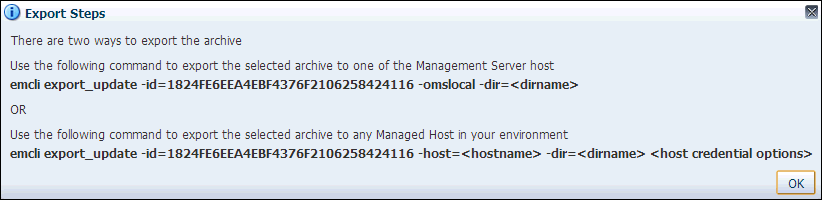
-
-
Open a command window on the Management Server host system and navigate to a temporary directory where you can copy the file.
-
Log into EM CLI using the following command. You will be asked to provide the password information for the sysman account.
emcli login -username=sysman
-
Run the EM CLI
export_updatecommand from your system, changing<dirname>to the full path of the temporary directory.This action creates a zip file with a name of
p15980954_112000_Generic.zip. -
Extract the adapter installation .jar file from the .zip file using the following command:
unzip *.zip archives/*connector.jar
-
Extract the templates from the connector .jar file using the following command:
$JAVA_HOME/bin/jar xf archives/*.jar templates
Note:
If the system where the connector file is located does not have the JDK installed, you cannot extract the .jar file contents. You must copy the .jar file to a system that has the JDK installed and transfer the template files after they have been extracted.