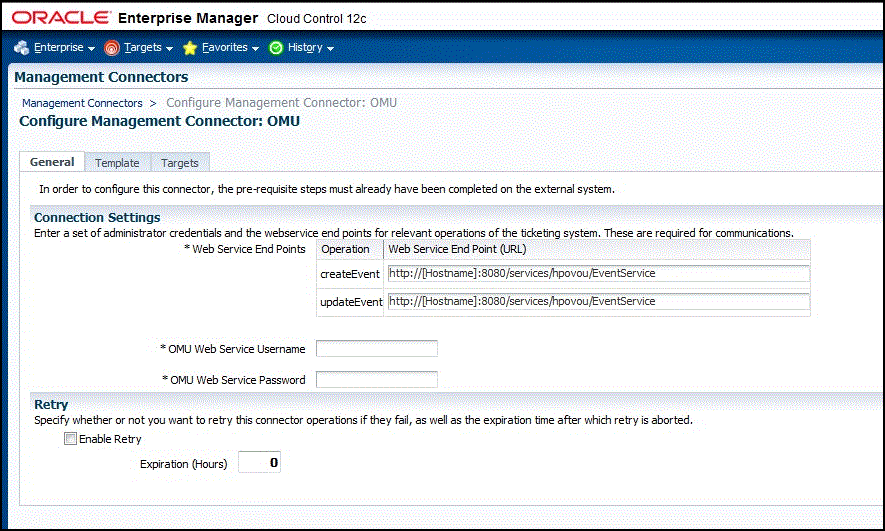3.2 Configuring the Connector
To configure the connector:
-
From the Setup menu of the Enterprise Manager console as Super Administrator, select Extensibility, then Management Connectors.
The Management Connectors page appears, which lists all created connector instances.
Note:
The connector is already configured if a green checkmark appears in the Status column.
-
Click on the name of the OMU Connector.
The General tab of the Configure Management Connector page appears, as shown in Figure 3-2.
-
Provide the required settings. See Providing General Settings for details.
-
Click OK.
The Management Connectors page reappears. The row for the OMU Connector should have a check mark in the Configured column.
Note:
If you chose HTTPS as the protocol to establish a connection between OMU and Enterprise Manager, make sure you have performed the steps specified in Configuring Enterprise Manager to Use SSL.
Figure 3-2 Configure Management Connector Page