1 IBM DB2 Database Plug-in Overview and Prerequisites
The following topics are provided:
1.1 IBM DB2 Database Plug-in Overview and Feature Summary
The System Monitoring Plug-in for IBM DB2 Database extends Oracle Enterprise Manager Cloud Control to add support for managing IBM DB2 Universal Database (UDB) for Linux, UNIX, and Windows (LUW) database instances. By deploying the plug-in in your Cloud Control environment, you gain the following management features:
-
Monitor DB2 Database instances.
-
Gather configuration data and track configuration changes for DB2 database instances.
-
Raise alerts and violations based on thresholds set on monitored targets and configuration data.
-
Provide rich, out-of-box reports based on the gathered data.
-
Support monitoring by a remote Agent. Local Agent is an agent running on the same host as the DB2 database. Remote Agent is an agent running on a host that is different from the host where DB2 database is running.
-
Collect and display top SQL statements and their related statistics, including CPU Time and Execution Count, of your IBM DB2 Database.
-
Collect and display information regarding the top Lock Wait Events in IBM DB2, including top Wait Count by Table and top Wait Times.
-
Utilization of Cloud Control jobs to start and stop the IBM DB2 database. These jobs are not only accessible from the Cloud Control Jobs Library but also from the IBM DB2 plug-in's UI home page.
-
Expose vital IBM DB2 Database metrics in the form of easy-to-use charts and tables.
1.2 What's New in this Release
This release of the IBM DB2 Database plug-in for Oracle Enterprise Cloud Control 13c includes many new features for better visibility into your IBM DB2 environment. Highlighted below are some of the new features included in this release:
1.2.1 Currency Support Updates
The IBM DB2 Database plug-in for Oracle Enterprise Manager Cloud Control 13c has been updated to be current with the latest release of IBM DB2 Databases. This includes the added support for IBM DB2 9.7, 10.0, and 10.5.
IBM DB2's High Availability Disaster Recovery (HADR) functionality allows for currency support with the addition of monitoring metrics.
1.2.2 Updated User Interface
The user interface has been updated to add a Performance page and add a new link to the Home page.
The Home page (Figure 1-1) has been enhanced with the addition of a link in the Summary section to the Performance page. This has enabled more efficient navigation throughout the plug-in.
Figure 1-1 IBM DB2 Target Home Page
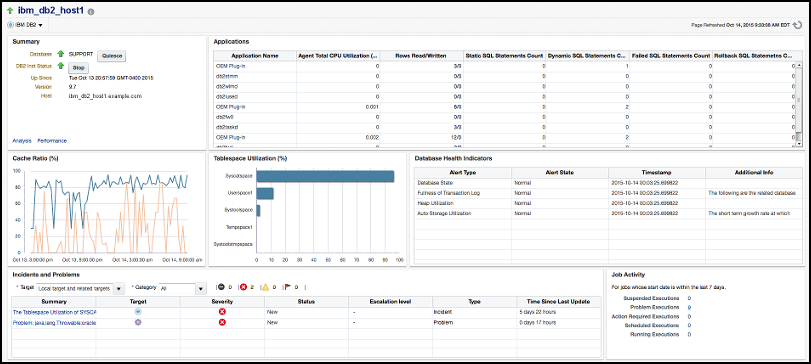
The all-new Performance page (Figure 1-2) has been added to the plug-in to give greater insight into the monitored IBM DB2 key performance indicators (KPI's) over a selectable time range. This includes Cache and Connection KPI's, Storage and IO KPI's and SQL Execution KPI's.
Figure 1-2 IBM DB2 Performance Page
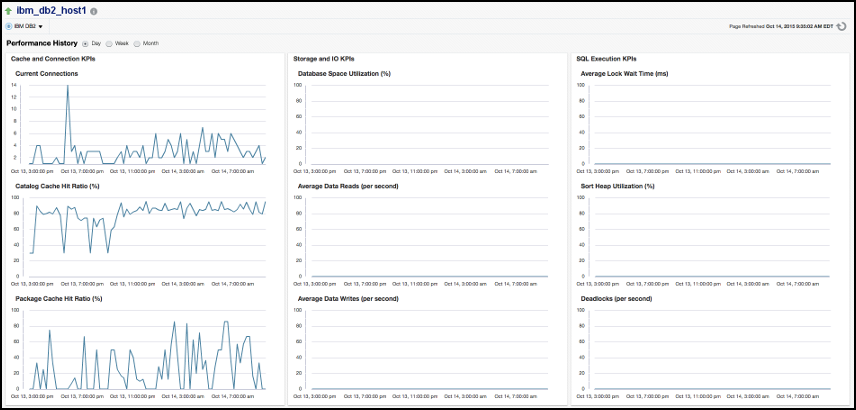
1.2.3 IBM DB2 Out-of-the-Box Monitoring Templates
This release adds three out-of-the-box monitoring templates (Figure 1-3) to streamline configuration of your IBM DB2 Database. This includes Basic, I/O and Lock monitoring templates that you can use depending on your needs.
Figure 1-3 IBM DB2 Plug-in Monitoring Templates
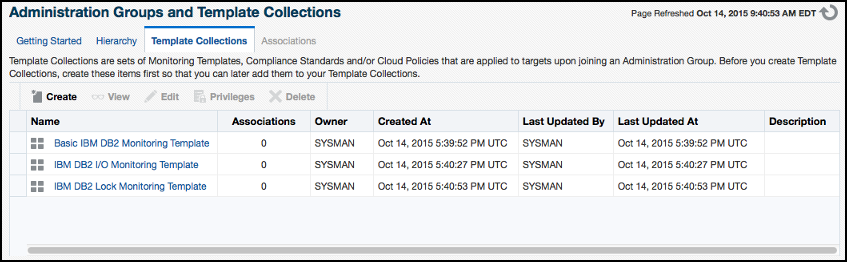
1.2.4 IBM DB2 Metric Thresholds
Also, this release enables additional metric thresholds (Figure 1-4) to increase user control of your IBM DB2 Database. This includes thresholds for Agent Monitoring, Database Monitoring, Lock Waits, Database Health metrics, and many more.
Figure 1-4 IBM DB2 Plug-in Metric Thresholds
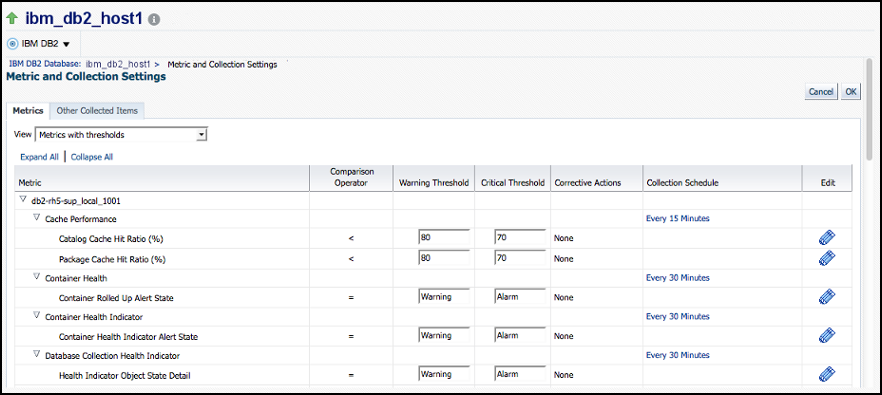
1.2.5 Business Intelligence Publisher Reports
In this release Information Publisher Reports included in the previous release of the IBM DB2 Plug-in have been migrated to BI Publisher Reports. BI Publisher Reports eliminate complexity and simplify report development and maintenance.
See IBM DB2 Database Plug-in Metrics and Reports for more information on using these reports.
1.3 Platforms Supported
The plug-in supports monitoring of IBM DB2 Universal Database (LUW) on all the platforms where IBM DB2 Universal Database can be installed.
1.4 Supported Versions
The IBM DB2 Database plug-in supports the following versions of products:
-
Enterprise Manager Cloud Control 13c:
-
The plug-in is certified for the latest release of Oracle Enterprise Manager Cloud Control 13c Release 5 (13.1.0.1.) and higher (Oracle Management Server (OMS) and Oracle Management Agent).
-
-
Version 9.1, 9.5, 9.7, 10.1, and 10.5 of single-partition IBM DB2 Universal Database (UDB) for Linux, UNIX, and Windows (LUW).
-
IBM DB2 configured for High Availability and Disaster Recovery (HADR).
1.5 IBM DB2 Database Plug-in Prerequisites
The following prerequisites must be met before you can use the plug-in:
1.6 Setting Up the JDBC Driver
The JDBC driver is available from IBM, and consists of the following files that the Agent must be able to access:
-
db2jcc.jar -
db2jcc_license_cu.jar
To set up the AGENT_BASE_DIR directory for the IBM DB2 Universal Type 4 JDBC driver:
- If it does not already exist, create the directory
$AGENT_BASE_DIR/plugins/dependencies/oracle.em.sidb/jdbcdriver/. - Copy the three JDBC driver files into the directory
$AGENT_BASE_DIR/plugins/dependencies/oracle.em.sidb/jdbcdriver/.
Note:
If you do not have access to or cannot find your db2jcc.jar driver, you can download a copy of it from IBM's support site:
http://www-01.ibm.com/support/docview.wss?uid=swg21363866
1.7 Deploying the Plug-in
You can deploy the plug-in to an Oracle Management Service instance using the Enterprise Manager Cloud Control console, or using the Enterprise Manager Command-Line Interface (EMCLI). While the console enables you to deploy one plug-in at a time, the command line interface mode enables you to deploy multiple plug-ins at a time, thus saving plug-in deployment time and downtime, if applicable.
See the Managing Plug-ins chapter in the Oracle Enterprise Manager Cloud Control Administrator's Guide for instructions on deploying the plug-in.
1.8 Upgrading the Plug-in
The Self Update feature allows you to expand Enterprise Manager's capabilities by updating Enterprise Manager components whenever new or updated features become available. Updated plug-ins are made available via the Enterprise Manager Store, an external site that is periodically checked by Enterprise Manager Cloud Control to obtain information about updates ready for download. See the Updating Cloud Control chapter in the Oracle Enterprise Manager Cloud Control Administrator's Guide for steps to update the plug-in:
http://docs.oracle.com/cd/E24628_01/doc.121/e24473/self_update.htm
1.9 Undeploying the Plug-in
See the Managing Plug-ins chapter in the Oracle Enterprise Manager Cloud Control Administrator's Guide for steps to undeploy the plug-in.