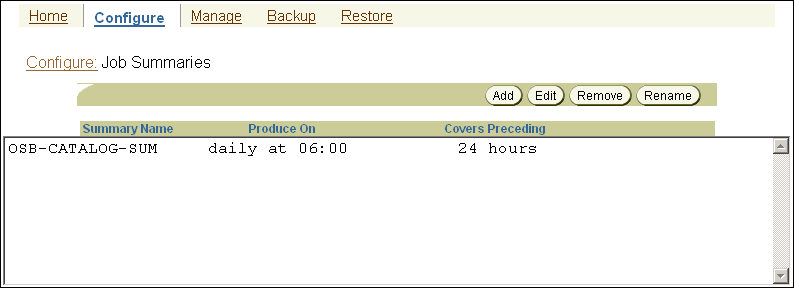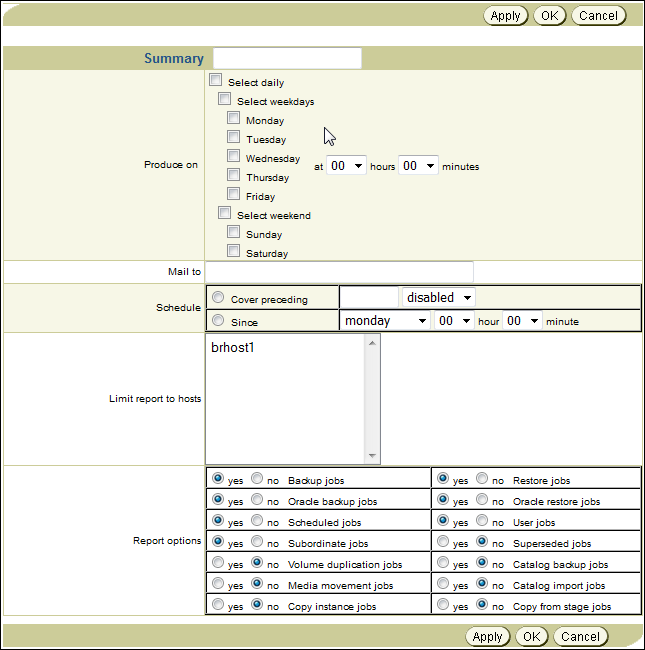3 Managing Backup and Media Settings
This chapter explains how to configure backup and media settings for an administrative domain.
This chapter contains these sections:
3.1 Overview of Backup and Media Settings Configuration
To begin managing your file-system and Oracle Database backups, install Oracle Secure Backup on your host (expect NDMP servers and NAS filers) and then configure your administrative domain. After the administrative domain is configured, the storage devices are available to store backups.
See Also:
Oracle Secure Backup Installation and Configuration Guide for information about configuring the administrative domain
You can perform additional configuration that enables you to manage your storage media. Configuring media families enables you to assign common characteristics to a set of tape volumes or disk pools. A media family is a named classification of volume sets that share certain common attributes. Use media families to logically group volumes or volume sets. They ensure that volumes created at different times share common characteristics.
Oracle Secure Backup provides policy-based media management for Oracle Database backups through the use of database backup storage selector. A database backup storage selector specifies the parts of the database that need to be backed up, the media family that must be used for this backup, and the devices that can be used to store the backed up data.
Oracle Secure Backup automatically uses the storage selections defined within a database backup storage selector while backing up an Oracle Database. You can override the storage selections for one-time backup operations by defining alternate media management parameters in the RMAN backup script.
3.2 Configuring Media Families
A media family is a logical classification of volumes that share common attributes. Volumes in a media family share a common naming pattern and policies used to write and keep backup data.
A media family has either of the following types of volume expiration policy types: content-managed (default) or time-managed. Content-managed volumes expire only when every backup piece recorded on a volume has been marked as deleted. Time-managed volumes expire when they pass the duration expressed by the sum of the write window time (if specified), retention period, and volume creation time.
The only default media family is RMAN-DEFAULT, which is a content-managed media family used only for RMAN backups. You cannot delete or rename this media family, although you can modify certain of its attributes.
See Also:
If you do not specify a media family for a file-system backup, then Oracle Secure Backup defaults to the null media family. In this case, the volume has no expiration date and its write window remains open forever. By default, VOL is used for the volume ID prefix, as in the volume ID VOL000002.
It is useful to create media families for the following backup types:
-
Full backups
-
Incremental backups
-
Off-site backups
This media family contains volumes with no expiration time. These volumes, which are stored off-site, are intended for disaster recovery or long-term storage.
-
Scratch backups
This media family is intended for test backups or backup and restore work that occurs outside your usual backup schedule.
This section contains these topics:
Note:
You can also manage media families with the Oracle Secure Backup Web tool.
See Also:
3.2.1 Displaying Defined Media Families
You can use Oracle Secure Backup Web tool to display every defined media family. You must have the display administrative domain's configuration right to view the families.
To display defined media families:
-
Follow the steps in "Displaying the Oracle Secure Backup Web Tool Home Page".
-
From the Oracle Secure Backup web tool home page, click Configure.
The Configure page appears.
-
In the Basic section, click Media Families.
The Oracle Secure Backup Configure: Media Families page appears.
-
The Media Families page displays a list of all currently defined media families. It also specifies the write window and volume expiration details for each media family.
You also have the Edit, Remove, and Add options for each entry. These are described in the following sections.
See Also:
Oracle Secure Backup Reference to learn about the media family commands in obtool
3.2.2 Adding a Media Family
Use the Oracle Secure Backup web tool to create a media family. A media family ensures that volumes created at different times have similar characteristics.
To add a media family:
-
Follow the steps in "Displaying Defined Media Families".
The Oracle Secure Backup Configure: Media Families page appears.
-
Click Add.
The Add Media Family page appears.
-
In Media Family Name, enter a name for your media family.
Media family names are case-sensitive and must start with an alphanumeric character. They can contain only letters, numerals, dashes, underscores, and periods (no spaces). They can contain at most 31 characters.
-
For Volume ID Used, select one of the following:
-
System Default
Select this option to specify the default volume ID used.
-
Unique to this Media Family
Select this option to set a unique volume ID for this media family.
-
Same as for Media Family
Select this option to set the same volume ID as an already existing media family
-
From File
Select this option to specify the volume sequence file for this media family.
See:
Oracle Secure Backup Reference for more information about volume ID options
-
-
For Volume Expiration, select one of the following options:
-
Time Managed: Keep Volume Sets
By specifying this option, you indicate that this media family is time-managed and not content-managed. If you select this option, then you must also specify a value in the adjacent field and select a time unit from the adjacent list.
The retention period of the media family prevents you from overwriting any volume included as a member of this media family until the end of the specified time period. If one volume becomes full, and if Oracle Secure Backup continues the backup onto subsequent volumes, then it assigns each volume in the volume set the same retention time.
You can make RMAN backups to time-managed volumes. Thus, volumes with a time-managed expiration policy can contain a mixture of file-system and RMAN backup pieces.
Note:
If you make RMAN backups to time-managed volumes, then it is possible for a volume to expire and be recycled while the RMAN repository reports the backup pieces as available. In this case, you must use the
CROSSCHECKcommand in RMAN to resolve the discrepancy. -
Content Managed
Volumes that use this option are intended for RMAN backups: you cannot write a file-system backup to a content-managed volume.
A content-managed volume is eligible to be overwritten when all backup image sections have been marked as deleted. You can delete a backup piece through Recovery Manager (RMAN) or through the
rmpiececommand inobtool. A volume in a content-managed volume set can expire even though other volumes in the same set are not expired.
-
-
In Write Window, enter an amount of time.
You can choose Seconds, Minutes, Hours, Days, Weeks, Months, Years, or Forever in the list to the right of the Write Window field.
A write window is the period for which a volume set remains open for updates, usually by another backup image. Every volume in the family is considered part of the same volume set. The write window opens when Oracle Secure Backup writes the first file to the first volume in the set. It closes when the specified period elapses. When the write window closes, Oracle Secure Backup disallows further updates to the volume set until one of these conditions is met:
-
It expires.
-
It is relabeled.
-
It is reused.
-
It is unlabeled.
-
It is forcibly overwritten.
Oracle Secure Backup continues using the volume set for the next backup operation until the write window closes.
-
-
In Appendable, select one of the following:
-
Yes
The media family allows additional backup image instances to be appended to the volumes.
-
No
The media family does not allow additional backup image instances to be appended to the volumes.
The Media Families page appears with a success message and an entry for your additional media family.
-
-
In Rotation Policy, select a policy from the list of defined rotation policies to manage the life cycle of volumes in the media family.
-
In Volume Duplication Policy, select a policy from the list of defined duplication policies to manage the creation of duplicate volumes.
Note:
The Rotation Policy and Volume Duplication Policy options show information only if you have set up a vaulting environment. See Vaulting to learn more about vaulting.
-
In ACSLS Scratch ID, enter the ID of the volume if it is located in the ACSLS library.
-
In Comment, enter a description of the media family (optional) and click OK.
The Media Families page appears with a success message and an entry for your additional media family.
3.2.3 Editing or Displaying Media Family Attributes
Use the Oracle Secure Backup web tool to edit any attributes of a user-defined media family so long as you have the modify administrative domain's configuration right. You can also edit any attributes of the RMAN-DEFAULT media family except for write window or keep volume set.
To display or edit attributes for an existing media family:
-
Follow the steps in "Displaying Defined Media Families".
The Oracle Secure Backup Configure: Media Families page appears.
-
Select the media family you want to display or edit and click Edit.
The Media Family page appears with fields and options set to the existing values for the selected media family.
-
Make the required changes, click Apply, and then OK.
The Media Families page appears with a success message and the values for your edited media family.
3.2.4 Renaming a Media Family
You can use the Oracle Secure Backup Web tool to rename a media family. You must have the modify administrative domain's configuration right to rename a media family.
To rename a media family:
-
Follow the steps in "Displaying Defined Media Families".
The Oracle Secure Backup Configure: Media Families page appears.
-
Select the media family you want to rename and click Rename.
A confirmation screen appears.
-
Enter the new name for the media family and click Yes.
The Media Families page appears with a success message and the renamed media family.
3.2.5 Removing a Media Family
Use the Oracle Secure Backup Web tool to delete a media family from the domain. Note that removing a media family does not affect the metadata in the backup container that was originally written using that media family.
To remove a media family:
-
Follow the steps in "Displaying Defined Media Families".
The Oracle Secure Backup Configure: Media Families page appears.
-
Select the media family you want to remove and click Remove.
A Confirmation page appears.
-
Click Yes.
The Media Families page appears with a success message and no entry for the deleted media family.
3.3 Configuring Database Backup Storage Selectors
A database backup storage selector associates an RMAN backup with Oracle Secure Backup storage media. For example, you can specify that RMAN backups of archived redo logs from the orcl database should use the orcl_log media family.
You can use the Oracle Secure Backup Web tool to create a storage selector. To create a storage selector with obtool, use the mkssel command.
One database backup storage selector may apply to multiple Oracle Databases. Also, multiple database backup storage selectors can be associated with one Oracle Database. For example, you can create two database backup storage selectors for a database when you use RMAN duplexing and each copy can be written to a different media family.
The database backup storage selector contains the following information:
-
Database name or Database ID of the database to be backed up
If this is omitted, the selector is applicable to all databases.
-
Host name
If this is omitted, the selector is applicable to all hosts.
-
Content to be backed up
-
Media family name
-
Devices to which operations are restricted
If no device restrictions are configured, Oracle Secure Backup uses any available device.
-
Wait time (duration) for available tape resources
-
Number of backup copies to create (when RMAN duplexing is enabled)
-
Encryption settings
This section contains these topics:
Note:
You can also manage database backup storage selectors with the Oracle Secure Backup Web tool.
3.3.1 Displaying Defined Database Backup Storage Selectors
You must have the display administrative domain's configuration right to display storage selectors.
To display defined database storage selectors:
-
Follow the steps in "Displaying the Oracle Secure Backup Web Tool Home Page".
-
From the Oracle Secure Backup Web tool home page, click Configure.
The Configure page appears.
-
In the Basic section, click Database Backup Storage Selectors.
The Configure:Database Backup Storage Selectors page appears.
3.3.2 Adding a Database Backup Storage Selector
You can use the web tool to create a database backup storage selector. Oracle Secure Backup uses the information encapsulated in storage selectors for a backup job when interacting with Recovery Manager (RMAN).
To configure a database backup storage selector:
-
Perform the steps in "Displaying Defined Database Backup Storage Selectors".
The Configure: Database Backup Storage Selectors page appears.
-
On the Database Backup Storage Selectors Page, click Add.
The New Database Backup Storage Selector page appears as shown in Figure 3-1.
Figure 3-1 New Database Backup Storage Selector Page
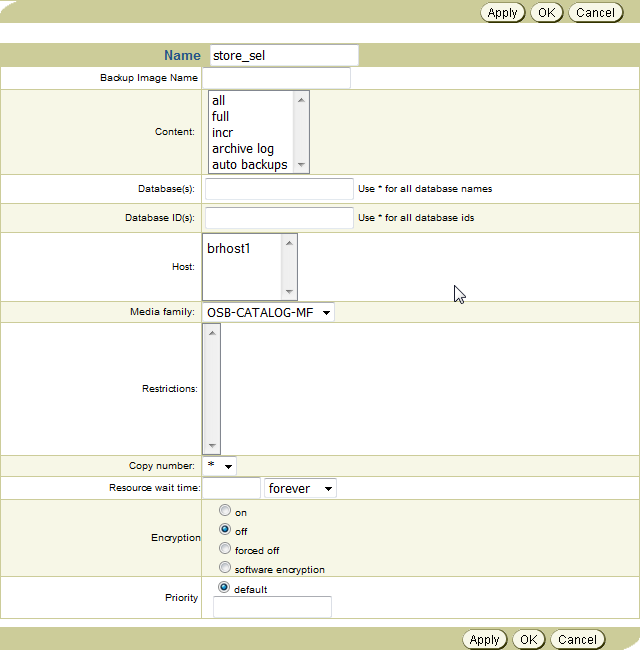
Description of "Figure 3-1 New Database Backup Storage Selector Page" -
In the Name, enter a name for backup storage selector.
Database Backup Storage Selector names are case-sensitive and must begin with an alphanumeric character. They can contain only letters, numerals, dashes, underscores, and periods (no spaces). They can contain a maximum of 31 characters.
-
Under Content, select one of the following backup types:
-
All
-
Full
-
Incremental
-
Archive log
-
Auto backups
-
-
For Database, you can specify the name of the database that needs to be backed up.
-
For Database ID, you can specify the ID of the database that needs to be backed up.
-
For Host, select a host from the list of hosts.
-
In Media Family, select a media family.
-
For Restrictions, select one or more restrictions on this volume. If no device is selected, then Oracle Secure Backup uses tape device polling to find any available tape device for use in backup and restore operations.
-
In Copy Number, select a copy number.
If you leave the Copy Number list at the default (
*), then this storage selector applies to all backups. -
In Resource Wait Time, enter a value and select a unit from the adjacent list. The default is
Forever.The resource wait time specifies how long to wait for the availability of resources required by backups. If resources do not become available within this time, then the backup fails.
-
In Encryption, select one of the following options to indicate the type of encryption.
-
on: The backup data is encrypted, unless it is already encrypted by RMAN.
-
off: The backup data is not encrypted unless either the host or global policy is set to required. This is the default setting.
-
forced off: The backup data is not encrypted, overriding any host-specific encryption settings. This setting does not affect RMAN, which can still encrypt the backup data.
-
software encryption: Uses software encryption to encrypt data instead of hardware encryption.
-
-
In Priority, either select the Default option or enter a positive numeric value. The lower the value, the greater the importance assigned to the job by the scheduler. The scheduler gives preference to dispatching more important jobs over those having lesser importance. The default priority is 100.
-
Click Apply and OK.
The Backup Storage Selectors page appears with a success message. The additional database backup storage selector appears in the list.
3.3.3 Editing a Database Backup Storage Selector
You must have the modify administrative domain's configuration right to modify a storage selector.
To edit parameters for an existing database backup storage selector:
-
Perform the steps in "Displaying Defined Database Backup Storage Selectors".
The Configure: Database Backup Storage Selectors page appears.
-
Select a Database Backup Storage Selector from the list of configured storage selectors and click Edit.
The Edit Backup Storage Selector page appears.
-
Make the required changes to the selected backup storage selector, click Apply and then click OK.
The Backup Storage Selectors page displays a success message and the changes you made to the selected backup storage selector.
3.3.4 Renaming a Database Backup Storage Selector:
You can use the Oracle Secure Backup Web tool to rename a backup storage selector. You must have the modify administrative domain's configuration right to rename a backup storage selector.
To rename a database backup storage selector:
-
Perform the steps in "Displaying Defined Database Backup Storage Selectors".
The Oracle Secure Backup Configure: Database Backup Storage Selector
-
Select the backup storage selector you want to rename and click Rename.
A confirmation screen appears.
-
Enter a new name for the storage selector and click Yes.
The Database Backup Storage Selector page appears with a success message and the renamed backup storage selector.
3.3.5 Removing a Database Backup Storage Selector
To remove a database backup storage selector:
-
Perform the steps in "Displaying Defined Database Backup Storage Selectors".
The Configure: Database Backup Storage Selector page appears.
-
Select the backup storage selector from the list configured storage selectors to remove and click Remove.
A confirmation page appears.
-
Click Yes.
The Backup Storage Selectors page displays a success message, and the selected backup storage selector does not appear in the list.
3.4 Configuring Job Summary Schedules
A job summary is a report that describes the status of selected file-system backup or restore jobs, database backup or restore jobs, media movement jobs or duplication jobs. You can configure a job summary schedule that indicates when the reports should be generated and who should receive them.
It is recommended that you create at least one job summary schedule so that you receive an automated email describing the status of each backup job that you have scheduled.
This section contains these topics:
3.4.1 Displaying the Defined Job Summaries Page
You must have the display administrative domain's configuration right to list job summaries.
To display the list of currently defined job summaries with the Web tool:
-
Follow the steps in "Displaying the Oracle Secure Backup Web Tool Home Page".
-
From the Oracle Secure Backup Web tool Home page, click Configure.
The Configure page appears.
-
In the Advanced section, click Job Summaries.
The Configure: Job Summaries page appears as shown in Figure 3-2.
-
The Configure: Job Summaries page lists all currently defined job summaries by name. It also shows when each job summary runs and what period it covers.
See Also:
Oracle Secure Backup Reference to learn about the job summary commands in obtool
3.4.2 Creating a Job Summary Schedule
You can use the Web tool to create a job summary schedule. The schedule indicates when and in what circumstances Oracle Secure Backup should generate a backup, restore, or duplication job summary, which is a text file report that indicates whether the job was successful.
To create a job summary schedule:
-
Perform the steps in "Displaying the Defined Job Summaries Page".
The Configure: Job Summaries page appears.
-
Click Add.
The Configure: Job Summaries > New Job Summaries page appears as shown in Figure 3-3.
-
Enter a name for the job summary in the Summary field.
Names are case-sensitive and must start with an alphanumeric character. They can contain only letters, numerals, dashes, underscores, and periods (no spaces). They can contain at most 127 characters.
-
Select one of these options:
-
Select daily
This option produces a daily job summary, seven days a week.
-
Select weekdays
This option produces a daily job summary, Monday through Friday.
-
Select weekend
This option produces a job summary only on Saturday and Sunday.
-
Select one or more days of the week
-
-
Select a time to produce the job summary from the hours and minutes lists.
-
Enter an email address in the Mail to field.
This option specifies email addresses of users who receive job summaries. An email system must be operational on the administrative server for this feature to operate. Separate multiple entries with a comma.
-
Select one of these schedule options:
-
Cover preceding
This option specifies a time frame for the report. Enter a value in the adjacent field and select a unit from the list. If you are producing daily reports, for example, then you might enter 24 in this field and select hours in the list.
-
Since
This option specifies a starting point for the time period that the report covers. Select a day of the week from the adjacent list and a time in the hours and minutes lists.
-
-
Select report options. You can enable or disable each of the following options independently of other report options:
-
Backup jobs
This option specifies whether file-system backup jobs should be included in the report.
-
Oracle backup jobs
This option specifies whether RMAN backup jobs should be included in the report.
-
Scheduled jobs
This option specifies whether all jobs waiting to be processed in the scheduler should be included in the report. A scheduled job is a job that has yet to be run.
-
Subordinate jobs
This option specifies whether the report should include subordinate jobs.
-
Volume duplication jobs
This option specifies whether volume duplication jobs should be included in the report.
-
Restore jobs
This option specifies whether file-system restore jobs should be included in the report.
-
Oracle restore jobs
This option specifies whether RMAN backup jobs should be included in the report.
-
User jobs
This option specifies whether the report should include user-initiated jobs. If this option is set to
no, then the summary only shows scheduled jobs. -
Superseded jobs
This option specifies whether the report should include all jobs that have identical criteria.
-
Catalog backup jobs
This option specifies whether the report should include information about catalog backups. Catalog backups are also listed in summary reports that include information on backup jobs. However, they are mixed in with other backups and not marked specifically as catalog backups. This option is intended to help monitor the status of catalog backups independently of other backup jobs.
-
-
Click OK.
The Configure: Job Summaries page displays a success message, and your job summary appears in the list.
3.4.3 Editing a Job Summary Schedule
You can use the Web tool to change an existing backup schedule, volume duplication scan, or vaulting scan schedule. You must have the modify administrative domain's configuration right to edit a job summary schedule.
To edit a job summary schedule:
-
Perform the steps in "Displaying the Defined Job Summaries Page".
The Configure: Job Summaries page appears.
-
Select the job summary you want to edit and click Edit.
The Configure: Job Summaries > summary_name page appears, with fields and options set to their current values.
-
Make whatever changes you want and click OK.
The Configure: Job Summaries page displays a success message. If you edited the start time or coverage period, then the changed values appear in the table.
3.4.4 Removing a Job Summary Schedule
You can use the Web tool to remove a backup schedule. You must have the modify administrative domain's configuration right to remove a job summary schedule.
To remove a job summary schedule:
-
Perform the steps in "Displaying the Defined Job Summaries Page".
The Configure: Job Summaries page appears.
-
Select the job summary you want to remove and click Remove.
A confirmation page appears.
-
Click Yes.
The Configure: Job Summaries page displays a success message, and your job summary is gone from the table.
3.4.5 Renaming a Job Summary Schedule
You must have the modify administrative domain's configuration right to rename a job summary schedule.
To rename a job summary schedule:
-
Perform the steps in "Displaying the Defined Job Summaries Page".
The Configure: Job Summaries page appears.
-
Select the job summary you want to rename and click Rename.
-
Enter a name for the summary in the Rename summary_name to field and click Yes.
The Configure: Job Summaries page displays a success message, and your job summary appears with its changed name in the table.