Searching for and Importing Pagelets and Tiles
This section discusses how to search for and import individual pagelets and tiles. In addition, after unified navigation has been configured, you can import pagelets in bulk from content provider systems into the designated portal system.
|
Page Name |
Definition Name |
Usage |
|---|---|---|
|
PTUN_PGLTSRCH_SEC |
Search for pagelet definitions on local and remote content provider nodes. |
|
|
PTUN_GPLTSRCH_SEC |
Search for tile definitions on local and remote content provider nodes. |
Use the Pagelet Search page (PTUN_PGLTSRCH_SEC) from an invoking definition (homepage, dashboard, WorkCenter, and so on) to search for pagelet definitions on local and remote content provider nodes.
Navigation
To access the Pagelet Search page:
Click the Pagelet Search button on the:
Dashboard’s Tab Content page.
Homepage’s Tab Content page.
WorkCenter dashboard’s Tab Content page.
Click the pagelet Select icon button on the:
Assign Related Actions page.
Assign Related Content page.
Configure WorkCenter Page page.
Image: Pagelet Search page
This example illustrates the fields and controls on the Pagelet Search page. You can find definitions for the fields and controls later on this page.
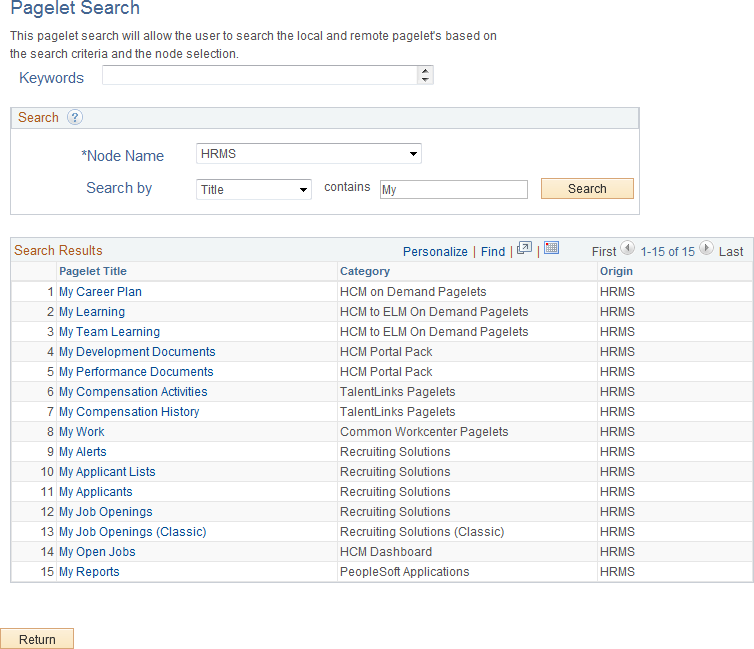
|
Field or Control |
Definition |
|---|---|
| Keywords |
Displays any keywords defined on the invoking definition as a display-only value—for example, a WorkCenter definition can include keywords. Note: If keywords are defined on the invoking definition, then this field is populated, the Search by field is set to Keywords, the contains field is populated with the same keywords, and the search is automatically executed. You can update the search parameters, such as the contains field, to perform a different search after this initial keyword search. |
Search
|
Field or Control |
Definition |
|---|---|
| Node Name |
Select the local or remote content provider node. Important! While this field displays local and remote default local nodes and portal host nodes, you should select portal host nodes only (that is, content provider nodes) for pagelet searches. |
| Search by |
Select one of the following:
|
| contains |
Enter a word, partial word, phrase, or partial phrase as the search term. Note: Clearing this field and performing a search will return all results displaying valid values for the selected Search by value. |
| Search |
Click the Search button to perform a search. |
| Return |
Click the Return button to return to the invoking page without selecting a pagelet definition. |
Search Results
|
Field or Control |
Definition |
|---|---|
| Pagelet Title |
Click a pagelet title to select and add that definition to the invoking definition. |
Use the Tile Search page (PTUN_GPLTSRCH_SEC) from an invoking definition (homepage or dashboard) to search for tile definitions on local and remote content provider nodes.
Navigation
To access the Tile Search page:
Click the Tile Search button on the:
Dashboard’s Tab Content page.
Homepage’s Tab Content page.
Click the tile Select icon button on the:
Define Related Content Service page.
Assign Related Content page.
Image: Tile Search page
This example illustrates the fields and controls on the Tile Search page. You can find definitions for the fields and controls later on this page.
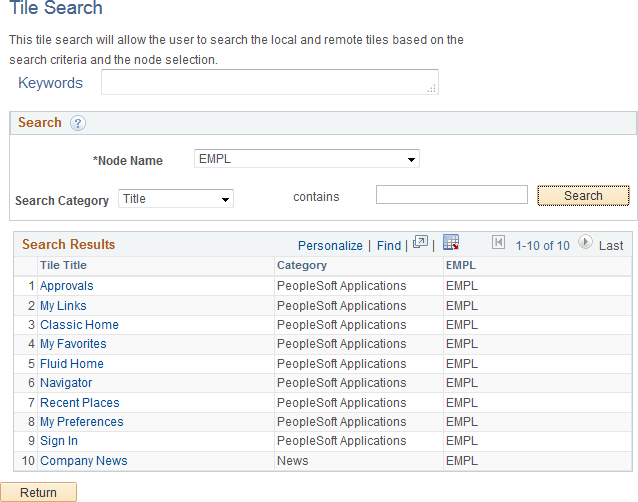
|
Field or Control |
Definition |
|---|---|
| Keywords |
Displays any keywords defined on the invoking definition as a display-only value—for example, a dashboard definition can include keywords. Note: If keywords are defined on the invoking definition, then this field is populated, the Search by field is set to Keywords, the contains field is populated with the same keywords, and the search is automatically executed. You can update the search parameters, such as the contains field, to perform a different search after this initial keyword search. |
Search
|
Field or Control |
Definition |
|---|---|
| Node Name |
Select the local or remote content provider node. Important! While this field displays local and remote default local nodes and portal host nodes, you should select portal host nodes only (that is, content provider nodes) for tile searches. |
| Search by |
Select one of the following:
|
| contains |
Enter a word, partial word, phrase, or partial phrase as the search term. Note: Clearing this field and performing a search will return all results displaying valid values for the selected Search by value. |
| Search |
Click the Search button to perform a search. |
| Return |
Click the Return button to return to the invoking page without selecting a tile definition. |
Search Results
|
Field or Control |
Definition |
|---|---|
| Tile Title |
Click a tile title to select and add that definition to the invoking definition. |
You can search for pagelets or tiles in other databases (remote content provider nodes) only after unified navigation has been configured. When you select a remote pagelet on the Pagelet Search page or a remote tile on the Tile Search page, you import the pagelet or tile definition into the local database. This imported definition is then available to all features that use pagelets or tiles, such as homepages, dashboards, WorkCenters, and so on.
For more information on unified navigation and importing pagelets and tiles, see the product documentation for PeopleSoft Interaction Hub:
For information on configuring unified navigation, see PeopleSoft Interaction Hub: Portal and Site Administration, “Administering Unified Navigation in PeopleSoft Interaction Hub.”
For information on other methodologies on importing pagelets and tiles including importing pagelets and tiles in bulk, see PeopleSoft Interaction Hub: Portal and Site Administration, “Administering Unified Navigation in PeopleSoft Interaction Hub,” Importing Pagelets from Content Provider Systems.