Setting Up Navigation Collection Options
This section provides an overview of navigation collection options, lists common elements used in this section, and discusses how to:
Define Portal Utilities system options.
Define Portal Utilities registry options.
Note: These options are used by navigation collections, Feeds, and Pagelet Wizard pagelets.
You define and override navigation collection options at different levels. Options defined at the system level provide default values, with options defined at the registry, source, and navigation collection levels being capable of overriding each previous level.
PeopleTools delivers a set of system-level defaults. You can change these values on the System Options page or override these values at successive levels in the default hierarchy. This table lists the navigation collection options and the levels at which they are set up or overriden:
|
Options |
System (default) |
Registry (overrides system default) |
Source Reference (overrides system and registry values) |
Collection Reference (overrides system, registry, and source reference values) |
|---|---|---|---|---|
|
Registry object prefix |
X |
None available |
None available |
None available |
|
Show breadcrumbs |
X |
X |
None available |
None available |
|
Show main menu breadcrumb |
X |
X |
None available |
None available |
|
Registry node name |
X |
None available |
None available |
None available |
|
Large (parent) image |
X |
X |
X (with attribute name PTPP_IMAGE) |
X |
|
Small (child) image |
X |
X |
None available |
None available |
|
Style sheet |
X |
X |
None available |
X |
|
Show images |
X |
X |
None available |
X |
|
Maximum child links |
X |
X |
None available |
X |
|
Maximum columns |
X |
X |
None available |
None available |
|
Owner ID |
X |
None available |
None available |
X |
You define and set navigation collection options on these pages:
Set system options on the System Options page.
Set registry options on the Registry Options page.
Set source reference options through the Structure and Content pages.
Set navigation collection reference options on the Maintain Collections page.
The default option to display standard navigation pages when you click a menu folder is set at the registry level on the General Setting page. You can override this default on the source reference.
|
Field or Control |
Definition |
|---|---|
| Show Breadcrumbs |
Select to indicate that you want navigation path to appear on published navigation pages. These breadcrumbs reflect the path taken by users as they navigate through left-navigation menu folders and navigation page folders. Displaying breadcrumbs facilitates user navigation because the left-navigation menu is not updated to reflect the user's navigation through navigation pages. The first breadcrumb in the Main Menu collection points to the delivered PT_PTPP_PORTAL_ROOT navigation collection, which is based on the PORTAL_ROOT_OBJECT folder. Alternatively, you can select a different navigation collection to be used as the first (main menu) breadcrumb using the Main Menu Collection Name field, or you can choose not to display a first breadcrumb. The next set of breadcrumbs displayed depend on the left-navigation menu folders that the user opened to access the navigation collection page. Subsequent breadcrumbs displayed depend on the folder path that the user accesses on the navigation collection page. |
| Show Main Menu Breadcrumb |
If you selected the Show Breadcrumbs option, select this option to include the Main Menu collection name as the first entry in the breadcrumb path displayed on the navigation collection page publication. If you deselect this option, the first entry in the breadcrumb path depends on the level-1 left-navigation folder that the user opens to access the navigation collection page. The Main Menu link does not appear as the first link in the breadcrumbs. |
| Main Menu Collection Name |
This field appears when the Show Main Menu Breadcrumb option is selected. The default value is Main Menu, which designates that the first breadcrumb displayed accesses the Main Menu page. You can choose to replace the first breadcrumb Main Menu link with a link that accesses an alternate navigation collection that you have created. The first breadcrumb Main Menu link to the Main Menu page provides access to the entire navigation for your database, filtered by security. You may want to provide a first breadcrumb link that provides access to a navigation collection that you have configured to contain only selected folders and content references. |
| Style Sheet Name |
Select the cascading style sheet (CSS) that you want to use to generate navigation collection pages. Cascading style sheets are defined in PeopleSoft Application Designer. This setting applies to both navigation pages and navigation pagelets. Note: You must use the same styleclass names that are found on the stylesheet PTPP_STYLEDEFN. See Understanding Style Sheets and Style Classes.Creating Standard and Sub Style Sheets |
| Maximum Columns |
Enter the maximum number of columns to display on a navigation page. Navigation pagelets display one or two columns depending on the user's settings on the Personalize Layout page. Narrow pagelets display contents in one column. Wide pagelets display contents in three columns. This setting applies to navigation pages only. |
| Maximum Child Links |
Enter the maximum number of links to display beneath each folder on the navigation collection publication. If the number of links in the folder exceeds this number, an X More... link appears beneath the folder that jumps to a page from which you can access all links stored in the navigation collection folder. For example, if you set Maximum Child Links to 4 and the navigation collection folder contains five links, three links appear on the navigation collection page along with the X More... link. When you select the X More... link, a page containing all five links in the navigation collection folder appears. This setting applies to both navigation pages and navigation pagelets. |
Access the System Options page. (Select .)
Image: System Options page
The following screenshot illustrates how to manage values in the System Options page. Most of the values can be overridden by the registry options and by the defined collection.
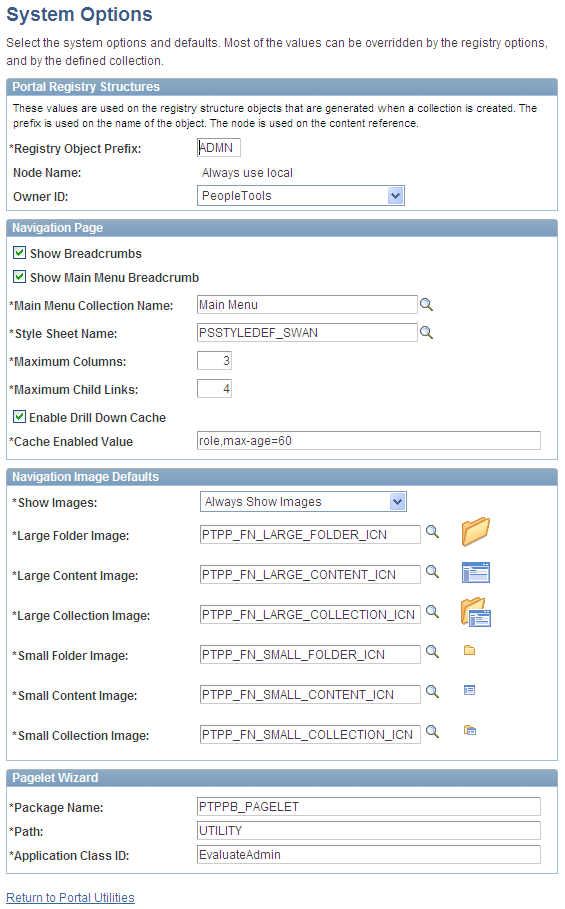
PeopleTools delivers a set of system-level defaults. You can change the default values on this page or override the defaults at successive levels in the default hierarchy. However, you cannot delete the default values because system-level default values are required.
See Understanding Navigation Collection Options.
Portal Registry Structures
|
Field or Control |
Definition |
|---|---|
| Registry Object Prefix |
Enter the value that the system prepends to registry structure object names (content and folder references) that are created when you publish navigation collections, template pagelets, and feed definitions. For example, the object
name of a published navigation pagelet has this format: |
| Node Name |
You should not change the default value delivered with your system. This default value corresponds to the content provider node for your database. For example, the following databases are delivered with the listed default node names: PeopleSoft Enterprise Financials/SCM: ERP PeopleSoft Enterprise CRM: CRM PeopleSoft Enterprise HCM: HRMS PeopleSoft Interaction Hub: Local Node |
| Owner ID |
Use this value to easily identify navigation collections created by your organization when searching for navigation collections through PeopleSoft Application Designer or SQL queries of the portal registry tables. Do not select a delivered PeopleSoft owner ID. You can define unique owner IDs for your organization by entering field translate values for the OBJECTOWNERID field using PeopleSoft Application Designer. |
Navigation Page
|
Field or Control |
Definition |
|---|---|
| Enable Drill Down Cache |
Select to enable caching for navigation pages that you access by selecting a folder on a navigation page. You must also enter a value in the Cache Enabled Value field on this page. |
| Cache Enabled Value |
Enter the value to assign to the PSCACHECONTROL attribute in the registry structure definition when enabling caching for applicable navigation page access methods. For example, you can enter a value such as role,max-age=30. |
Navigation Image Defaults
|
Field or Control |
Definition |
|---|---|
| Show Images |
Select one of these values: Always Show Images: Select if you always want images to appear on navigation pages and pagelets. Never Show Images: Select if you never want images to appear on navigation pages and pagelets. Only Show Defined Images: Select if you want only specifically defined images to appear on navigation pages and pagelets. If you select this option, only images defined as part of the navigation collection or defined on the source reference are displayed on the navigation collection's publications. System-level and registry-level default images are not displayed. |
| Large Folder Image |
Select the default image that you want to display for top-level folders on a navigation page or pagelet. |
| Large Content Image |
Select the default image that you want to display for top-level content references on a navigation page or pagelet. |
| Large Collection Image |
Select the default image that you want to display for top-level navigation collection references on a navigation page or pagelet. |
| Small Folder Image |
Select the default image that you want to display for a folder within a folder on a Navigation page or pagelet. |
| Small Content Image |
Select the default image that you want to display for a content reference within a folder on a Navigation page or pagelet. |
| Small Collection Image |
Select the default image that you want to display for a navigation collection within a folder on a Navigation page or pagelet. |
Pagelet Wizard
|
Field or Control |
Definition |
|---|---|
| Package Name |
Specify the application package name to use for the display format. |
| Path |
Enter the names—delimited by colons—of each subpackage in the hierarchy that drills down to the class that contains the method. |
| Application Class ID |
Enter the application class ID to use for the display format. The class must exist in the application package name that you specify. |
Access the Registry Options page. (Select .)
Image: Registry Options page
The following screenshot illustrates how to manage values in the Registry Options page. Most of the values in this page can be overridden by a defined collection.
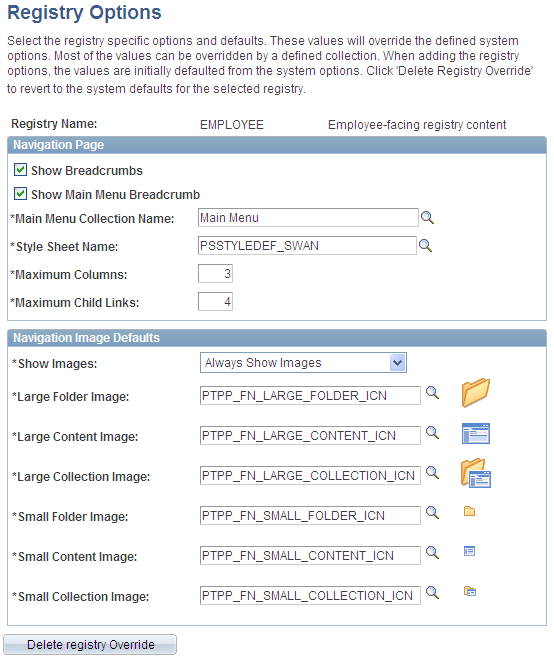
All options that you set on this page override defaults defined at the system level on the System Options page.
See Understanding Navigation Collection Options.
|
Field or Control |
Definition |
|---|---|
| Registry Name |
Select the portal registry for which you want to define navigation collection options that will override system-level defaults. |
Navigation Image Defaults
|
Field or Control |
Definition |
|---|---|
| Show Images |
Always Show Images: Select if you always want images to appear on navigation pages and pagelets accessed by means of the selected portal registry. Never Show Images: Select if you never want images to appear on navigation pages and pagelets accessed by means of the selected portal registry. Only Show Defined Images: Select if you want only specifically defined images to appear on navigation pages and pagelets accessed by means of the selected portal registry. If you select this option, only images defined as a part of the navigation collection or defined on the source reference are displayed on the navigation pages and pagelets. System-level and registry-level default images are not displayed. |
| Large Folder Image |
Select the image that you want to display for top-level folders on a Navigation page or pagelet accessed by means of the selected portal registry. |
| Large Content Image |
Select the image that you want to display for top-level content references on a Navigation page or pagelet accessed by means of the selected portal registry. |
| Large Collection Image |
Select the image that you want to display for top-level navigation collection references on a Navigation page or pagelet accessed by means of the selected portal registry. |
| Small Folder Image |
Select the image that you want to display for a folder within a folder on a Navigation page or pagelet accessed by means of the selected portal registry. |
| Small Content Image |
Select the image that you want to display for a content reference within a folder on a Navigation page or pagelet accessed by means of the selected portal registry. |
| Small Collection Image |
Select the image that you want to display for a navigation collection within a folder on a Navigation page or pagelet accessed by means of the selected portal registry. |
| Delete Registry Override |
Click to revert the portal registry's navigation collection options to the system-level defaults defined on the System Options page. |