Administering Elasticsearch Using the Elasticsearch Interact Page
Access the Elasticsearch Interact page (PeopleTools, Search Framework, Search Admin Activity Guide, Configuration, Search Instance) by selecting an Elasticsearch search instance, and then selecting the Elasticsearch Interact link on the Search Instance Properties page.
Image: Elasticsearch Interact page (initial)
This example illustrates the fields and controls on the Elasticsearch Interact page (initial). You can find definitions for the fields and controls later on this page.
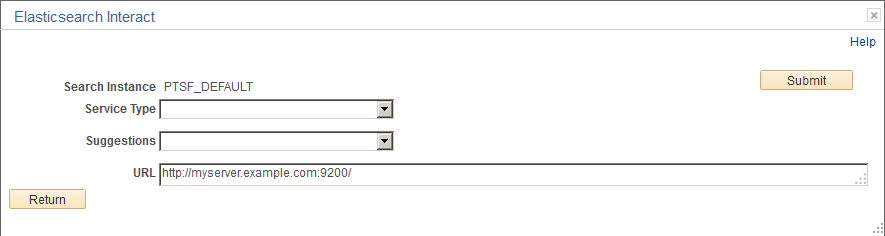
Image: Elasticsearch Interact page (after selecting an option from the Service Type drop-down list)
This example illustrates the fields and controls on the Elasticsearch Interact page after selecting an option from the Service Type drop-down list. You can find definitions for the fields and controls later on this page.
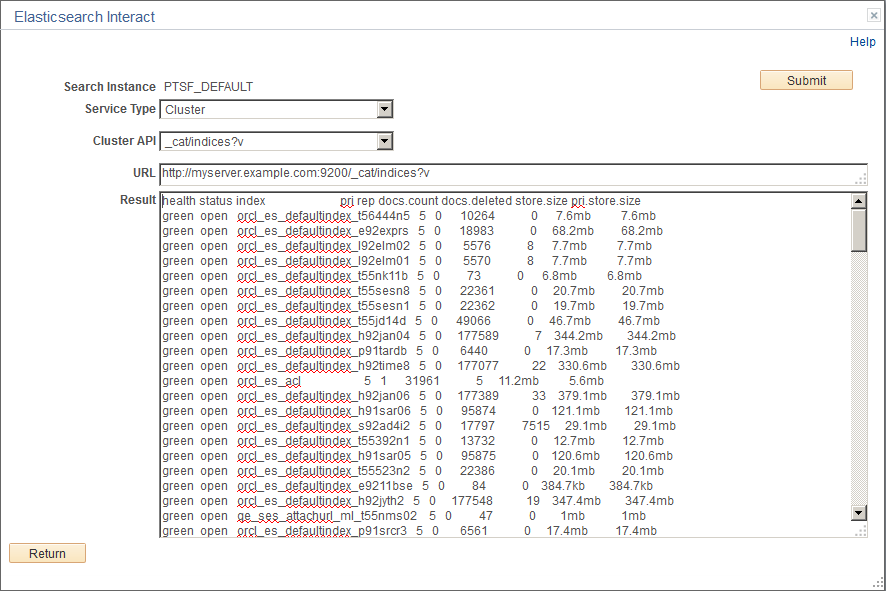
|
Field or Control |
Definition |
|---|---|
| Search Instance |
The search instance name. |
| Service Type |
Displays a list of service type groups. The following service type groups are available:
|
| Suggestions |
The Suggestions field displays on the initial Elasticsearch Interact page and it changes based on the service type you select. The Suggestions field changes to the following:
|
| Method |
The Method field is displayed when the service type is Search. Choose the type of HTTP request that needs to be issued to the Elasticsearch server. Valid options are:
|
| URL |
The URL is automatically formed based on the selected options. For example, if you select Cluster as service type and select cat/indices as the cluster API, the URL is automatically formed: http://myserver.example.com:9200/_cat/indices?v Note: The URL cannot be modified. To modify the URL, you need to change the options you have selected. |
| Body |
The Body field appears when you select POST as a method. This field must contain a JSON request. The contents of the Body field are passed along with the request to Elasticsearch. |
| Result |
The Result area displays the response from Elasticsearch for each request. PeopleSoft Search Framework displays the response from Elasticsearch as is. |