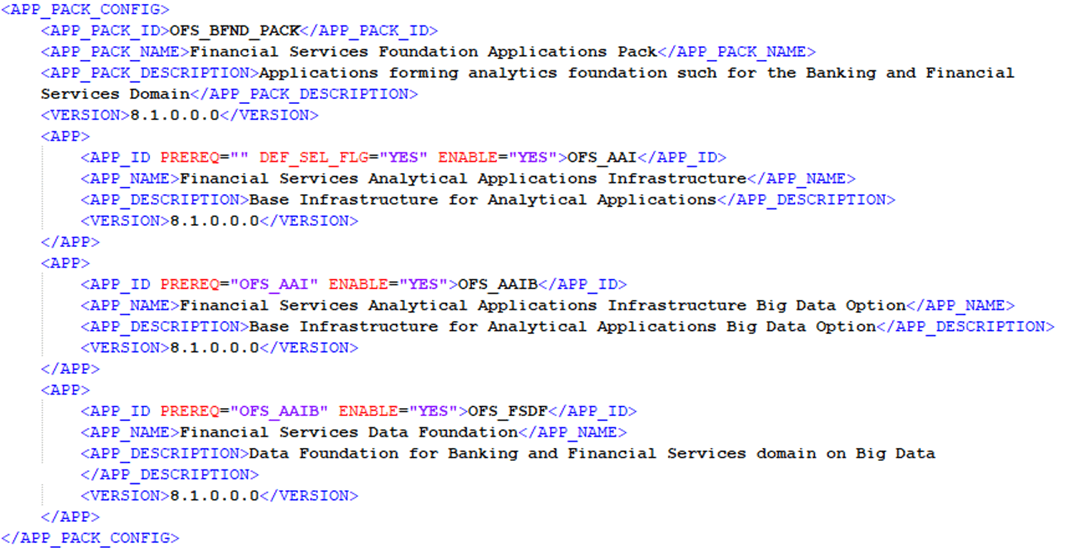
This section details the steps to be followed during the OFSDF Application Pack installation.
Topics:
· Install the Pre-installation Patches
· Configure the OFS_BFND_PACK.xml File
· Configure the Schema Creator Utility
· Configure the OFS_BFND_SCHEMA_IN.xml File
· Configure the OFS_BFND_SCHEMA_BIGDATA_IN.xml File
· Configure the OFSAAI_InstallConfig.xml File
· Configure the Silent.props File
· Backup the Configuration Files
· Execute the Schema Creator Utility
· Verify the Schema Creator Log Files
· Install the OFSDF Application Pack
· Install a New OFSDF Application Pack on an Existing OFSAA Instance
To complete the OFSDF Application Pack installation process, you must perform the following steps listed in the Installation Checklist. Use this checklist to verify whether these steps are completed or not.
Table 20: Installation Checklist
Sl. No. |
Activity |
1 |
Extract the OFSDF Application Pack software. |
2 |
Configure the OFS_BFND_PACK.xml file. |
3 |
Configure the OFS_BFND_SCHEMA_IN.xml file. |
4 |
Configure the OFS_BFND_SCHEMA_BIGDATA_IN.xml file for Stage and Results on Hive (Only for the Big Data installation). |
5 |
Configure the OFSAAI_InstallConfig.xml file. |
6 |
Configure the Silent.props file. |
7 |
Backup the configuration files. |
8 |
Execute the Schema Creator Utility in Offline, Online, or TCPS modes. |
9 |
Verify the Schema Creator log files. |
10 |
Trigger the OFSDF Application Pack installation. |
You must be logged in to the UNIX operating system as a non-root user to perform the following steps. To extract the software, follow these steps:
1. Download the unzip utility (OS-specific) unzip_<os>.Z and copy it in Binary mode to the directory that is included in your PATH variable.
If you already have an unzip utility to extract the contents of the downloaded archive, skip this step. Uncompress the unzip installer file with the command:
uncompress unzip_<os>.Z
NOTE |
If an error message "uncompress: not found [No such file or directory]" is displayed, contact your UNIX administrator. |
2. Assign 751 permission to the file with the following command:
chmod 751 unzip_<os>
For example, chmod 751 unzip_sparc
3. Extract the contents of the OFSDF Application Pack Release v8.1.0.0.0 installer archive file in the download directory with the following command:
unzip OFS_BFND_8.1.0.0.0_<Operating_System>.zip
NOTE |
Do not rename the Application Pack installer folder name on extraction from the archive. |
4. Navigate to the Download Directory and assign 750 permission to the installer directory with the following command:
chmod –R 750 OFS_BFND_PACK
5. Extract the following patches in the download directory:
§ 31545589 – OFSAAI mandatory one-off patch. See the ReadMe packaged with the patch for further instructions about how to extract the patch.
§ 31544548 - OFSDF mandatory one-off patch. See the Oracle Financial Services Data Foundation Application Pack Release Notes 8.1.0.0.1 for further instructions about how to extract the patch. This patch is applicable only to the RDBMS mode of installation.
§ 31605076 – OFSAAI mandatory one-off patch. See the ReadMe packaged with the patch for further instructions about how to extract the patch.
Before installing OFSDF Application Pack 8.1.0.0.0, apply the 31545589 one-off patch. See the ReadMe packaged with the patch for further instructions about how to install the patch.
See My Oracle Support (MOS) for more information on the latest release.
The OFS_BFND_PACK.xml file holds details on the various OFSAA products that are packaged in a particular Application Pack.
To configure the OFS_BFND_PACK.xml file, follow these steps:
1. Navigate to the <INSTALLER_DIRECTORY>/OFS_BFND_PACK/conf directory.
§ For the RDBMS installation, rename the file OFS_BFND_PACK.xml.template to OFS_BFND_PACK.xml
§ In the Big Data mode of installation, for Stage and Results on Hive, rename the file OFS_BFND_PACK.xml.BIGDATA.template to OFS_BFND_PACK.xml
2. Open the OFS_BFND_PACK.xml file in a text editor.
3. Configure the OFS_BFND_PACK.xml file as mentioned in the following table.
NOTE |
For the Big Data mode of installation, enable the option as YES for the APP_ID parameter with the value OFS_AAIB as illustrated in the sample. |
Figure 6: Sample of the OFS_BFND_PACK.xml File
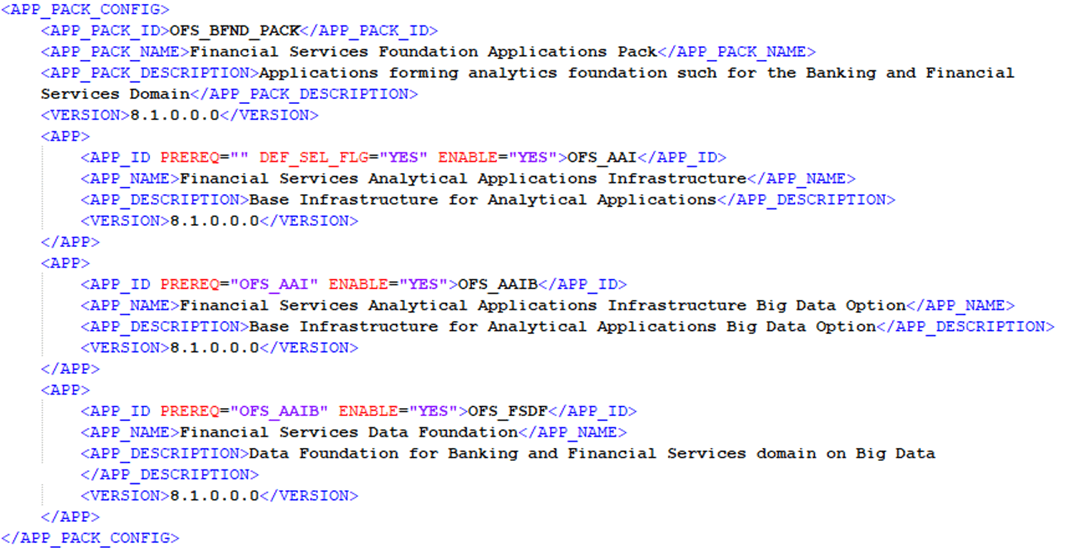
Table 21: The OFS_BFND_PACK.xml file parameters
Tag Name/ Attribute Name |
Description |
Mandatory (Y/ N) |
Comments |
APP_PACK_ID |
Unique Application Pack Identifier |
Y |
Unique Seeded Value. DO NOT modify this value. |
IS_OPT_INSTALL VALUE=”TRUE” |
Unique Application Entry |
Y |
Unique Seeded Value. DO NOT modify this value. |
APP_PACK_NAME |
Unique Application Pack Name |
Y |
Unique Seeded Value. DO NOT modify this value. |
APP_PACK_DESCRIPTION |
Unique Application Pack Description |
Y |
Unique Seeded Value. DO NOT modify this value. |
VERSION |
Unique release version |
Y |
Unique Seeded Value. DO NOT modify this value. |
APP |
Unique Application Entries |
Y |
Unique Seeded Value. DO NOT modify this value. |
APP_ID |
Unique Application Identifier |
Y |
Unique Seeded Value. DO NOT modify this value. |
APP_ID/PREREQ |
Prerequisite Application/ Product |
Y |
Unique Seeded Value. For most applications Infrastructure would be the prerequisite set. For certain other applications, an appropriate Application ID would be set. DO NOT modify this value. |
APP_ID/DEF_SEL_FLAG |
Default Selected Flag |
Y |
The default value is YES. In all Application Packs, Infrastructure would have this value set to “YES”. DO NOT modify this value. |
APP_ID/ENABLE |
Enable Application/ Product |
YES if installing in the SILENT mode. |
The default value is YES for Infrastructure. The default value is NO for Others. Permissible values are YES and NO. Set this attribute- value to YES against every APP_ID which is licensed and should be enabled for use. NOTE: The Application or Product cannot be disabled once enabled. Only those Applications or Products, which are enabled, are installed. To enable the other licensed Applications or Products, you must reinstall by setting the flag to Y for the APP_ID. However, in case of reinstallation, to enable other Applications or Products, skip the execution of the schema creation utility if it does not include the creation of any additional sandbox. |
APP_NAME |
Unique Application/ Product Name |
Y |
Unique Seeded Value. DO NOT modify this value. |
APP_DESCRIPTION |
Unique Application/ Product Name |
Y |
Unique Seeded Value. DO NOT modify this value. |
VERSION |
Unique release version |
Y |
Unique Seeded Value. DO NOT modify this value. |
4. Save the file.
Creating database users/schemas (RDBMS) is one of the primary steps in the complete installation process. The Schema Creator utility enables you to quickly get started with the installation by creating Database User(s)/ Schema(s) (RDBMS), assigning the necessary GRANT(s), creating the required entities in the schemas and so on.
The schema creator utility must be configured and executed before the installation of the OFSDF Application Pack.
Topics:
· Configure the Schema Creator Utility for RDBMS Installation
· Configure the Schema Creator Utility for HDFS Schema
Ensure you have the following before configuring the Schema Creator Utility:
· Oracle User ID/Password with SYSDBA privileges
· JDBC Connection URL for RAC/Non-RAC database
· The HOSTNAME/IP of the server on which OFSAA is getting installed.
In the case of the HIVE installation, you must also have the following:
· HIVE connection credentials (For example, Kerberos connection properties).
· Hostname/IP of the HIVE Server installation
If the installation is being performed for RDBMS, provide the Pack specific schema details in the OFS_BFND_SCHEMA_IN.xml file.
You can configure the following types of schemas:
· CONFIG: This schema holds the entities and other objects required for OFSAA setup configuration information. There can be only one CONFIG schema per OFSAA instance
· ATOMIC: This schema holds the data model entities. One ATOMIC schema is attached to one Information Domain. There can be multiple ATOMIC schemas per OFSAA Instance.
Creating database schemas, objects within schemas, and assigning appropriate grants are the primary steps in the installation process of OFSAA Applications.
The OFS_BFND_SCHEMA_IN.xml file contains details of the various application schemas.
Update the values of the various tags and parameters available in this file before executing the schema creator utility.
NOTE |
This file must be configured only in the case of the OFSDF Application Pack installation for RDBMS ONLY target. This file is not required to be configured for an HDFS ONLY target installation. |
To configure the OFS_BFND_SCHEMA_IN.xml file, follow these steps:
1. Log in to the system as a non-root user.
2. Navigate to the OFS_BFND_PACK/schema_creator/conf/ directory.
3. Rename the OFS_BFND_SCHEMA_IN.xml.template file to OFS_BFND_SCHEMA_IN.xml.
4. Edit the OFS_BFND_SCHEMA_IN.xml file using a text editor and configure the values as mentioned in the following table.
Figure 7: Sample of the OFS_BFND_SCHEMA_IN.xml file

Figure 8: Sample of the OFS_BFND_SCHEMA_IN.xml file (APPPACKSCHEMA Block)

Table 22: OFS_BFND_PACK_SCHEMA_IN.xml file (APPPACKSCHEMA Parameters)
Tag Name/ Attribute Name |
Description |
Mandatory/ Optional |
Default Value/ Permissible Value |
Comments |
<APP_PACK_ID> |
Unique Application Pack Identifier |
Y |
Unique Seeded Value Example: OFS_BFND_PACK |
DO NOT modify this value. |
<IS_TCPS> |
Enter if the TCPS configuration is required. This is to create a secure line between the client and server when using the OFSDF application. |
Y |
Seeded, with FALSE as the default value. |
Modify this to TRUE if you require the installer to uptake the configuration. |
<JDBC_URL> |
Enter the JDBC URL. NOTE: You can enter RAC and NON-RAC enabled database connectivity URL. |
Y |
Example: jdbc:oracle:thin:@<HOST>:<PORT>:<SID> or jdbc:oracle:thin:@//[HOST][: PORT]/SERVICE or jdbc:oracle:thin:@(DESCRIPTION=(ADDRESS_LIST=(ADDRESS=(PROTOCOL=TCP)(HOST=[HOST])(port=[PORT]))(ADDRESS=(PROTOCOL=TCP)(HOST=[HOST])(PORT=[PORT]))(LOAD_BALANCE=yes)(FAILOVER=yes))(CONNECT_DATA=(SERVICE_NAME=[SERVICE]))) For example: jdbc:oracle:thin:@//dbhost.s erver.com:<port>/service1 or jdbc:oracle:thin:@//dbshost. server.com: <port>/scan-1 or jdbc:oracle:thin:@(DESCRIPTION=(ADDRESS_LIST=(ADDRESS=(PROTOCOL=TCP)(HOST=dbhost1.server.com)(port=<port>))(ADDRESS=(PROTOCOL=TCP)(HOST=dbhost2.server.com)(PORT=<port>))(LOAD_BALANCE=yes)(FAILOVER=yes))(CONNECT_DATA=(SERVICE_NAME=service1))) |
Ensure to add an entry (with SID/ SERVICE NAME) in the tnsnames.ora file on the OFSAA server. The entry should match with the SID/ SERVICE NAME used in the JDBC URL. |
<JDBC_DRIVER> |
By default, this driver's name is seeded. NOTE: Do not edit this attribute value. |
Y |
Example: oracle.jdbc.driver.OracleDriv er |
Only JDBC Thin Driver is supported. DO NOT modify this value. |
<HOST> |
Enter the Hostname/ IP Address of the system on which you are installing the OFSAA components. |
Y |
Host Name/ IP Address |
|
<SETUPINFO>/NAME |
Enter the acronym for the type of implementation. This information is displayed in the OFSAA Home Page. NOTE: On executing the schema creator utility, this value will be prefixed with each schema name. For example, dev_ofsaaconf, uat_ofsaaatm. |
Y |
Accepts strings with a minimum length of two and a maximum of four. Example: DEV, SIT, PROD |
This name would appear in the OFSAA Landing Page as “Connected To: XXXX” The schemas being created gets this prefix. For example: dev_ofsaaconf, uat_ofsaaconf etc. |
<SETUPINFO>/ PREFIX_SCHEMA_NAME |
Identifies if the value specified in <SETUPINFO>/ NAME attribute should be prefixed to the schema name. |
N |
The default value is Y. Permissible values are Y or N. |
The default value is Y. |
<PASSWORD>/APPLYSAMEFORALL |
Enter as Y if you want to apply the password specified in the DEFAULT attribute for all the schemas. If you enter as N, you need to provide individual passwords for all schemas. NOTE: In case you have entered Y in APPLYSAMEFORALL attribute and also have specified individual passwords for all the schemas, then the specified individual passwords will take precedence. |
Y |
The default value is N Permissible values are Y and N. |
NOTE: Setting this attribute value is mandatory. If the DEFAULT attribute is set. |
<PASSWORD>/DEFAULT* |
Enter the password if you want to set a default password for all schemas. NOTE: You also need to set the APPLYSAMEFORALL attribute as Y to apply the default password for all the schemas. |
N |
The maximum length allowed is 30 characters. Special characters are not allowed. |
|
Figure 9: Sample of the OFS_BFND_SCHEMA_IN.xml file (ADV_SEC_OPTIONS Block)
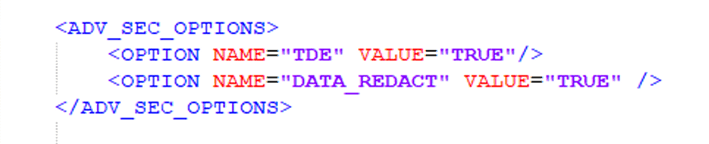
Table 23: OFS_BFND_PACK_SCHEMA_IN.xml file (Advance Security Options Parameters)
Tag Name/ Attribute Name |
Description |
Mandatory/ Optional |
Default Value/ Permissible Value |
Comments |
<ADV_SEC_OPTIONS> |
Parent tag to hold Advance Security Options. |
N |
|
Uncomment the tag and edit if you want to add security options. For example, TDE and Data Redact. For details, see the example following the table. |
<ADV_SEC_OPTIONS>/TDE |
Tag to enable/disable TDE. |
N |
The default value is FALSE. To enable TDE, set this to TRUE. |
Ensure this tag is not commented if you have uncommented <ADV_SEC_OPTIONS>/ |
<ADV_SEC_OPTIONS>/DATA_REDACT |
Tag to enable/disable the Data Redaction feature. |
N |
The default is FALSE. To enable DATA_REDACT, set this to TRUE |
Ensure this tag is not commented if you have uncommented <ADV_SEC_OPTIONS>/ |
Figure 10: Sample of the OFS_BFND_SCHEMA_IN.xml file (TABLESPACES Block)

Table 24: OFS_BFND_PACK_SCHEMA_IN.xml file (Tablespaces Parameters)
Tag Name/ Attribute Name |
Description |
Mandatory/ Optional |
Default Value/ Permissible Value |
Comments |
<TABLESPACES> |
Parent tag to hold <TABLESPACE> elements |
N |
NA |
Uncomment the tag and edit. ONLY if tablespaces are to be created as part of the installation. For details, see the example following the table. NOTE: When TDE is TRUE in ADV_SEC_OPTIONS, then it is mandatory for the <TABLESPACES> tag to be present in the XML file. |
<TABLESPACE>/NAME |
Logical Name of the tablespace to be created. |
Y |
|
Name if specified should be referred to in the <SCHEMA DEFAULTTABLESPACE= “##NAME##”> attribute. Note the ## syntax. |
<TABLESPACE>/VALUE |
Physical Name of the tablespace to be created |
Y |
NA |
Value, if specified, will be the actual name of the TABLESPACE. |
<TABLESPACE>/DATAFILE |
Specifies the location of the data file on the server |
Y |
NA |
Enter the absolute path of the file to be created. |
<TABLESPACE>/AUTOEXTEND |
Specifies if the tablespace should be extensible or have a hard limit |
Y |
ON or OFF |
Set to ON to ensure that the tablespaces do not run out of space when full. |
<TABLESPACE>/ENCRYPT |
Specifies if the tablespace(s) should be encrypted using TDE. |
Y |
ON or OFF |
Set to ON to ensure that the tablespaces when created are encrypted using TDE. |
NOTE |
Encryption of tablespaces requires enabling Transparent Data Encryption (TDE) on the Database Server. |
Figure 11: Sample of the OFS_BFND_SCHEMA_IN.xml file (SCHEMAS Block)

Table 25: OFS_BFND_PACK_SCHEMA_IN.xml file (SCHEMAS Parameters)
Tag Name/ Attribute Name |
Description |
Mandatory/ Optional |
Default Value/ Permissible Value |
Comments |
<SCHEMA>/TYPE |
The different types of schemas that are supported in this release are ATOMIC, CONFIG, SANDBOX, and ADDON. By default, the schemas types are seeded based on the Application Pack. NOTE: Do not edit this attribute value. |
Y |
ATOMIC/CONFIG/SANDBOX/ADDON NOTE: SANDBOX AND ADDON schemas are not applicable for OFSDF Application Pack. |
Only One CONFIG schema can exist in the file. This schema identifies as the CONFIGURATION schema that holds the OFSAA setup details and other metadata information. Multiple ATOMIC/SANDBOX/ADDON schemas can exist in the file. ATOMIC schema refers to the Information Domain schema. SANDBOX schema refers to the Sandbox. ADDON schema refers to other miscellaneous schemas (not applicable for this Application Pack). |
<SCHEMA>/NAME |
By default, the schema names are seeded based on the Application Pack. You can edit the schema names if required. NOTE: The Schema Name will have a prefix of the SETUPINFO/ NAME attribute. SCHEMA NAME must be the same for all the ATOMIC Schemas of applications within an Application Pack. |
Y |
The permissible length is 15 characters and only alphanumeric characters allowed. No special characters allowed except underscore ‘_’. |
SETUPINFO/NAME attribute value is prefixed to the schema name being created. For Example, If the name is set as ‘ofsaaatm’ and setupinfo as ‘uat’ then schema being created would be ‘uat_ofsaaatm’.
Example for <SCHEMA>/ NAME: ##CONFIG_USER_NAME## or ##ATOMIC_USER_NAME##
NAME should be same where APP_GRP=1 for all SCHEMA tags (Not applicable for this Application Pack). |
<SCHEMA>/PASSWORD |
Enter the password of the schema to be created. NOTE: If this attribute is left blank, then the password specified in the <PASSWORD>/DEFAULT attribute is applied as the Schema Password. |
N |
The maximum length allowed is 30 characters. Special characters are not allowed. |
NOTE: You need to mandatorily enter the password if you have set the <PASSWORD>/ APPLYSAMEFORALL attribute as N. |
<SCHEMA>/APP_ID |
By default, the Application ID is seeded based on the Application Pack. NOTE: Do not edit this attribute value. |
Y |
Unique Seeded Value Example: For CONFIG schema, OFS_AAI For ATOMIC schema, OFS_FSDF |
Identifies the Application/ Product for which the schema is being created. DO NOT modify this value. |
<SCHEMA>/DEFAULTTABLESPACE |
Enter the available default tablespace for DB User. NOTE: If this attribute is left blank, then USERS is set as the default tablespace. |
N |
Default – USERS Permissible – Any existing valid tablespace name. Example: ##OFS_BFND_DATA_TBSP## |
Modify this value to associate any valid tablespace with the schema. |
<SCHEMA>/TEMPTABLESPA CE |
Enter the available temporary tablespace for the DB User. NOTE: If this attribute is left blank, then TEMP is set as the default tablespace. |
N |
Default – TEMP Permissible – Any existing valid temporary tablespace name. Example: ##OFS_BFND_DATA_TBSP## |
Modify this value to associate any valid tablespace with the schema. |
<SCHEMA>/QUOTA |
Enter the quota to be set on the DEFAULTTABLESPACE attribute for the schema or user. By default, the quota size is set to 500M. Minimum: 500M or Unlimited on default Tablespace |
N |
Example, 600M/m 20G/g UNLIMITED/unlimited |
Modify this value to grant the specified quota on the mentioned tablespace to the user. |
<SCHEMA>/INFODOM |
Enter the name of the Information Domain to associate this schema. The schema creator utility automatically derives an Information Domain Name based on the Application Pack if no value is specified for this attribute. |
N (Optional for Atomic and mandatory for sandbox) |
Permissible length is 16 characters and only alphanumeric characters allowed. No special characters allowed. |
Enter this field in UPPERCASE. |
5. Save the file.
The following snippet shows that TDE is enabled and therefore, the tablespaces are shown with the encryption ON.
<ADV_SEC_OPTIONS>
<OPTION NAME="TDE" VALUE="FALSE"/>
<OPTION NAME="DATA_REDACT" VALUE="FALSE" />
</ADV_SEC_OPTIONS>
<TABLESPACES>
<TABLESPACE NAME="OFS_AAI_TBSP_1" VALUE="TS_USERS1" DATAFILE="/scratch/ora19c/app/oracle/oradata/OFSPQA19CDB/ts_users1.dbf" SIZE="500M" AUTOEXTEND="ON" ENCRYPT="ON" />
<TABLESPACE NAME="OFS_AAI_TBSP_2" VALUE="TS_USERS2" DATAFILE="/scratch/ora19c/app/oracle/oradata/OFSPQA19CDB/ts_users2.dbf" SIZE="500M" AUTOEXTEND="ON" ENCRYPT="ON" />
</TABLESPACES>
<SCHEMAS>
<SCHEMA TYPE="CONFIG" NAME="ofsaaconf" PASSWORD="" APP_ID="OFS_AAI" DEFAULTTABLESPACE="##OFS_AAI_TBSP_1##" TEMPTABLESPACE="TEMP" QUOTA="unlimited"/>
<SCHEMA TYPE="ATOMIC" NAME="ofsaaatm" PASSWORD="" APP_ID="OFS_AAAI" DEFAULTTABLESPACE="##OFS_AAI_TBSP_2##" TEMPTABLESPACE="TEMP" QUOTA="unlimited" INFODOM="OFSAAAIINFO"/>
</SCHEMAS>
If the installation is being performed for Big Data, provide the Pack specific schema details in the OFS_BFND_SCHEMA_BIGDATA_IN.xml file.
The schema types that you can configure are:
· CONFIG: This schema holds the entities and other objects required for OFSAA setup configuration information. There can be only one CONFIG schema per OFSAA instance. This schema is created only in RDBMS.
· METADOM: This schema holds the data model entities. One METADOM schema is attached to one Information Domain. There can be multiple DATADOM schemas per OFSAA Instance. This schema is created only in RDBMS. It has only platform entities that hold the metadata details. However, it does not hold the data model entities.
· DATADOM: This schema holds data model entities. One DATADOM schema is attached to one Information Domain. There can be multiple DATADOM schemas per OFSAA Instance.
Creating Hive schemas, objects within the schemas are the primary steps in the installation process of OFSAA Applications.
The OFS_BFND_SCHEMA_BIGDATA_IN.xml file contains details on the various application schemas. Update the values of the various tags and parameters available in this file before executing the schema creator utility.
NOTE |
This file must be configured only for the OFSDF Application Pack installation for the HDFS ONLY target. Do not configure this file for an RDBMS ONLY target installation. |
To configure the OFS_BFND_SCHEMA_IN.xml file, follow these steps:
1. Log in to the system as a non-root user.
2. Navigate to the OFS_BFND_PACK/schema_creator/conf/ directory.
§ Rename the file OFS_BFND_SCHEMA_BIGDATA_IN.xml.template to OFS_BFND_SCHEMA_BIGDATA_IN.xml.
§ Rename the file OFS_BFND_SCHEMA_IN.xml to OFS_BFND_SCHEMA_IN.xml.template.
3. Edit the OFS_BFND_SCHEMA_BIGDATA_IN.xml file using a text editor and configure the values as mentioned in the following table.
Figure 12: Sample of the OFS_BFND_SCHEMA_BIGDATA_IN.xml file

Figure 13: Sample of the OFS_BFND_SCHEMA_BIGDATA_IN.xml file (APPPACKSCHEMA Block)
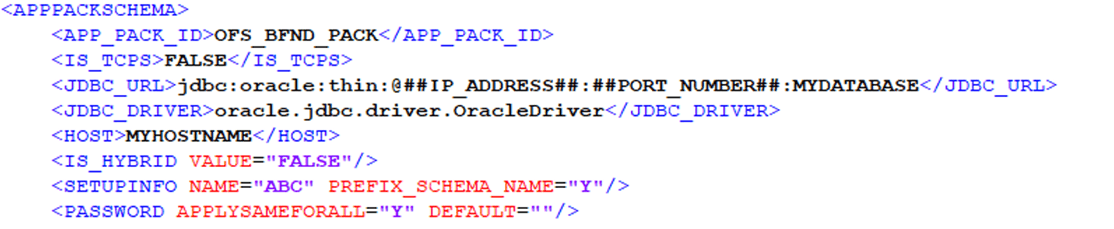
Table 26: OFS_BFND_SCHEMA_BIGDATA_IN.xml file (APPPACKSCHEMA Parameters)
Tag Name/ Attribute Name |
Description |
Mandatory (Y/N) |
Default Value/ Permissible Value |
Comments |
<APP_PACK_ID> |
Seeded unique ID for the OFSAA Application Pack. |
Y |
Seeded |
DO NOT modify this value. |
<IS_TCPS> |
Enter if the TCPS configuration is required. This is to create a secure line between the client and server when using the OFSDF application. |
Y |
Seeded, with FALSE as the default value. |
Modify this to TRUE if you require the installer to uptake the configuration. |
<JDBC_URL> |
Enter the JDBC URL NOTE: You can enter the RAC or NON-RAC enabled database connectivity URL. |
Y |
Example: jdbc:oracle:thin:@<HOST/ IP>:<PORT>:<SID> or jdbc:oracle:thin:@//[HOS T][:PORT]/SERVICE or jdbc:oracle:thin:@(DESCRI PTION=(ADDRESS_ LIST=(ADDRESS=(PROT OCOL=TCP)(HOST=[HO ST])(port=[PORT]))(ADD RESS=(PROTOCOL=TCP) (HOST=[HOST])(PORT=[ PORT]))(LOAD_ BALANCE=yes)(FAILOV ER=yes))(CONNECT_ DATA=(SERVICE_ NAME=[SERVICE]))) For example, jdbc:oracle:thin:@//dbhos t.server.com:<port>/service 1 or jdbc:oracle:thin:@//dbsho st.server.com:<port>/scan-1 or jdbc:oracle:thin:@(DESCRI PTION=(ADDRESS_ LIST=(ADDRESS=(PROT OCOL=TCP)(HOST=dbho st1.server.com)(port=1521) )(ADDRESS=(PROTOCO L=TCP)(HOST=dbhost2.s erver.com)(PORT=1521))( LOAD_ BALANCE=yes)(FAILOV ER=yes))(CONNECT_ DATA=(SERVICE_ NAME=service1))) |
For an HDFS ONLY target installation, this URL should be of the RDBMS instance that hosts the Application’s METADOM. |
<JDBC_DRIVER> |
By default, this driver's name is seeded. NOTE: Do not edit this attribute value. |
Y |
Example: oracle.jdbc.driver.OracleD river |
Only JDBC Thin Driver is supported. DO NOT modify this value. |
<HOST> |
Enter the Hostname or IP Address of the system on which you are installing the OFSAA components. |
Y |
Host Name/ IP Address |
|
<IS_HYBRID>/VALUE |
Tag to enable/disable HYBRID installation (Stage on Hive and Results on RDBMS). |
N |
The default value is FALSE |
The default value is FALSE for Hive. |
<SETUPINFO>/ PREFIX_SCHEMA_NAME |
Identifies if the value specified in the <SETUPINFO>/NAME attribute should be prefixed to the schema name. |
N |
YES or NO. |
The default value is YES. |
<SETUPINFO>/NAME |
Enter the acronym for the type of implementation. This information will be displayed in the OFSAA Home Page. NOTE: On executing the schema creator utility, this value will be prefixed with each schema name. For example, dev_ ofsaaconf, uat_ofsaaatm. |
Y |
Accepts strings with a minimum length of two and a maximum of four. Example: BFND |
This name would appear in the OFSAA Landing Page as "Connected To: XXXX". The schemas being created would get this prefix. For example, dev_ ofsaaconf, uat_ofsaaconf, and so on. |
<PASSWORD>/DEFAULT* |
Enter the password if you want to set a default password for all schemas. NOTE: You also need to set the APPLYSAMEFORALL attribute as Y to apply the default password for all the schemas. |
N |
The maximum length allowed is 30 characters. Special characters are not allowed. |
Applies only to the RDBMS type METADOM schema(s). |
<PASSWORD>/APPLYSAMEFORALL |
Enter as Y if you want to apply the password specified in the DEFAULT attribute for all the schemas. If you enter as N, you need to provide individual passwords for all schemas.
NOTE: If you have entered Y in APPLYSAMEFORALL attribute and also have specified individual passwords for all the schemas, then the specified individual passwords will take precedence. |
Y |
The default value is N. Permissible values are Y and N. |
NOTE: Setting this attribute value is mandatory if the DEFAULT attribute is set. Applies only to the RDBMS type METADOM schema(s). |
Figure 14: Sample of the OFS_BFND_SCHEMA_BIGDATA_IN.xml file (SCHEMA type RDBMS Block)

Table 27: OFS_BFND_SCHEMA_BIGDATA_IN.xml file (SCHEMA type RDBMS Parameters)
Tag Name/ Attribute Name |
Description |
Mandatory (Y/N) |
Default Value/ Permissible Value |
Comments |
<SCHEMAS>/TYPE=RDBMS |
Identifies the RDBMS schema details. |
Y |
Default names for schemas within the pack are derived in the absence of any value specified. |
In an HDFS ONLY target installation, the Application’s METADOM (that hosts the metadata) for an application is stored in the RDBMS schema and the data model entities of the application are stored in the DATADOM (which is on Hive). |
<SCHEMA>/TYPE |
The different types of schemas that are supported in this release are ATOMIC, CONFIG. By default, the schemas types are seeded based on the Application Pack. NOTE: Do not edit this attribute value. |
Y |
ATOMIC/CONFIG. |
Only One CONFIG schema can exist in the file. This schema identifies as the CONFIGURATION schema that holds the OFSAA setup details and other metadata information. Multiple ATOMIC or SANDBOX or ADDON schemas can exist in the file. ATOMIC schema refers to the METADOM within the Information Domain schema. SANDBOX schema refers to the SANDBOX schema. ADDON schema refers to other miscellaneous schemas (not applicable for this Application Pack). |
<SCHEMA>/NAME |
By default, the schema names are seeded based on the Application Pack. You can edit the schema names if required. NOTE: The Schema Name will have a prefix of the SETUPINFO/NAME attribute. SCHEMA NAME must be the same for all the ATOMIC Schemas of applications within an Application Pack. |
Y |
The permissible length is 15 characters and only alphanumeric characters are allowed. No special characters are allowed except the Underscore '_'. |
SETUPINFO/ NAME attribute value is be prefixed to the schema name being created. For example, if the name is set as 'ofsaaatm' and setupinfo as 'uat' then schema being created would be 'uat_ofsaaatm'. NAME should be the same where APP_GRP=1 for all SCHEMA tags (not applicable for this Application Pack). |
<SCHEMA>/PASSWORD |
Enter the password of the schema to be created. NOTE: If this attribute is left blank, then the password specified in the <PASSWORD>/DEFAULT attribute is applied as the Schema Password. |
N |
The maximum length allowed is 30 characters. Special characters are not allowed. |
NOTE: You need to mandatorily enter the password if you have set the <PASSWORD>/ APPLYSAMEFORALL attribute as N. |
<SCHEMA>/APP_ID |
By default, the Application ID is seeded based on the Application Pack. NOTE: Do not edit this attribute value. |
Y |
Unique Seeded value. |
Identifies the Application or Product for which the schema is being created. DO NOT modify this value. |
<SCHEMA>/DEFAULTTABLESPACE |
Enter the available default tablespace for DB User. NOTE: If this attribute is left blank, then USERS is set as the default tablespace. |
N |
The default value is USERS. Permissible value is any existing valid tablespace name. |
Modify this value to associate any valid tablespace with the schema. |
<SCHEMA>/TEMPTABLESPACE |
Enter the available temporary tablespace for the DB User. NOTE: If this attribute is left blank, then TEMP is set as the default tablespace. |
N |
The default value is TEMP. Permissible value is any existing valid temporary tablespace name. |
Modify this value to associate any valid tablespace with the schema. |
<SCHEMA>/QUOTA |
Enter the quota to be set on the DEFAULTTABLESPACE attribute for the schema or user. By default, the quota size is set to 500M. Minimum: 500M or Unlimited on default Tablespace. |
N |
Example: 600M or 600m 20G or 20g UNLIMITED or unlimited |
Modify this value to grant the specified quota on the mentioned tablespace to the user. |
<SCHEMA>/INFODOM |
Enter the name of the Information Domain to associate this schema. The schema creator utility automatically derives an Information Domain Name based on the Application Pack if no value is specified for this attribute. |
N |
Permissible length is 16 characters and only alphanumeric characters allowed. No special characters allowed. ##INFODOM_NAME## Example: FSDFINFO |
|
Figure 15: Sample of the OFS_BFND_SCHEMA_BIGDATA_IN.xml file (SCHEMA type HDFS Block)
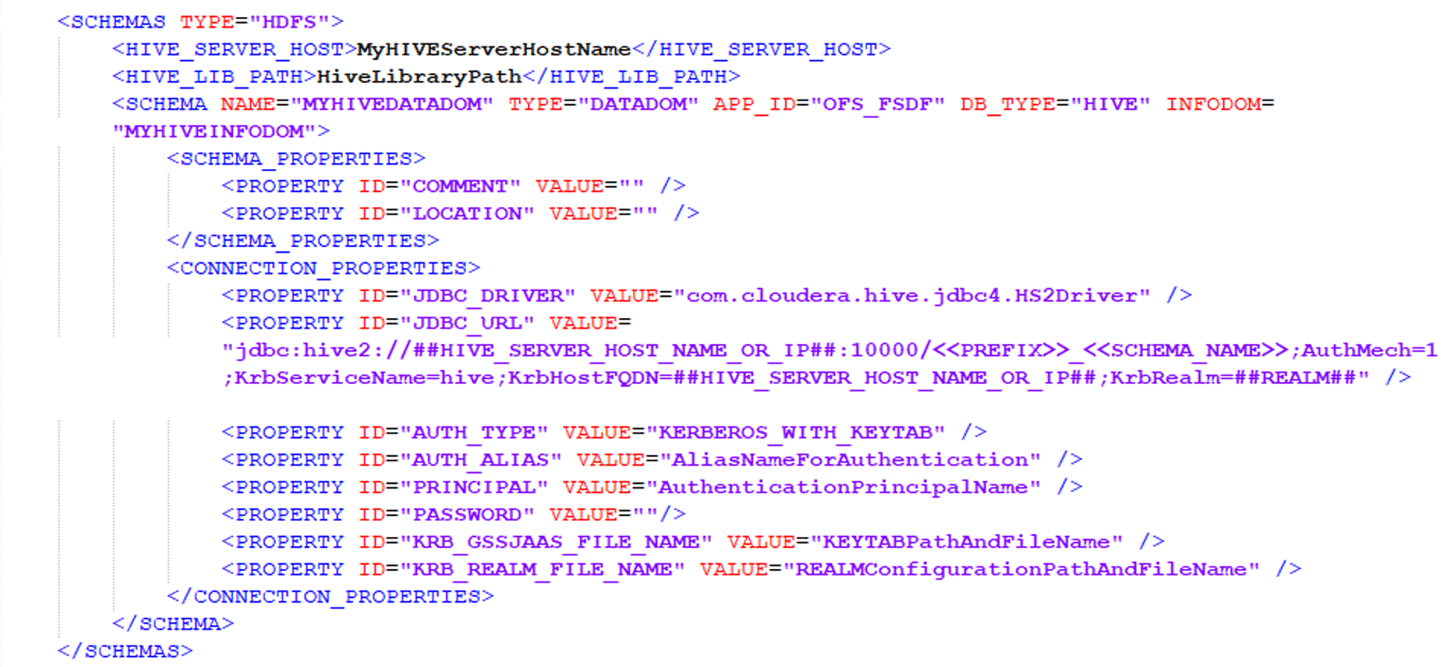
Table 28: OFS_BFND_SCHEMA_BIGDATA_IN.xml file (SCHEMA type HDFS Parameters)
Tag Name/ Attribute Name |
Description |
Mandatory (Y/N) |
Default Value/ Permissible Value |
Comments |
<SCHEMAS>/TYPE=HDFS |
Type of schemas being created. |
Y |
|
Refers to the DATADOM of the Application Pack being installed. |
<HIVE_SERVER_HOST> |
IP or HostName of the server where HIVE is installed. |
Y |
|
|
<HIVE_LIB_PATH> |
Folder path where HIVE related drivers or jar files are copied. |
Y |
|
Should contain the list of jars mentioned in the section Copying Jars to OFSAA Installation Folder and krb5.conf, keytab files. Manually copy the preceding listed files from CDH distribution to this identified folder. NOTE: The Cloudera administrator will provide these two files krb5.conf and keytab. |
<SCHEMA>/NAME |
By default, the schema names are seeded based on the Application Pack. You can edit the schema names if required. NOTE: The Schema Name will have a prefix of the SETUPINFO/NAME attribute. |
Y |
The permissible length is 20 characters and only alphanumeric characters allowed. Example: HIVEHYBDATADOM |
Schema Name should not be the same as Schema Name specified for Schema Type ATOMIC. |
<SCHEMA>/TYPE |
Identifies the type of schema where the data model entities would reside. |
Y |
By default, the TYPE attribute in this tag is set to DATADOM. |
DO NOT modify this value. |
<SCHEMA>/APP_ID |
By default, the Application ID is seeded based on the Application Pack. |
Y |
The supported value is OFS_FSDF. |
|
<SCHEMA>/DBTYPE |
Identifies the type of driver to be used for the connection. |
Y |
By default, the only supported type is HIVE in this release. |
In the upcoming releases, the type of value can be HIVE, IMPALA, and so on. |
<SCHEMA_PROPERTIES>/<PROPERTY>/COMMENT |
COMMENTS for HIVE schema. |
N |
|
|
<SCHEMA_PROPERTIES>/<PROPERTY>/LOCATION |
You can optionally specify a location for the table data. |
N |
hdfs:// ##HIVE_SERVER_HOST_NAME_OR_IP##:NamenodePort/user/hive/warehouse/<<PREFIX>>__<<SCHEMA_NAME>>/ NOTE: The <<PREFIX>> prefix is applicable only if the <PREFIX_SCHEMA_NAME> tag is "Y" in the <SETUPINFO> tag. For example: When <SETUPINFO NAME="BFND" PREFIX_SCHEMA_NAME="Y"/>. <<SCHEMA_NAME>> is the DATADOM schema name. Example: hdfs:// whf00bsy.in.oracle.com:8020/user/hive/warehouse/BFND_BSYDATADOM/ |
|
<CONNECTION_PROPERTIES>/ <PROPERTY>/JDBC_DRIVER |
HIVE JDBC driver details. |
Y |
com.cloudera.hive.j dbc4.HS2Driver |
The default cloudera HiveServer 2 driver name. |
<CONNECTION_PROPERTIES>/ <PROPERTY>/JDBC_URL |
Enter the HIVE JDBC URL. |
Y |
A valid Hive JDBC URL to be specified. jdbc:hive2://##HIVE_SERVER_HOST_NAME_OR_IP##:10000/<<PREFIX>>__<<SCHEMA_NAME>>;AuthMech=1;KrbServiceName=hive;KrbHostFQDN=##HIVE_SERVER_HOST_NAME_OR_IP##;KrbRealm=##REALM## NOTE: <<PREFIX>> Prefix is applicable only if the <PREFIX_SCHEMA_NAME> tag is Y in <SETUPINFO> tag. For example, when <SETUPINFO NAME="BFND" PREFIX_SCHEMA_NAME="Y"/>. <<SCHEMA_NAME>> is the DATADOM schema name. For example: jdbc:hive2://whf00bsy.in.oracle.com:10000/BFND_ BSYDATADOM;AuthMech=1;KrbServiceName=hive;KrbHostFQDN=whf00bsy.in.oracle.com;KrbRealm=WHFBSY.ORACLE.COM |
Specify the Hive JDBC URL to connect to the Hive Server. |
<CONNECTION_PROPERTIES>/ <PROPERTY>/AUTH_TYPE |
Authentication Type. |
Y |
Permissible values: KERBEROS_WITH_ KEYTAB. |
Only “Kerberos with keytab” based authentication supported in this release. |
<CONNECTION_PROPERTIES>/ <PROPERTY>/AUTH_ALIAS |
Alias name for authentication credentials. |
Y |
|
An Alias name mapping to a principal and password combination specified in the following tags. |
<CONNECTION_PROPERTIES>/ <PROPERTY>/PRINCIPAL |
Authentication principal name. |
Y |
|
Principal name used in authentication to connect to the Hive Server. |
<CONNECTION_PROPERTIES>/ <PROPERTY>/PASSWORD |
Authentication password. |
Y |
|
Password used in authentication to connect to the Hive Server. |
<CONNECTION_PROPERTIES>/ <PROPERTY>/KRB_GSSJAAS_FILE_NAME |
A keytab file containing pairs of Kerberos principals and an encrypted copy of that principal's key. |
Y |
|
This file should be copied to the location specified in <HIVE_LIB_PATH>. |
<CONNECTION_PROPERTIES>/ <PROPERTY>/KRB_REALM_FILE_NAME |
REALM configuration file. |
Y |
|
This file should be copied to the location specified in <HIVE_LIB_PATH>. |
4. Save the file.
To configure the OFS_InstallConfig.xml file, follow these steps:
1. Navigate to the OFS_BFND_PACK/OFS_AAI/conf/ directory.
2. Open the OFSAAI_InstallConfig.xml file in a text editor.
3. Configure the OFSAAI_InstallConfig.xml file as mentioned in the following table.
You must manually set the InteractionVariable parameter values as mentioned in the table. If a value is not applicable, enter NA. Ensure that the value is not entered as NULL.
Table 29: OFSAA Infrastructure Installation Tasks and Descriptions
InteractionVariable Name |
Significance and Expected Value |
Mandatory |
<Layer name="GENERAL"> |
||
InteractionGroup name=”WebServerType” |
||
WEBAPPSERVERTYPE |
Identifies the web application server on which the OFSAA Infrastructure web components are deployed. Set the following numeric value depending on the type of web application server: · Apache Tomcat = 1 · IBM WebSphere Application Server = 2 · Oracle WebLogic Server = 3 For example, <InteractionVariable name="WEBAPPSERVERTYPE">3</InteractionVari able> |
Yes |
InteractionGroup name=”OFSAA Infrastructure Server Details” |
||
DBSERVER_IP |
Identifies the hostname or IP address of the system on which the Database Engine is hosted. NOTE: For RAC Database, the value must be NA. For example, <InteractionVariable name="DBSERVER_ IP">14.15.16.17</InteractionVariable> or <InteractionVariable name="DBSERVER_ IP">dbhost.server.com</InteractionVariable> |
Yes |
InteractionGroup name=”Database Details” |
||
ORACLE_SID/SERVICE_NAME |
Identifies the Oracle DB Instance SID or SERVICE_NAME NOTE: The Oracle_SID value must be exactly the same as it is mentioned in JDBC_URL. For example, <InteractionVariable name="ORACLE_SID/SERVICE_ NAME">ofsaser</InteractionVariable> |
Yes |
ABS_DRIVER_PATH |
Identifies the directory where the JDBC driver (ojdbc<version>.jar) exists. This is typically the $ORACLE_HOME/jdbc/lib directory. For example, <InteractionVariable name="ABS_DRIVER_ PATH">">/oradata6/revwb7/ oracle </InteractionVariable> NOTE: See Hardware and Software Requirements to identify the correct ojdbc<version>.jar file version to be copied. |
Yes |
InteractionGroup name=”OLAP Detail |
||
OLAP_SERVER_ IMPLEMENTATION |
Identifies whether the OFSAA Infrastructure OLAP component must be configured. It depends on whether you intend to use the OLAP feature. The following numeric value must be set depending on the choice: · YES: 1 · NO: 0 NOTE: If the value for OLAP_SERVER_IMPLEMENTATION is set to 1, the installer checks if the following environment variables are set in the .profile file: · ARBORPATH · HYPERION_HOME · ESSBASEPATH |
No |
InteractionGroup name=”SFTP Details” |
||
SFTP_ENABLE |
Identifies if the SFTP (Secure File Transfer Protocol) feature is to be enabled. The following numeric value must be set depending on the choice: · SFTP: 1 · FTP: 0 |
Yes |
NOTE: The default value for SFTP_ENABLE is 1, which signifies that SFTP is used. Oracle recommends using SFTP instead of FTP because SFTP is more secure. However, you can ignore this recommendation and use FTP by setting SFTP_ENABLE to 0. You can change this selection later from the OFSAAI administration interface. Set SFTP_ENABLE to -1 to configure ftpshare and weblocal path as a local path mounted for the OFSAAI server. |
||
FILE_TRANSFER_PORT |
Identifies the port used for the file transfer service. The default value specified is 22 (SFTP). Specify the value like 21 or any other PORT value if the value for SFTP_ENABLE is 0. For example, <InteractionVariable name="FILE_TRANSFER_ PORT">21</InteractionVariable> |
Yes |
InteractionGroup name=”Locale Detail” |
||
LOCALE |
Identifies the locale information to be used during the installation. This release of the OFSAA Infrastructure supports only US English. For example, <InteractionVariable name="LOCALE">en_US</InteractionVariable> |
Yes |
InteractionGroup name=”OFSAA Infrastructure Communicating ports" NOTE: The following ports are used internally by the various OFSAA Infrastructure services. The default values mentioned are set in the installation. If you intend to specify a different value, update the parameter value accordingly, ensure that the port value is in the range 1025 to 65535, and the respective port is enabled. |
||
JAVAPORT |
9999 |
Yes |
NATIVEPORT |
6666 |
Yes |
AGENTPORT |
6510 |
Yes |
ICCPORT |
6507 |
Yes |
ICCNATIVEPORT |
6509 |
Yes |
OLAPPORT |
10101 |
Yes |
MSGPORT |
6501 |
Yes |
ROUTERPORT |
6500 |
Yes |
AMPORT |
6505 |
Yes |
InteractionGroup name="Web Details" NOTE: If the value for HTTPS_ENABLE is set to 1, ensure that you have a valid certificate available from a trusted CA and it is configured on your web application server. |
||
HTTPS_ENABLE |
Identifies whether the UI must be accessed using HTTP or HTTPS scheme. The default value is set to 0. The numeric value must be set depending on the following options: · YES: 1 · NO: 0 For example, <InteractionVariable name="HTTPS_ENABLE">0</InteractionVariable> |
Yes |
WEB_SERVER_IP |
Identifies the HTTP Server IP/Hostname or Web application server IP/ Hostname, to be used to access the UI. This IP is typically the HTTP Server IP. If a separate HTTP Server is not available, then the value must be Web application server IP/Hostname. For example, <InteractionVariable name="WEB_SERVER_ IP">10.11.12.13</InteractionVariable> or <InteractionVariable name="WEB_SERVER_ IP">myweb.server.com</InteractionVariable> |
No |
WEB_SERVER_PORT |
Identifies the Web Server Port, which is typically 80 for non SSL and 443 for SSL. If a separate HTTP Server exists, the port value must be the value configured for the Web Server. Warning: The installer will not accept the port value as: · 80, if the HTTPS_ENABLE variable is 1 · 443, if the HTTPS_ENABLE variable is 0 For example, <InteractionVariable name="WEB_ SERVER_PORT">80</InteractionVariable> |
No |
CONTEXT_NAME |
Identifies the web application context name which is used to build the URL to access the OFSAA application. You can identify the context name from the following URL format: <scheme>://<host>:<port>/<context-name>/login.jsp The following is an example: https://myweb:443/ofsaadev/login.jsp For example, <InteractionVariable name="CONTEXT_NAME">ofsaadev</InteractionVariable> |
Yes |
WEBAPP_CONTEXT_PATH |
Identifies the absolute path of the exploded EAR file on the web application server. · For Tomcat, specify the Tomcat directory path till /webapps. For example, /oradata6/revwb7/tomcat/webapps/. · For WebSphere, specify the WebSphere path as <WebSphere profile directory>/installedApps/<NodeCellName>. For example, / data2/test//WebSphere/AppServer/profiles/<Profile_Name>/installedApps/aiximfNode01Cell, where aix-imf is the Host name. · For WebLogic, specify the WebLogic home directory path. For example, /<WebLogic home directory path>/bea/wlserver_10.3 NOTE: For WebLogic, the value specified for this attribute is ignored and the value provided against the attribute WEBLOGIC_DOMAIN_HOME is considered. |
Yes |
WEB_LOCAL_PATH |
Identifies the absolute path to any directory on the web application server that can hold temporary files, which are uploaded as part of the usage of the application. Set this in the FTPSHARE location. NOTE: During a clustered deployment, ensure that this path and the directory are the same on all the nodes. |
Yes |
InteractionGroup name="Weblogic Setup Details” |
||
WEBLOGIC_DOMAIN_HOME |
Identifies the WebLogic Domain Home. For example, <InteractionVariable name="WEBLOGIC_DOMAIN_HOME">/home/weblogic/bea/user_projects/domains/mydomain</InteractionVariable> |
Yes. Specify the value only if WEBAPPSERVERTYPE is set as 3 (WebLogic) |
InteractionGroup name="OFSAAI FTP Details” |
||
OFSAAI_FTPSHARE_PATH |
Identifies the absolute path of the directory that is identified as the file system stage area. NOTE: The directory must exist on the same system on which the OFSAA Infrastructure is being installed (can be on a separate mount). The user mentioned in the APP_SFTP_USER_ID parameter in the following example must have RWX permission on the directory. For example, <InteractionVariable name="APP_FTPSHARE_PATH">">/oradata6/revwb7/ftpshare</InteractionVariable> |
Yes |
OFSAAI_SFTP_USER_ID |
Identifies the user who has RWX permissions on the directory identified for the parameter APP_FTPSHARE_PATH. |
Yes |
OFSAAI_SFTP_PRIVATE_KEY |
Identifies the SFTP private key for OFSAAI. For example, <InteractionVariable name="OFSAAI_SFTP_PRIVATE_KEY">/home/ofsaapp/.ssh/id_rsa</InteractionVariable> By default, the value is NA, which indicates that, for authentication, you are prompted to enter the password for the user <OFSAAI_SFTP_USER_ ID>. For more information on how to generate an SFTP Private key, see the Set Up SFTP Private Key section. |
No |
OFSAAI_SFTP_PASSPHRASE |
Identifies the passphrase for the SFTP private key for OFSAAI. For example, InteractionVariable name="OFSAAI_SFTP_PASSPHRASE">enter a pass phrase here</InteractionVariable> By default, the value is NA. If the OFSAAI_SFTP_PRIVATE_KEY value is given and the OFSAAI_SFTP_PASSPHRASE value is NA, then the passphrase is identified as empty. |
No |
InteractionGroup name="Hive Details" The default value set for the interaction variables under this group is NA. NOTE: The following values are required only for Hive Configuration. |
||
HIVE_SERVER_PORT |
Identifies the port used for the file transfer service. The default value is 22 (SFTP). To use this port for FTP, set this value to 21. For example, <InteractionVariable name="HIVE_SERVER_PORT">22</InteractionVariable> |
Yes |
HIVE_SERVER_FTPDRIVE |
Identifies the absolute path to the directory identified as the file system stage area of the HIVE server. For example, <InteractionVariable name="HIVE_SERVER_FTPDRIVE">/scratch/ofsaa/ftpshare</InteractionVariable> |
Yes |
HIVE_SERVER_FTP_USERID |
Identifies the user who has RWX permissions on the directory identified under the parameter HIVE_SERVER_FTPDRIVE. For example, <InteractionVariable name="HIVE_SERVER_FTP_USERID">ofsaa</InteractionVariable> |
Yes |
HIVE_SERVER_FTP_PROTOCOL |
If the HIVE_SERVER_PORT is 21, then set the value to FTP. If not, set it to SFTP. For example, <InteractionVariable name="HIVE_SERVER_FTP_PROTOCOL">SFTP</InteractionVariable> |
Yes |
HIVE_SFTP_PRIVATE_KEY |
Identifies the SFTP private key for the HIVE server. For example, <InteractionVariable name="HIVE_SFTP_PRIVATE_ KEY">/scratch/testuser/.ssh/id_rsa</InteractionVariable> By default, the value is NA, which indicates that, for authentication, you are prompted to enter the password for the user <HIVE_SERVER_FTP_USERID>. For more information on generating SFTP Private key, see the Set Up SFTP Private Key section. |
|
HIVE_SFTP_PASSPHRASE |
Identifies the passphrase for the SFTP private key for HIVE. For example, <InteractionVariable name="HIVE_SFTP_ PASSPHRASE">NA</InteractionVariable> By default, the value is NA. If the HIVE_SFTP_PRIVATE_KEY value is NA, then the passphrase is identified as empty. |
|
Log in to OFSAA UNIX user using the Putty tool, where you plan for installation and generate a pair of authentication keys using the ssh-keygen command. If required, set passphrase. Otherwise, the OFSAAI_SFTP_PASSPHRASE tag must be set to NA.
To generate a private key, enter the commands as shown:
ssh-keygen -t rsa
Generating public/private rsa key pair.
Enter file in which to save the key (/home/ofsaapp/.ssh/id_rsa):
Created directory '/home/ofsaapp/.ssh'.
Enter passphrase (empty for no passphrase):
Enter same passphrase again:
Your identification has been saved in /home/ofsaapp/.ssh/id_rsa.
Your public key has been saved in /home/ofsaapp/.ssh/id_rsa.pub.
The key fingerprint is:
3e:4f:05:79:3a:9f:96:7c:3b:ad:e9:58:37:bc:37:e4
ofsaapp@OFSASERVER:~> cat /home/ofsaapp/.ssh/id_rsa.pub >> /home/ofsaapp/.ssh/authorized_keys
Ensure the following permissions exist for the given directories:
· permissions of .ssh must be 700
· permissions of .ssh/authorized_keys must be 640
· permission of .ssh/id_rsa must be 400
· Permission of UNIX User created must be 755
Topics:
· Silent.BIGDATA.template for Stage and Results on Hive
ATTENTION |
Do not install the new applications in the same segment if the preinstalled applications use Run Management. |
This section is for the fresh/new RDBMS installation of the OFSDF Application Pack Release 8.1.0.0.0.
NOTE |
In an integrated environment, Oracle recommends the customers to use the same Staging source in the Silent.props file for the T2Ts that load data from the Stage tables into the Result tables. |
To configure the Silent.props file for the fresh/new RDBMS installation, follow these steps:
1. Navigate to the OFS_BFND_PACK/appsLibConfig/conf/ directory.
2. Rename the Silent.template file to Silent.props.
3. Edit the Silent.props file in a text editor and mention the parameters mentioned in the following table.
Figure 16: Sample of the Silent.props file (Silent.template) for the RDBMS installation

Table 30: Parameters for the Silent.props File (Silent.template)
Property Name |
Description of Property |
Permissible values |
Comments |
LOG_MODE |
Mode for logging |
0 = Debug 1= General |
# Optional; Default: 0 |
SEGMENT_1_CODE |
Segment Code |
Example: BFNDSEG |
# Mandatory Segment Code should not exceed 10 characters and there should not be special characters or extra spaces |
APPFTP_LOG_PATH |
Information Domain Maintenance log path(to be created) for the new Information Domain for App Layer |
Example: /ftpshare/<INFODOM_NAME>/logs |
# Mandatory if this an App Layer Installation and want to create a new Information Domain |
DBFTP_LOG_PATH |
Information Domain Maintenance log path(to be created) for the new Information Domain for DB Layer |
Example: /ftpshare/<INFODOM_NAME>/logs |
# Mandatory if this an App Layer Installation and want to create a new Information Domain |
UPLOAD_MODEL |
Whether you want to perform Model Upload |
0 = No 1 = Yes |
# Mandatory |
MODEL_TYPE |
Released data model or Customized data model |
0 = released 1 = customized |
# Mandatory only in the case of UPLOAD_MODEL=1 |
DATAMODEL |
The file name for the customized data model |
Not Applicable |
# Mandatory only in the case of uploading the customized data model # Option selected for MODEL_TYPE=1 |
DM_DIRECTORY |
The path for the customized data model |
Not Applicable |
# Mandatory only in the case of uploading the customized data model # Option selected for MODEL_TYPE=1 |
ETL_APPSRC_TYPE |
The ETL application name |
0 = New Pair 1 = Existing |
# Mandatory |
ETL_SRC_1_NAME |
ETL FSDF Staging Source Name |
Example: STAGING |
# Mandatory |
ETL_SRC_2_NAME |
ETL FSDF CAP ADQ Pack Integration Source Name |
Example: FSDF_CAP_SRC |
# Mandatory |
ETL_SRC_3_NAME |
ETL FSDF TR Pack Integration Source Name |
Example: FSDF_TR_SRC |
# Mandatory |
ETL_SRC_4_NAME |
ETL FSDF IFRS Pack Integration Source Name |
Example: FSDF_IFRS_SRC |
# Mandatory |
ETL_SRC_1_DESC |
ETL FSDF Staging Source Description |
Example: STAGING |
# Mandatory |
ETL_SRC_2_DESC |
ETL FSDF CAP ADQ Pack Integration Source Description |
Example: FSDF_CAP_SRC |
# Mandatory |
ETL_SRC_3_DESC |
ETL FSDF TR Pack Integration Source Description |
Example: FSDF_TR_SRC |
# Mandatory |
ETL_SRC_4_DESC |
ETL FSDF IFRS Pack Integration Source Description |
Example: FSDF_IFRS_SRC |
# Mandatory |
ENABLE_CONCURRENCY |
#Support for Parallelism |
0 = No 1 = Yes |
#Optional |
CONCURRENCY_LEVEL |
#Support for Parallelism |
Example: CONCURRENCY_LEVEL=10, which means 10 threads are triggered to handle the processing of fsapps. |
#Optional |
4. Save the file.
This section is for the Big Data mode of installation (Stage and Results on Hive) of the OFSDF Application Pack.
To configure the Silent.props file for the fresh/new Big Data installation, follow these steps:
1. Navigate to the OFS_BFND_PACK/appsLibConfig/conf/ directory.
2. Rename the file Silent.BIGDATA.template to Silent.props.
3. Edit the Silent.props file in a text editor and mention the parameters mentioned in the following table.
Figure 17: Sample of the Silent.props file (Silent.BIGDATA.template) for the Big Data installation

Table 31: Parameters for the Silent.props File (Silent.BIGDATA.template)
Property Name |
Description of Property |
Permissible values |
Comments |
LOG_MODE |
Mode for logging |
0 = Debug 1= General |
# Optional; Default: 0 |
SEGMENT_1_CODE |
Segment Code |
Example: FSDFSEG |
# Mandatory Segment Code should not exceed 10 characters and there should not be special characters or extra spaces |
HIVE_APPFTP_LOG_PATH |
Infodom Maintenance log path(to be created) for the new Infodom |
Example: /scratch/ofsaa/ftpshare/FSDFINFO/logs |
# Mandatory to create a new Information Domain |
HIVE_DBFTP_LOG_PATH |
Information Domain Maintenance log path(to be created) for the new Information Domain for DB Layer |
Example: /scratch/ofsaa/ftpshare/FSDFINFO/logs |
# Mandatory to create a new Information Domain |
HIVE_UPLOAD_MODEL |
Whether you want to perform Model Upload on hive infodom |
0 = No 1 = yes |
# Mandatory |
HIVE_MODEL_TYPE |
Released data model or Customized data model for model upload process |
0 = released 1 = customized |
# Option selected for HIVE_MODEL_TYPE=0 |
DATAMODEL_HIVE |
The file name for the customized data model in Hive |
Not Applicable |
# Mandatory only in the case of uploading the customized data model # Option selected for HIVE_MODEL_TYPE=1 |
DM_DIRECTORY |
The path for the customized data model |
Not Applicable |
# Mandatory only in the case of uploading the customized data model # Option selected for HIVE_MODEL_TYPE=1 |
ETL_APPSRC_TYPE |
The ETL application name |
0=New Pair 1=Existing |
# Mandatory |
ETL_SRC_5_NAME |
ETL FSDF HIVE Staging Source Name |
Example: STAGING |
# Mandatory |
ETL_SRC_5_DESC |
ETL FSDF HIVE Staging Source description |
Example: STAGING |
# Mandatory |
ENABLE_CONCURRENCY |
#Support for Parallelism |
0 = No 1 = Yes |
#Optional |
CONCURRENCY_LEVEL |
#Support for Parallelism |
Example: CONCURRENCY_LEVEL=10, which means 10 threads are triggered to handle the processing of fsapps. |
#Optional |
4. Save the file.
Back up the following configuration files by creating a copy of the files in a separate directory. Ensure not to store this backup directory in the OFSDF v8.1.0.0.0 kit:
Table 32: Directory of Files to Backup
File Name |
Directory |
OFS_BFND_SCHEMA_IN.xml and OFS_BFND_SCHEMA_BIGDATA_IN.xml |
OFS_BFND_PACK/schema_creator/conf |
OFS_BFND_SCHEMA_OUTPUT.xml |
OFS_BFND_PACK/schema_creator/ |
Silent.props |
OFS_BFND_PACK/appsLibConfig/conf |
OFSAAI_InstallConfig.xml |
OFS_BFND_PACK/OFS_AAI/conf/ |
You can reuse the files in the future to upgrade the existing applications or install new applications.
Depending on the option selected to run the OFSAA Application Pack installer, you must select the appropriate schema creator utility execution mode from the following options: in
· Execute the Schema Creator Utility in Offline Mode
· Execute the Schema Creator Utility in Online Mode
· Execute the Schema Creator Utility in TCPS Mode
· Execute the Schema Creator Utility when Installing the subsequent Applications Pack
Choose the Offline Mode option, if you do not have login credentials to the database with SYSDBA privileges. In this mode, the utility generates an SQL script with all the required DDLs for Users, Objects, and Grants. That script must be executed by the DBA on the appropriate database identified for OFSAA usage.
To execute the schema creator utility in the offline mode, you must have the following privileges:
· SELECT ON DBA_ROLES
· SELECT ON DBA_USERS
· SELECT ON DBA_DIRECTORIES
· SELECT ON DBA_TABLESPACES
· CREATE SESSION
NOTE |
Explicit Grants to the user are required. Grants assigned through Roles are not supported. |
To execute the schema creator utility in the offline mode, follow these steps:
1. Log in to the system as a non-root user.
2. Navigate to the OFS_BFND_PACK/schema_creator/bin/ directory.
3. Execute the osc.sh file using the following command:
./osc.sh -s -o
The following message is displayed:
You have chosen OFFLINE mode. Triggering the utility in OFFLINE mode will generate the script. Do you wish to proceed? (Y/y or N/n).
4. Enter Y to proceed.
5. Enter the DB Username with SELECT privileges.
6. Enter the User Password.
7. The console runs the initial validation checks and displays the following message:
You have chosen to install this Application Pack on <Name of the Atomic Schema> ATOMIC schema. Do you want to proceed? (Y/N).
Figure 18: Schema Creation in the Offline Mode - Script Generation

8. Enter Y to start the script generation. The following message is displayed:
You have chosen to install this Application Pack on <Name of the Infodom>. Do you want to proceed? (Y/N).
On successful execution of the schema creator utility, the console displays the following status message:
Schema Creator executed successfully. Please execute OFS_BFND_PACK/schema_creator/sysdba_output_scripts.sql before proceeding with the installation.
Additionally, if you have configured the OFS_BFND_SCHEMA_BIGDATA_IN.xml file, a file called hive_output_scripts.hql is also created in the OFS_BFND_PACK/schema_creator/ directory.
NOTE |
If there are any errors during the SQL script execution, reconfigure the OFS_BFND_SCHEMA_IN.xml and/or OFS_BFND_SCHEMA_ BIGDATA_IN.xml files and repeat steps in this procedure to execute the utility. This regenerates the scripts with the correct information. |
9. Navigate to the OFS_BFND_Pack/schema_creator/ directory.
10. Log in to the database using credentials with SYSDBA privileges.
11. Execute the sysdba_output_scripts.sql file using the following command:
SQL>@sysdba_output_scripts.sql
Alternatively, you can copy the sysdba_output_scripts.sql file and SQLScripts directory to a remote server and execute the sysdba_output_scripts.sql file, after providing appropriate execute permissions.
12. Log in to the Hue Browser with System Administrator privileges. Execute the script mentioned under hive_output_scripts.hql (omitting the slash ('/')) in the HIVE Query Editor. For example:
CREATE SCHEMA IF NOT EXIST <<HIVE SCHEMA NAME>>
NOTE |
See the sysdba_output_scripts.log file for execution status. If there are any errors, contact Oracle Support Services. If there are no errors in the execution, the log file is empty. |
As a result of this procedure, the OFS_BFND_SCHEMA_OUTPUT.xml file is generated. Do not modify this file.
Choose the Online Mode option, if you have login credentials to the database with SYSDBA privileges. In this mode, the utility connects to the database and executes the DDLs for Users, Objects, and Grants.
To execute the utility in online mode, follow these steps:
1. Edit the file OFS_BFND_PACK/schema_creator/conf/OFS_BFND_SCHEMA_IN.xml file in a text editor. See the Configure the OFS_BFND_SCHEMA_IN.xml File section for values to modify in the XML file.
For the Big Data installation (Stage and Results on Hive), edit the file OFS_BFND_PACK/schema_creator/conf/OFS_BFND_SCHEMA_BIGDATA_IN.xml file in a text editor. See the Configure the OFS_BFND_SCHEMA_BIGDATA_IN.xml File section for values to modify in the XML file.
2. Execute the osc.sh file using the following command:
./osc.sh -s
Figure 19: Schema Creation in the Online Mode
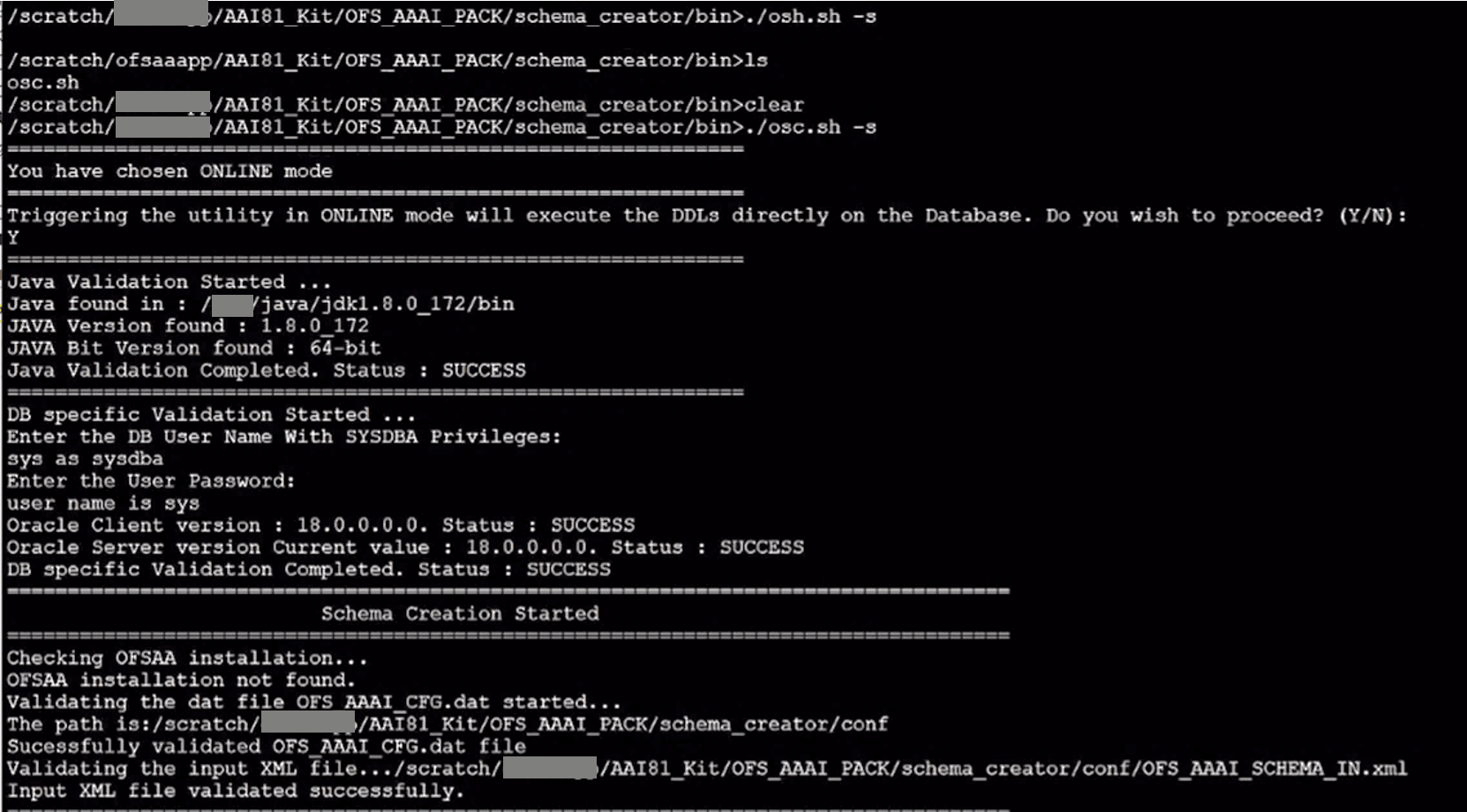
3. The following message is displayed:
You have chosen ONLINE mode. Triggering the utility in ONLINE mode will execute the DDLs directly on the Database. Do you wish to proceed? (Y/y or N/n).
4. Enter Y to proceed.
Figure 20: Schema Creation in the Online Mode – DDL Execution
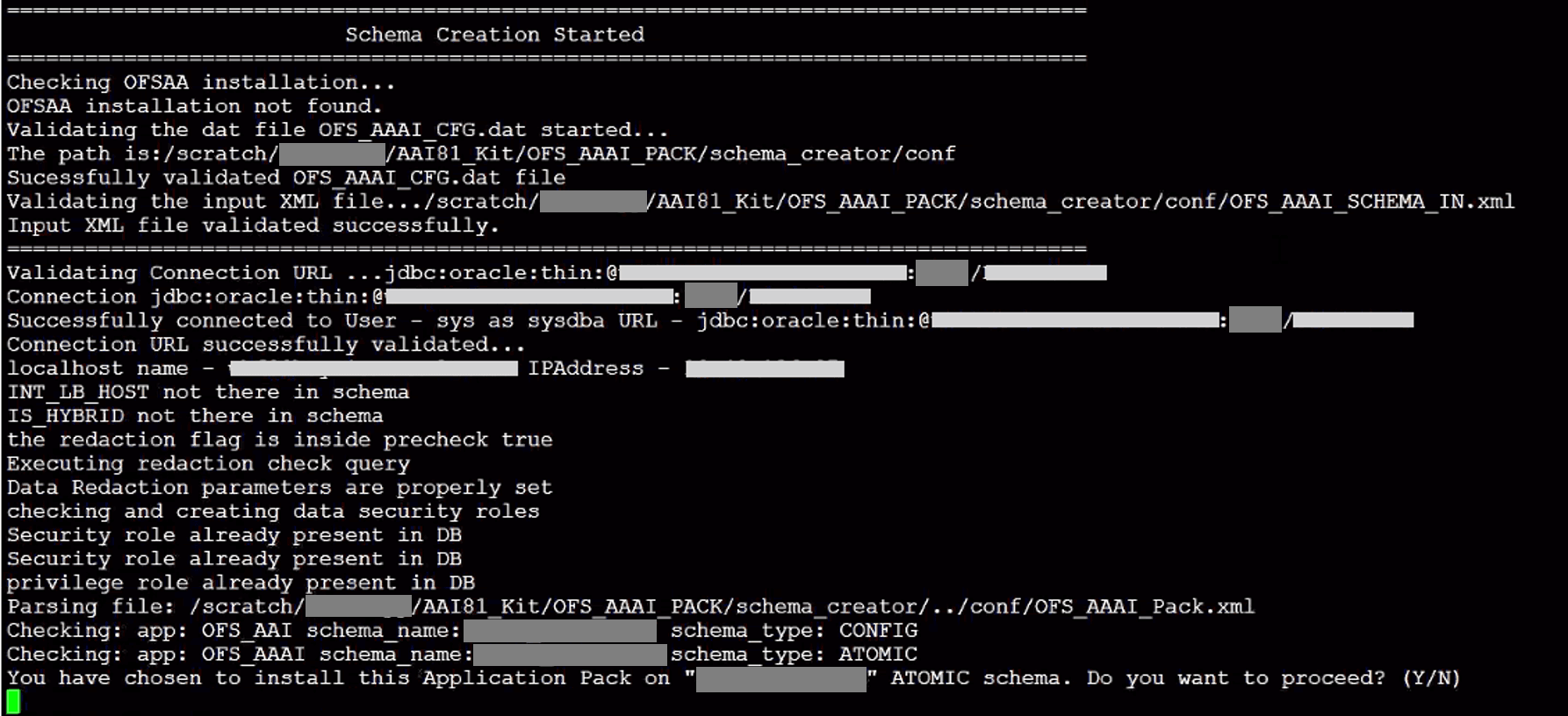
The following message is displayed:
You have chosen to install this application pack on INFODOM “<INFODOM_NAME>”. Do you wish to proceed? (Y/y or N/n).
5. Enter Y to proceed.
Figure 21: Schema Creation in the Online Mode – Infodom Confirmation
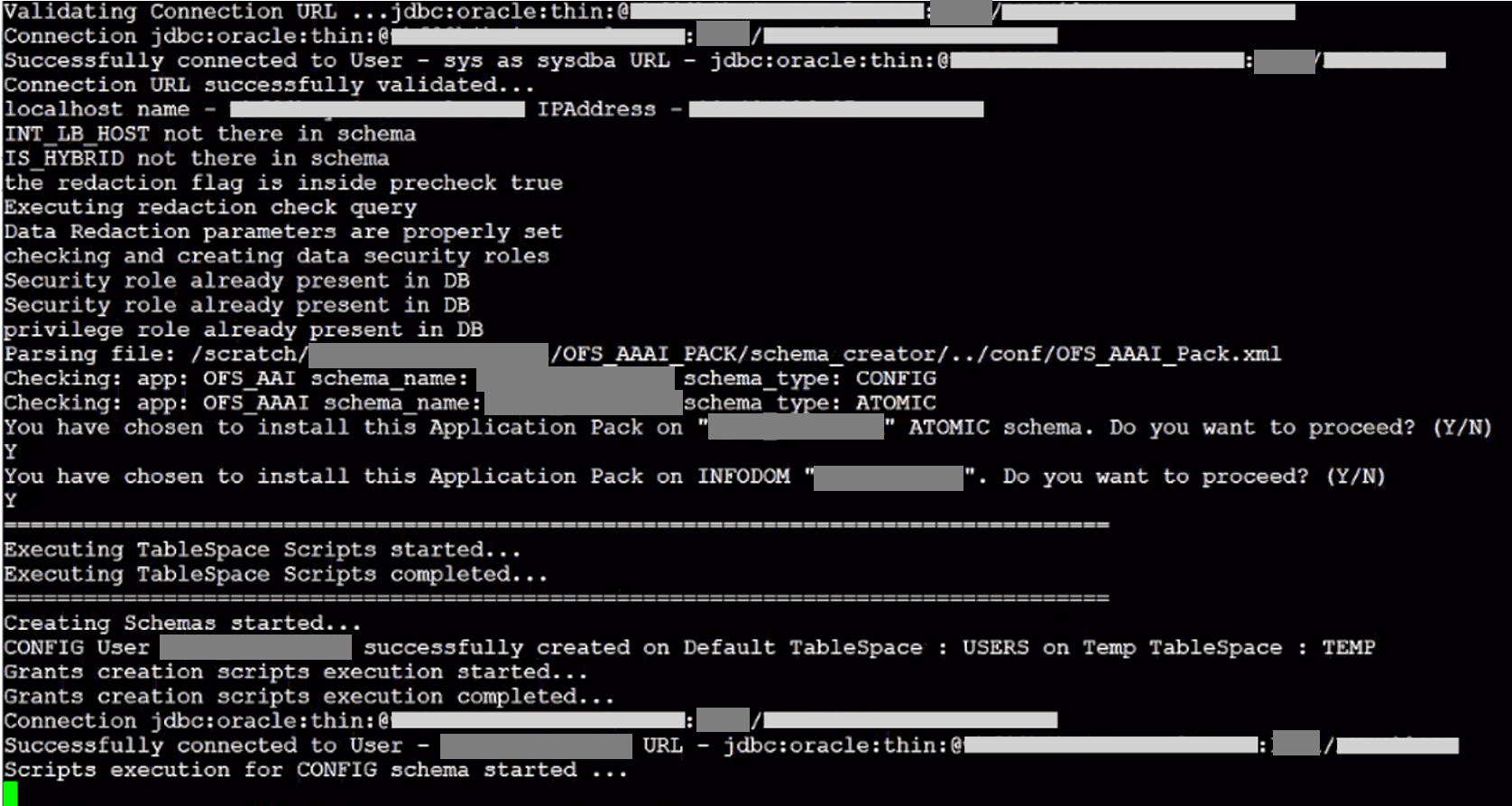
6. Schema is created successfully.
Figure 22: Schema Creation in the Online Mode –Successful

As a result of this procedure, the OFS_BFND_SCHEMA_OUTPUT.xml file is generated. Do not modify this file.
If you intend to run the OFSDF Application Pack Installer in the TCPS mode, it is mandatory to execute the schema creator utility in the online mode.
Prerequisite:
Configure the Oracle Wallet with trusted certificates between the DB Server with TCPS configured and the DB Client to enable communication through the SSL protocol.
NOTE |
You can also use Oracle Wallet to support OFSAA for storing Config and Atomic Schema credentials. To add OFSAA Config and Atomic Schema credentials to Oracle Wallet, see the Oracle Financial Services Advanced Analytical Applications Infrastructure Administration and Configuration Guide Release 8.1.x. For example, all the database utilities such as sqlplus, tnsping, and sqlldr must work between the Client and the Server. |
To execute the utility, follow these steps:
1. Edit the file OFS_BFND_PACK/schema_creator/conf/OFS_BFND_SCHEMA_IN.xml in the text editor. See the tables in the Configure the OFS_BFND_SCHEMA_IN.xml File section for values to modify in the XML file.
For the Big Data installation (Stage and Results on Hive), edit the file OFS_BFND_PACK/schema_creator/conf/OFS_BFND_SCHEMA_BIGDATA_IN.xml file in a text editor. See the Configure the OFS_BFND_SCHEMA_BIGDATA_IN.xml File section for values to modify in the XML file.
2. Execute the osc.sh file using the following command:
./osc.sh -s TCPS <WALLET_HOME>
For example: ./osc.sh -s TCPS /scratch/oraofss/wallet
Figure 23: Execution of the Schema Creator in the TCPS Mode
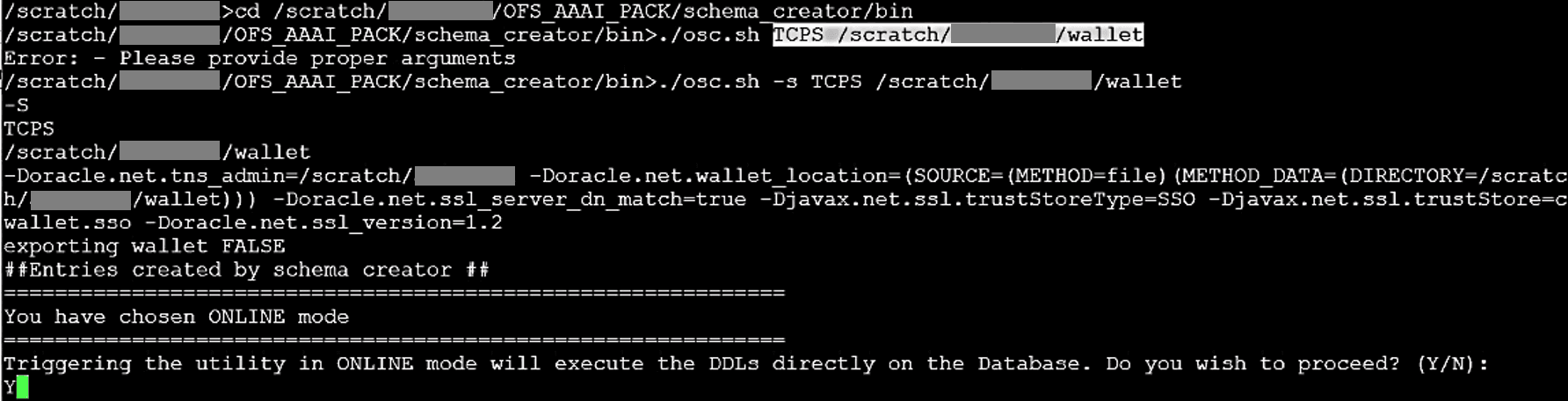
3. The following message is displayed:
Triggering the utility in ONLINE mode will execute the DDLS directly on the Database. Do you wish to proceed? (Y/y or N/n).
4. Enter Y to proceed.
The following message is displayed:
You have chosen to install this application pack on “<ATOMIC_SCHEMA_NAME>” ATOMIC schema. Do you wish to proceed? (Y/y or N/n).
Figure 24: Schema Creation in the TCPS Mode – Install on Atomic Schema

5. Enter Y to proceed.
6. Schema is created successfully.
Figure 25: Successful Schema Creation in the TCPS Mode
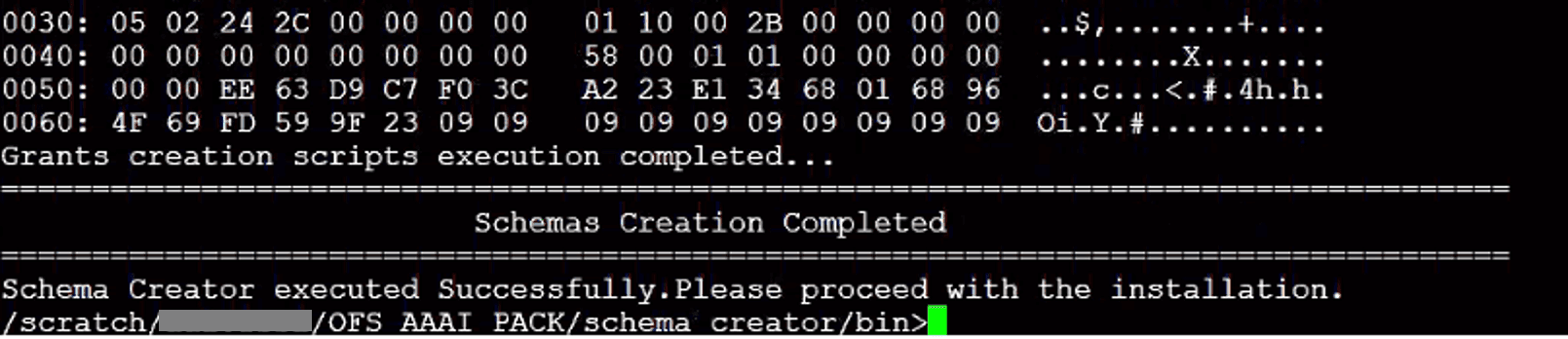
As a result of this procedure, the OFS_BFND_SCHEMA_OUTPUT.xml file is generated. Do not modify this file.
When executing the schema creator utility during the installation of a subsequent Applications Pack, you can choose to install the pack either on the same Information Domain /Atomic Schema of the existing application pack or on a new Information Domain / Atomic Schema. You can execute the schema creator utility either in the Online or Offline mode.
To execute the schema creator utility while installing OFSAAAI Application Pack over an existing Application Pack, follow these steps:
1. Edit the file OFS_BFND_PACK/schema_creator/conf/OFS_BFND_SCHEMA_IN.xml in the text editor. See the tables in the Configure the OFS_BFND_SCHEMA_IN.xml File section for values to modify in the XML file.
For the Big Data installation (Stage and Results on Hive), edit the file OFS_BFND_PACK/schema_creator/conf/OFS_BFND_SCHEMA_BIGDATA_IN.xml file in a text editor. See the Configure the OFS_BFND_SCHEMA_BIGDATA_IN.xml File section for values to modify in the XML file.
2. Execute the utility with -s option.
For Example: ./osc.sh –s -o
Figure 26: Execution of the Schema Creator Utility to install the subsequent Applications Pack
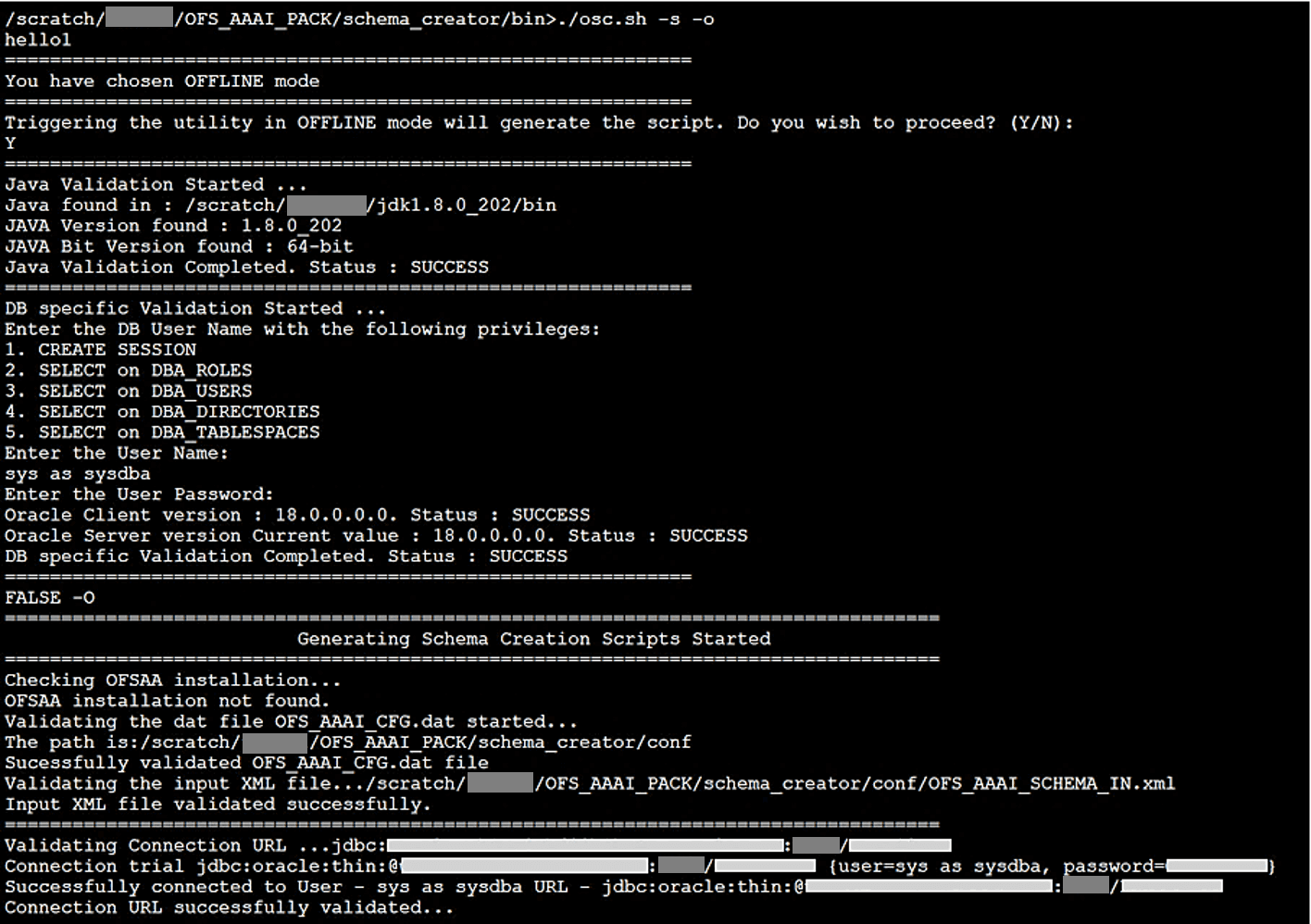
After successful schema creation, execute the sysdba_output_scripts.sql file
Figure 27: Execution of the sysdba_output_scripts.sql file to install the subsequent Applications Pack
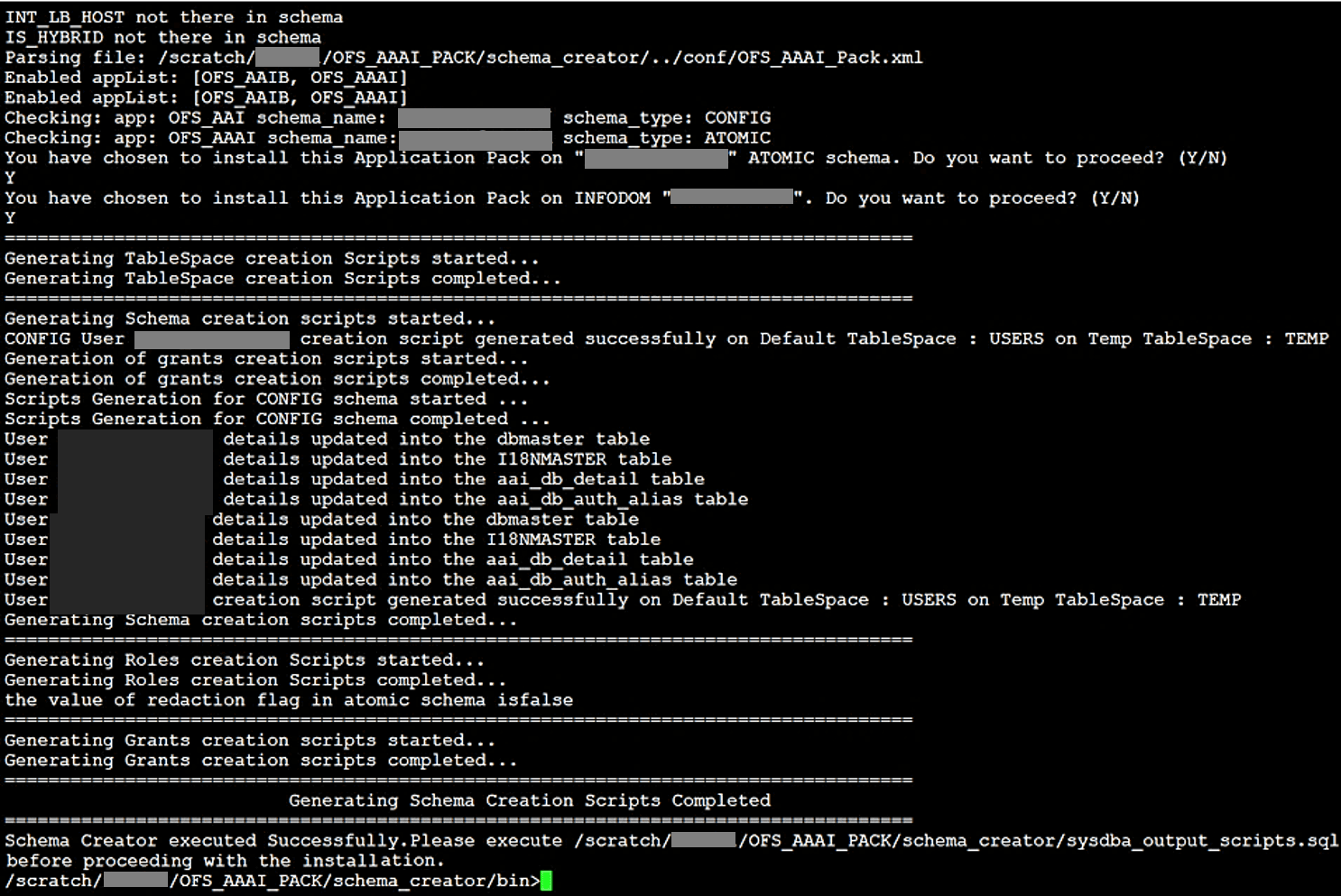
NOTE |
You must use the same config schema user name as the previous Application Pack. |
3. The utility identifies the Application Packs that are already installed on the current OFSAA setup and displays the following on the console:
§ Atomic schema of the existing Application Pack
§ Information Domain Name of the existing Pack
§ List of Installed Application Packs
Figure 28: Select the Atomic Schema and Infodom to install the subsequent Applications Pack
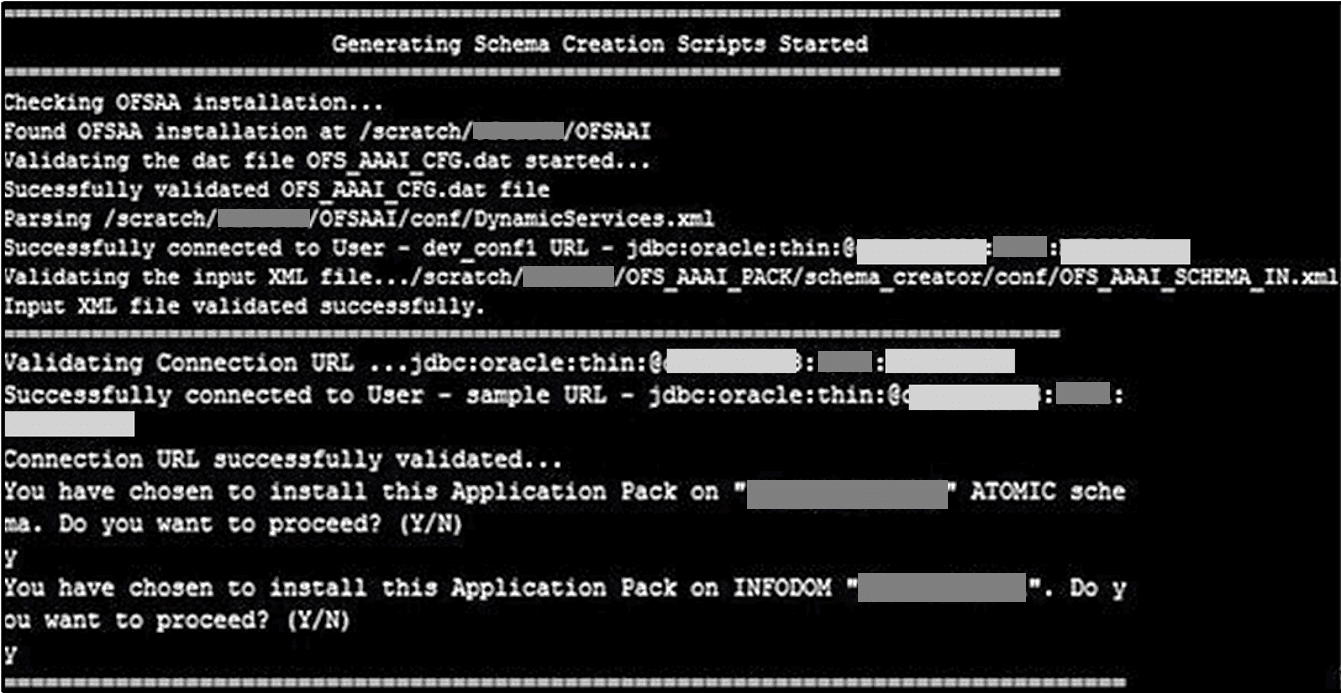
4. Select the Atomic User on which you want to install the Application Pack.
Figure 29: Successful Schema creation to install the subsequent Applications Pack

On successful execution of schema creator utility, the console displays the following status message:
Success. Please proceed with the installation.
NOTE |
See If there are any errors, contact Oracle Support Services. |
See the following logs directory for more information:
· OFS_BFND_PACK/schema_creator/logs/
· The log file sysdba_output_scripts.log in the OFS_BFND_PACK/schema_creator/logs/ directory for execution status if executed in offline mode. This log will be empty if there are no errors in the execution.
ATTENTION |
Before you begin the installation, configure and execute the following files: 1. Configure the OS File System Settings and Environment Settings in the .profile File 2. Configure the OFS_BFND_PACK.xml File 3. Configure the OFS_BFND_SCHEMA_IN.xml File (for RDBMS installation) 4. Configure the OFS_BFND_SCHEMA_BIGDATA_IN.xml File (for Big Data installation) 5. Configure the OFSAAI_InstallConfig.xml File (do not configure this file if an installation of OFSAAI 8.1 already exists.) 6. Configure the Silent.props File (Silent.template file for RDBMS installation and Silent.BIGDATA.template file for Stage and Results on Hive) |
To install the OFSDF Application Pack v8.1.0.0.0, follow these steps:
1. Log in to the system as a non-root user.
2. Identify a directory for installation and set the same in the user .profile file as follows:
FIC_HOME=<OFSAA Installation Directory>
export FIC_HOME
3. Execute the user .profile file using the following command:
. ./.profile
4. For the Big Data mode of installation, give access permission using the following command:
chmod -R 775 ftpshare ftpshareh $FIC_HOME libs
5. Create a folder kit/<release_number> in the user's home.
For example:/scratch/ofsaa/kit/81000
6. For the Big Data mode of installation, place the installer zip folder in the path mentioned in the previous step, and then extract using the following command:
unzip -a OFS_BFND_8.1.0.0.0_<Operating_System>.zip
NOTE |
After the extraction, if you have space issue, delete the .zip file. |
7. For the Big Data mode of installation, ensure that ofsaa-hive-udf.jar file is present in the HiveAuxDir directory and spark2 lib is present in the CDH installed server. If it is a cluster, then each node must consist of the file in these locations:
§ /scratch/ofsaa/kit/<Release_Version>/OFS_BFND_PACK/OFS_AAAI_PACK/fichome/utility/DMT/UDF/lib/ofsaa-hive-udf.jar
§ In SPARK2 lib directory, the path is:
/scratch/cloudera/opt/cloudera/parcels/SPARK2-2.1.0.cloudera2-1.cdh5.7.0.p0.171658/lib/spark2/jars/
8. If you are installing on the Big Data (Stage and Results on Hive) infodom, then navigate to the OFS_BFND_PACK/OFS_FSDF/conf/ directory, and do the following:
a. Rename the default.properties file to default.properties_RDBMS.template.
b. Rename the default.properties.BIGDATA.template file to default.properties.
9. Navigate to the following directory:
OFS_BFND_Pack/bin/
10. Execute the OFSDF Application Pack installer in the SILENT mode using the following command:
./setup.sh SILENT
Figure 30: Execute the OFSDF installer in the SILENT mode

11. The installer proceeds with the Pre-installation Checks.
Figure 31: Pre-installation Checks
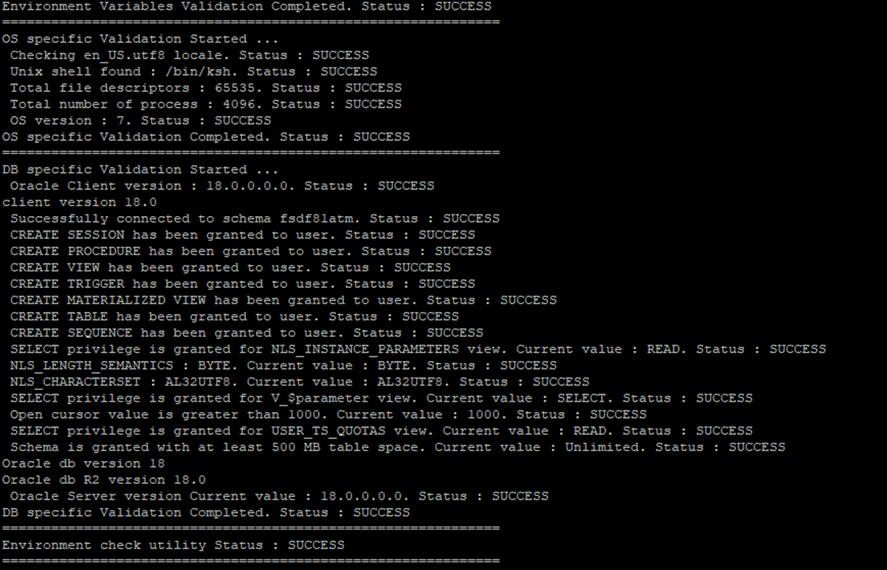
12. Enter the OFSAA Processing Tier FTP/SFTP password value and proceed, when prompted in the command prompt.
Figure 32: OFSAA Processing Tier FTP/SFTP Password Prompt

NOTE |
Enter the password to access the Product Staging/Metadata repository directory FTPSHARE in the application server. |
13. For the Big Data mode of installation, enter the Hive Server SFTP/FTP password value, when prompted at the command prompt.
NOTE |
Enter the password to access the OFSDF Hive directory FTPSHAREH in the application server. |
14. The process displays the OFSAA License. Enter Y and proceed.
Figure 33: The OFSAA License Agreement
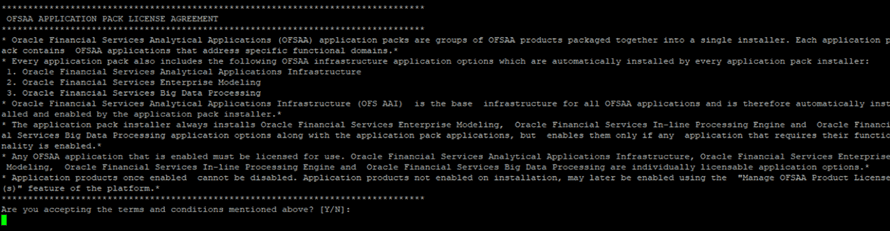
15. The installer installs the OFSAAI application.
Figure 34: OFS AAI Silent Mode Installation
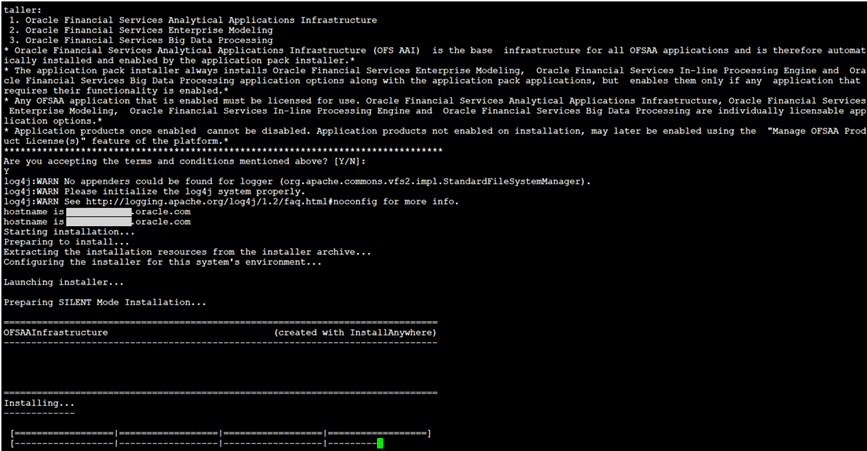
16. After OFSAAI is installed, the OFSDF Application Pack installation begins.
Figure 35: OFSDF Application Pack Installation

NOTE |
· The data model upload may take several hours to complete. You can check the installation logs in the /OFS_BFND_PACK/OFS_FSDF/logs/ directory. · For the existing customers, with the DB XML, the time taken for the data model upload will be significantly reduced. You can upload the warehouse data from the operational systems to the database schema using the erwin XML or Database XML file. Using the stand-alone command-line utility for the TransformErwin.sh file, you can transform erwin XML into Database XML, and use the DB XML instead of erwin XML to speed up the model upload process. For more information, see the Command Line Utility for Transforming erwin XML to Database XML section in the OFS AAAI User Guide Release 8.1.0.0.0. |
Figure 36: OFSDF Application Pack Installation Complete
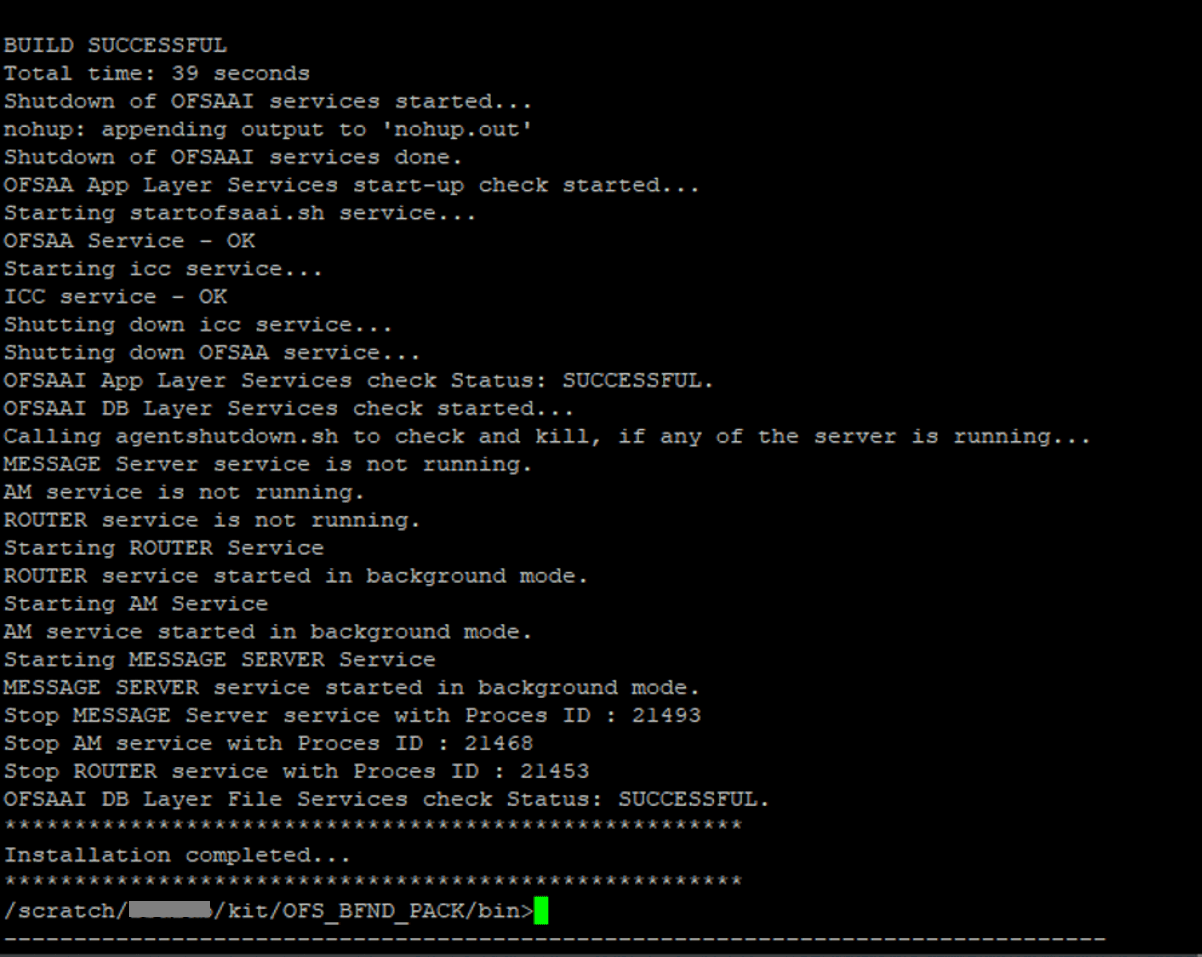
17. When the installation is complete, the following message is displayed in the console:
Installation completed…
18. The OFSAA Infrastructure installation performs a post-install health check automatically on the successful installation of the product.
19. To verify if the release is applied successfully, check the log files mentioned in the section Verify the Log File Information.
20. Install the OFSDF mandatory one-off patch 31544548. See the ReadMe packaged with the patch for further instructions about how to install the patch. This patch is applicable only to the RDBMS mode of installation.
21. For the Big Data installation mode of installation (Stage and Results on Hive), follow these steps:
NOTE |
During both of the Big Data installation processes, for the Big Data SQL to refresh the data, ensure to truncate the Stage tables during the second time and onwards, and then load the data. Truncation is not required during the first time. |
§ If the OFSDF installation machine and the Cloudera machine are different, then follow these steps:
i. Create a folder in the Cloudera machine.
ii. Copy all the required csv files from the <INSTALLER_KIT>/OFS_BFND_PACK/OFS_FSDF/bin/scripts/atomic/insert/hive/ directory to the Cloudera machine folder mentioned in the first step:
NOTE |
For the list of CSV files, see the complete-csvs.txt file. |
iii. Copy the shell script load-csv-hdfs-run.sh from the $FIC_DB/bin/ directory to the Cloudera machine folder mentioned in the first step.
iv. Log in as the user having access to Hive in the Cloudera machine, and provide 775 permission to the load-csv-hdfs-run.sh file using the following command:
chmod –R 775 load-csv-hdfs-run.sh
§ If the OFSDF installation machine and the Cloudera machine are the same, then follow steps:
i. Create a directory in the Hive user's home and place the required CSV files in that directory.
NOTE |
For the list of CSV files, see the complete-csvs.txt file. |
ii. Copy all the required csv files from the <INSTALLER_KIT>/OFS_BFND_PACK/OFS_FSDF/bin/scripts/atomic/insert/hive/ directory to the Cloudera machine folder mentioned in the first step.
iii. Copy the shell script file load-csv-hdfs-run.sh from the $FIC_DB/bin/ directory to the Cloudera machine folder mentioned in the first step.
iv. Log in as the user having access to Hive in the Cloudera machine, and provide 775 permission to the load-csv-hdfs-run.sh file using the following command:
chmod –R 775 load-csv-hdfs-run.sh
v. To load the seeded data, run the following command:
./load-csv-hdfs-run.sh <HDFS_TEMP_DIR> <HIVE_SCHEMA_NAME>
For example:
./load-csv-hdfs-run.sh /user/ofsaa/load datadom810
NOTE |
HDFS_TEMP_DIR is not the Hive warehouse directory. Also, ensure that the path is not the Hive Metastore directory. |
The script requires two parameters. They are HDFS_TEMP_DIR and
HIVE DATABASE NAME.
Here, HDFS_TEMP_DIR is/user/<Cloudera_hive_user_name>/<Any_Name>.
22. Perform the steps mentioned in the Post-installation section. For additional configuration information, see the Additional Configuration section.
This is an installation scenario, where you have already installed an application pack from the Release v8.1.0.0.0 and now you want to install the OFSDF Application Pack from the Release v8.1.0.0.0. For example, the OFS ALM Application Pack v8.1.0.0.0 is already installed and now you want to install the OFSDF Application Pack v8.1.0.0.0.
1. Configure the OFS_BFND_PACK.xml File.
2. Configure the Schema Creator Utility:
§ Configure the OFS_BFND_SCHEMA_IN.xml File (for RDBMS installation)
§ Configure the OFS_BFND_SCHEMA_BIGDATA_IN.xml File (for Big Data installation)
NOTE |
Configuring the OFSAAI_InstallConfig.xml file is not required in this scenario. |
3. Configure the Silent.props File.
4. Execute the Schema Creator Utility.
NOTE |
While defining the schema details for the application packs, provide the same schema details given in the previous v8.1.0.0.0 installation of the other application pack. The output file OFS_BFND_SCHEMA_OUTPUT.xml is generated as a result of the schema creation process. |
6. Verify the Log File Information.
7. Do the Post-installation steps. For additional configuration information, see the Additional Configuration section.