Close Vendor Orders
NOTE: If the items returned are worth more than the first load, the system will prompt you to pay the Hawker money.
Figure 2-4 Close Vendor Orders
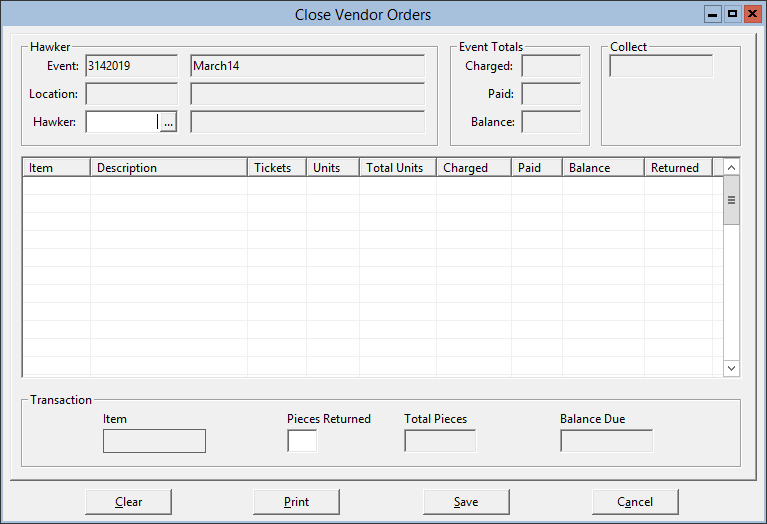
- On the toolbar, click Vending, and then click Close Vendor Orders.
- Enter a Hawker ID or click the ... button and select one from the list.
- Click on the first item and press the Tab key, until you reach the Pieces Returned field.
- Enter in the number of Pieces Returned as a positive number. If no pieces are being returned, enter zero. Press Tab.
- If there is more than one item to be returned, click Save and repeat steps 2–3.
- If there are no more items to be returned, click Print.
- If First Load is selected in the Sysfile, the system will ask to collect money if any money is owed. Click Yes on the Amount Due prompt box and a ticket will print.
Parent topic: Vending and Vending Room