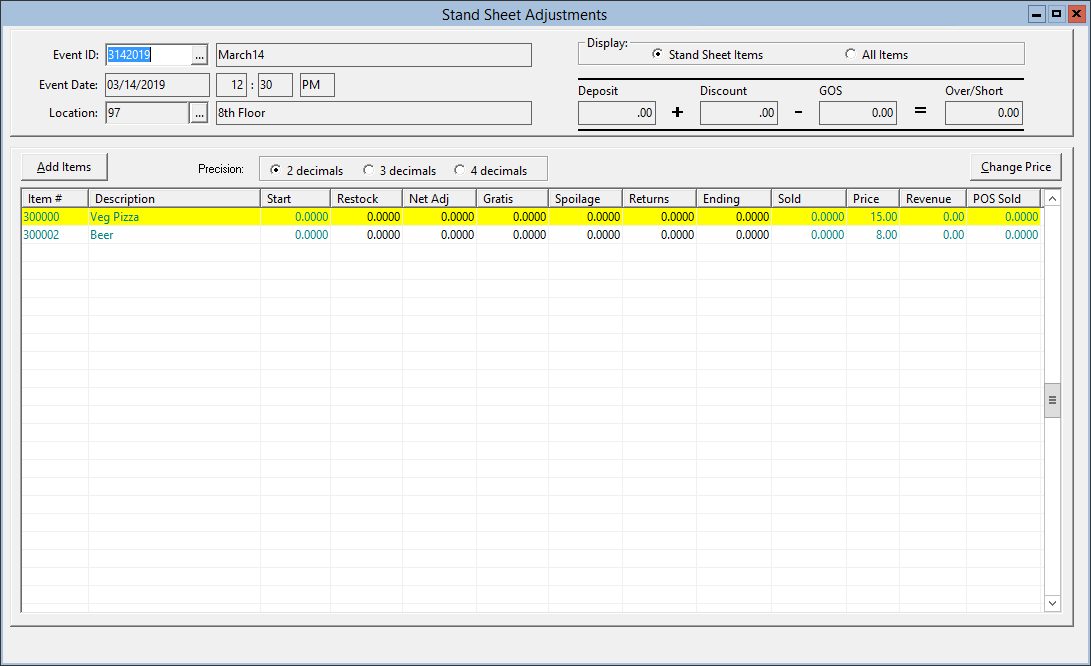-
Restock: Shows Game Day Transfers entered into the system during an event. If you enter a value in this column, the application creates a Game Day Transfer by subtracting the amount from the main warehouse and adding it to the inventory location you are adjusting.
-
Net Adj: Enter the inventory variance. Only enter the amount of the variance. If the variance is negative, enter a negative value. Net Adjustment = Actual Start (from beginning count) – Simphony POS Start.
If a site uses Simphon version 3.0 or later, the Net Adjustment gets posted to SimVen when a stand attendant enters a start count that varies from the starting inventory through the workstation.
-
Gratis: Verify or enter the inventory provided free of charge for permanent inventory locations and portable locations based on the information recorded on the Pre-Event Standsheet.
-
Spoilage: Verify or enter the inventory discarded because of spoilage for permanent inventory locations and portable locations based on the information recorded on the Pre-Event Standsheet.
-
Returns: Enter the inventory returned to the main warehouse after an event. SimVen creates a Game Day Transfer by subtracting the amount from the inventory location you are adjusting and adding it back to the main warehouse.
-
Ending: Verify or enter the ending inventory for permanent inventory locations and portable locations based on the information recorded on the Pre-Event Standsheet.