Printing Over/Short Reports
The Over/Short Report shows over and short information, cost of sales, and sales tax information for all locations.
Figure 1-37 Printing Over/Short Reports
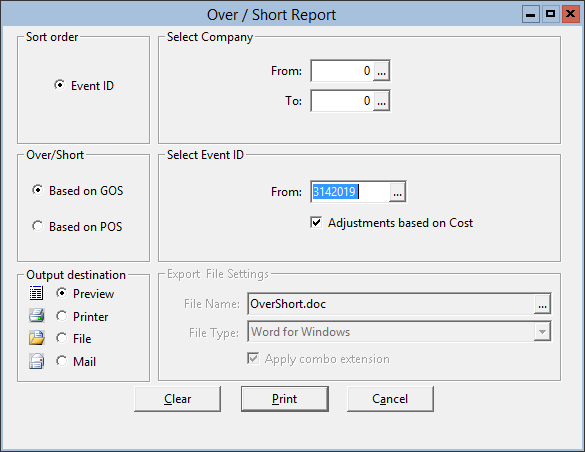
Parent topic: Event Processing
The Over/Short Report shows over and short information, cost of sales, and sales tax information for all locations.
Figure 1-37 Printing Over/Short Reports
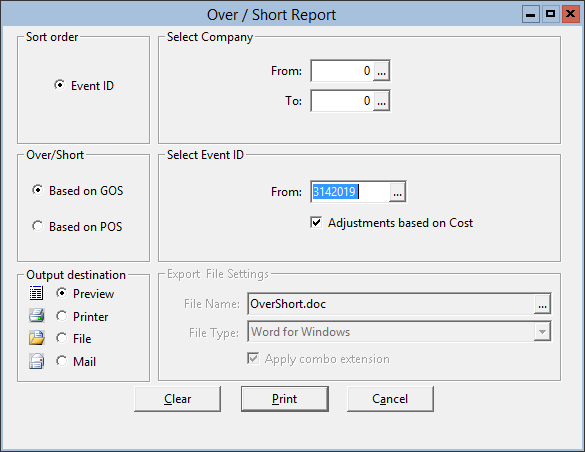
Parent topic: Event Processing