Setting Up a Facility Level
You can configure the physical attributes of a venue in Facility Level. It is not mandatory to set up the Level File in the Concessions System. The Level File is pre-loaded without records. You can run Product Category Reports by Facility Level.
Figure 1-8 Facility Level Setup
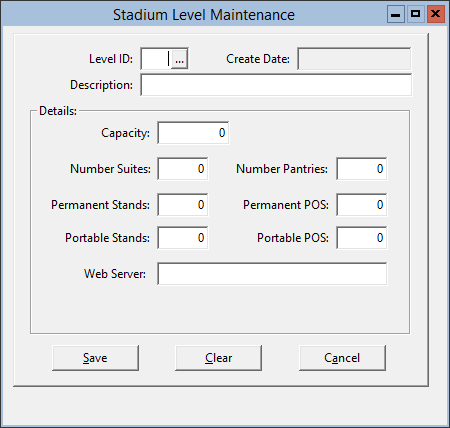
Parent topic: Master File and Inventory Information