Setting Up Vendors
You must first obtain consent from each vendor prior to storing their personal data in the system.
Figure 1-12 Setting Up Vendors
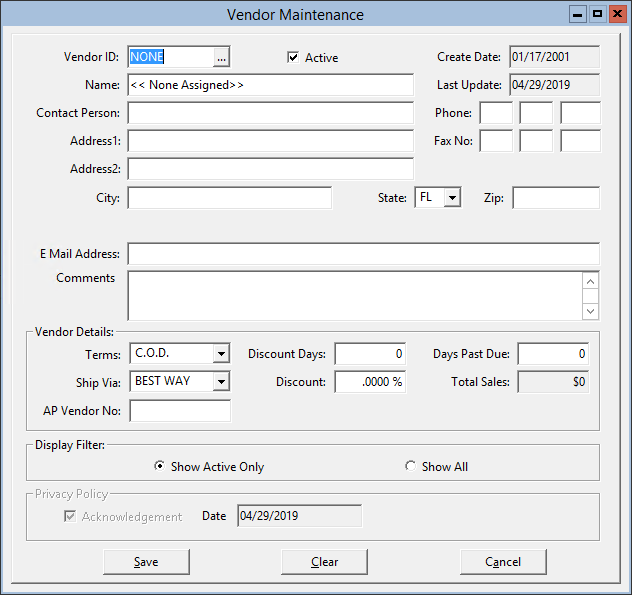
Parent topic: Master File and Inventory Information
You must first obtain consent from each vendor prior to storing their personal data in the system.
Figure 1-12 Setting Up Vendors
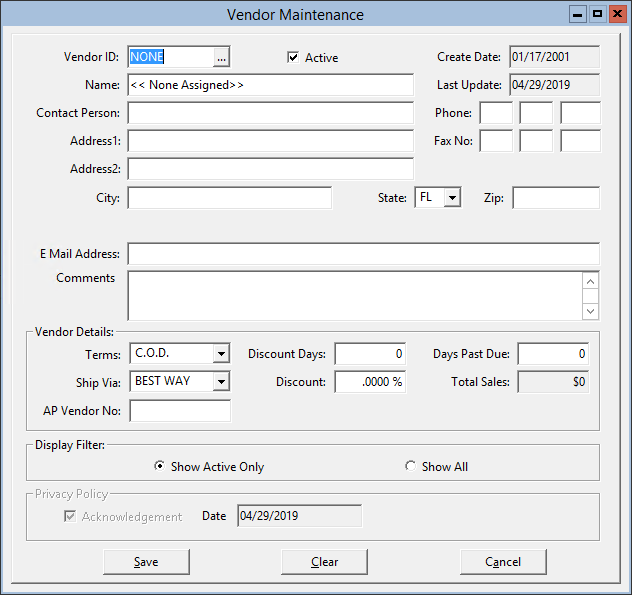
Parent topic: Master File and Inventory Information