Generating the All Sites Inventory Report
The All Sites Inventory Summary Report shows aggregate inventory levels for all items in the facility, and lists the current stock and the total value at cost.
Figure 1-86 Generating the All Sites Inventory Report
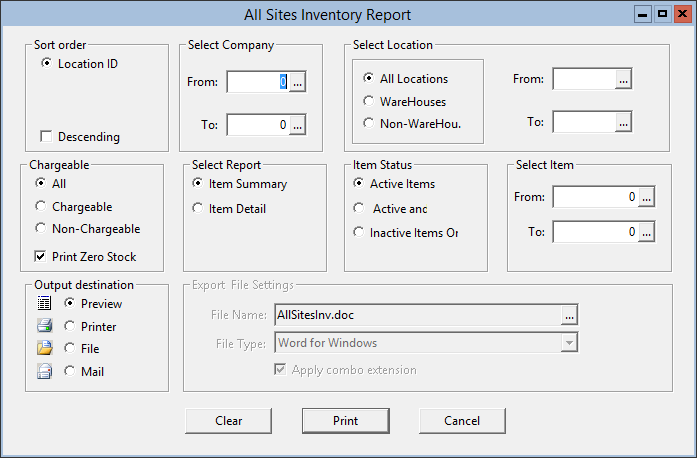
Parent topic: Warehouse Reports