Generating the Family Group Inventory Report
The Family Group Inventory Report shows the current stock, the storage location, and the value of the items that belong to each family group separately.
Figure 1-87 Generating the Family Group Inventory Report
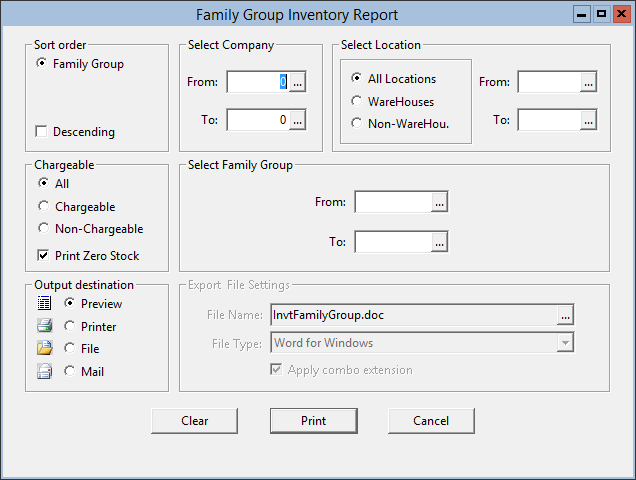
Parent topic: Warehouse Reports