Generating the Inventory by Location Report
The Location Inventory Report shows inventory levels throughout the facility. The report shows the current stock in each location and advance transfers, if applicable.
Figure 1-88 Generating the Inventory by Location Report
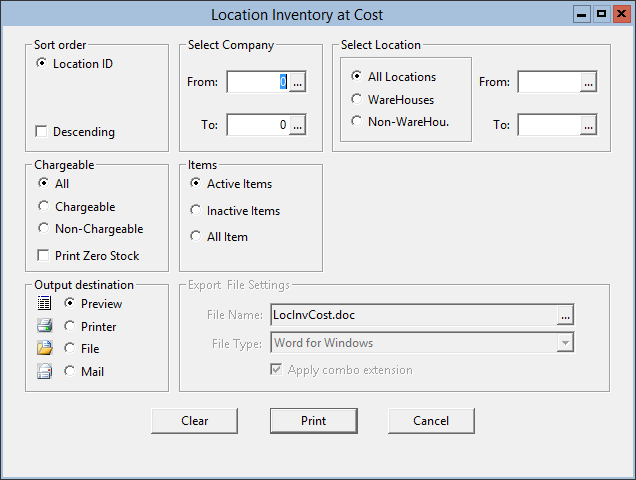
Parent topic: Warehouse Reports