Generating the Re-Order Report
You can use the Re-Order Report to record quantities on hand and the suggested re-order quantity.
Figure 1-89 Generating the Re-Order Report
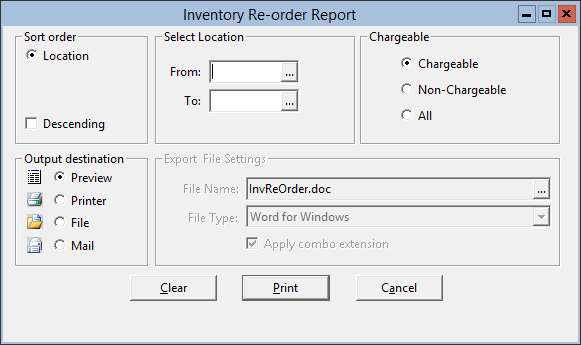
Parent topic: Warehouse Reports
You can use the Re-Order Report to record quantities on hand and the suggested re-order quantity.
Figure 1-89 Generating the Re-Order Report
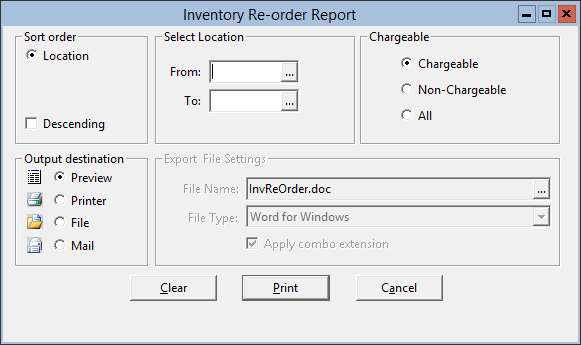
Parent topic: Warehouse Reports